Editing a custom picture file’s settings, Editing a custom picture file’s settings 126, Editing a cu s tom picture file’ s setting s – Canon EOS R5 C VR Creator Kit with RF 5.2mm f/2.8 Dual Fisheye Lens User Manual
Page 126
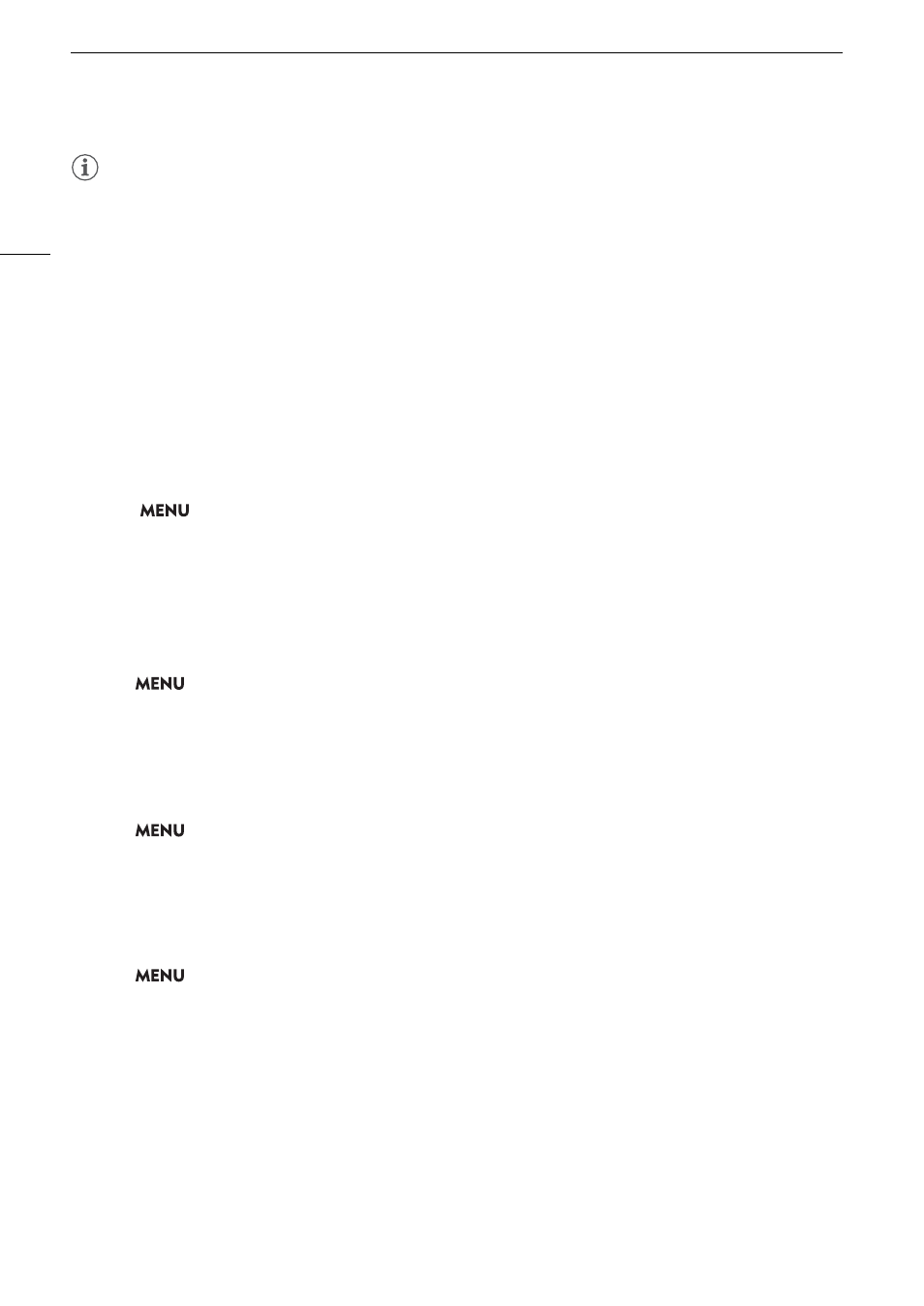
Cu
s
tom Picture
S
etting
s
126
NOTES
About the logarithmic gamma curves (Canon Log settings)
- These gamma curves require post-production processing. They were designed to make the most of the
imaging sensor characteristics in order to obtain impressive levels of dynamic range.
- In CAMERA mode, you can apply a LUT to the LCD screen, viewfinder or the video output from the HDMI
OUT terminal to use gamma curve settings more suitable for viewing on a monitor screen.
- There are also other LUTs available that can be applied for processing in post-production. For the latest
information on available LUTs, please visit your local Canon website.
Editing a Cu
s
tom Picture File’
s
Setting
s
In CAMERA mode, adjust the image quality to your preference and save the settings as part of a custom picture
file.
1
S
elect a cu
s
tom picture file (
A
2
S
elect
> [
/
Cu
s
tom Picture] > [Edit
/
File].
• Select an unprotected custom picture file.
3
S
elect a
s
etting you wi
s
h to change and
s
elect the de
s
ired option.
• Refer to
Available Custom Picture Settings
(
A
129) for details on the various settings.
Renaming Custom Picture Files
1 Select a custom picture file (
A
2 Select
>
[
/
Custom Picture] > [Edit
/
File] > [Rename] > [Input].
• Enter the desired file name (16 characters long) (
A
25).
Protecting Custom Picture Files
Protecting a custom picture file prevents its settings from being accidentally changed.
1 Select a custom picture file (
A
2 Select
>
[
/
Custom Picture] > [Edit
/
File] > [Protect] > [Protect].
•
i
will appear next to the file name.
• To remove the protection, select [Unprotect] instead.
Resetting Custom Picture Files
1 Select a custom picture file (
A
2 Select
>
[
/
Custom Picture] > [Edit
/
File] > [Reset].
3 Select a preset custom picture setting and then select [OK].
• The custom picture file will be reset to the selected values.