Pre-recording, Pre-recording 115, 115): record st – Canon EOS R5 C VR Creator Kit with RF 5.2mm f/2.8 Dual Fisheye Lens User Manual
Page 115
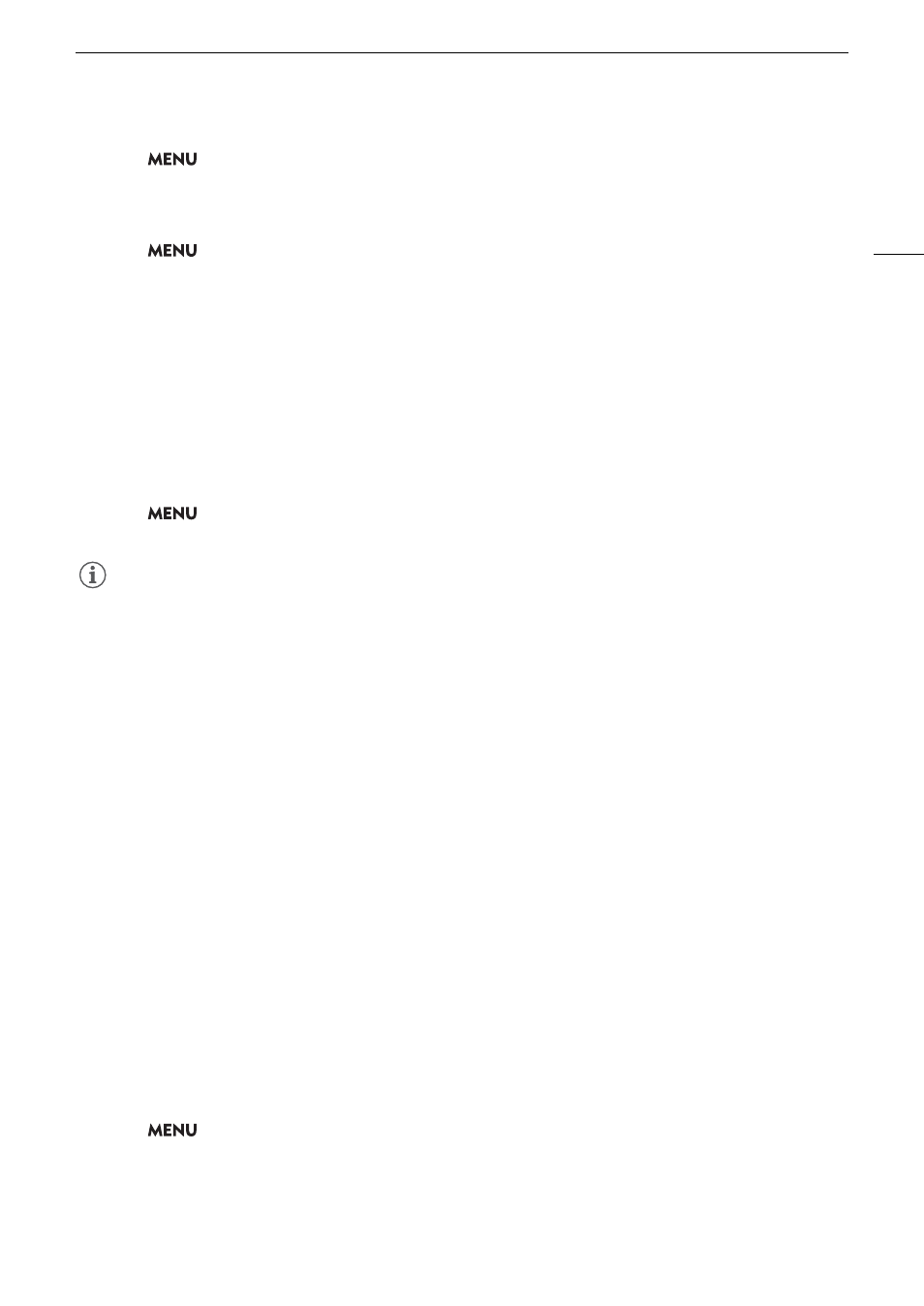
115
S
pecial Recording Mode
s
2
S
elect
> [
Æ
Recording/Media
S
etup] > [Recording Mode] > [
S
low & Fa
s
t Motion] or [
S
&F
Clip/Audio (WAV)].
• Slow & fast motion recording is activated. [S&F STBY] appears on the screen and the shooting frame rate
appears next to the frame rate setting (the playback frame rate).
3
S
elect
> [
Æ
Recording/Media
S
etup] > [
S
low & Fa
s
t Frame Rate] > De
s
ired frame rate.
• You can also choose a preset value (half, same or double the playback frame rate).
4 Pre
ss
the REC button to begin recording.
• The tally lamp changes from green (power indicator) to red.
• [S&F STBY] changes to [S&F
Ü
REC] while recording.
5 Pre
ss
the REC button again to
s
top recording.
• The clip is recorded on the selected card.
• When [S&F Clip/Audio (WAV)] is selected, a WAV file will be recorded on the card where video is not being
recorded.
• The tally lamp changes from red to green (power indicator) and the onscreen display changes back to [S&F
STBY].
6
S
elect
> [
Æ
Recording/Media
S
etup] > [Recording Mode] > [Normal Recording] to turn off
s
low & fa
s
t motion recording.
NOTES
NOTES
• The shooting frame rate cannot be changed while recording.
• If you change the system frequency, slow & fast motion recording will be canceled and the shooting frame rate
will be reset to its default value.
• About the time code when slow & fast motion recording is activated:
- The time code mode can be set to [Regen.], or to [Preset] with [Rec Run] running mode.
- If the time code running mode was set to [Free Run], the time code running mode will be changed
automatically to [Rec Run] when slow & fast motion recording is activated.
- When the special recording mode is turned off, the time code running mode will return to its previous setting.
- The time code signal will not be output from any terminal.
• Recording WAV Files
- Audio is recorded with the following settings: 48 kHz, 24 bit, 4 channels.
- If video cannot be recorded due to a card problem, audio will also not be recorded.
- However, video will be recorded even if audio cannot be recorded due to a card problem.
- Audio will not be recorded if there is an existing WAV file with the same file name.
- Audio recording will stop automatically after reaching 60 minutes (video recording will continue).
- A maximum of 999 WAV files can be recorded.
Pre-recording
When pre-recording is activated, the camera starts recording continuously onto a temporary memory (approx.
3 seconds) so when you press the REC button, the clip will contain also a few seconds of video and audio
recorded before you pressed the button.
You can also use direct touch control to perform this function (
A
1
S
elect
> [
Æ
Recording/Media
S
etup] > [Recording Mode] > [Pre-Recording].
• [PRE STBY] appears on the screen.
2 Pre
ss
the REC button to begin recording.
• The tally lamp changes from green (power indicator) to red.
• [PRE STBY] changes to [PRE
Ü
REC] while recording.