Importing files to a computer/smartphone, Saving files, Saving mp4 clips – Canon EOS R5 C VR Creator Kit with RF 5.2mm f/2.8 Dual Fisheye Lens User Manual
Page 154: Importing file, To a computer, Martphone 154, Saving files 154, Saving mp4 clips 154, Importing file s to a computer/smartphone
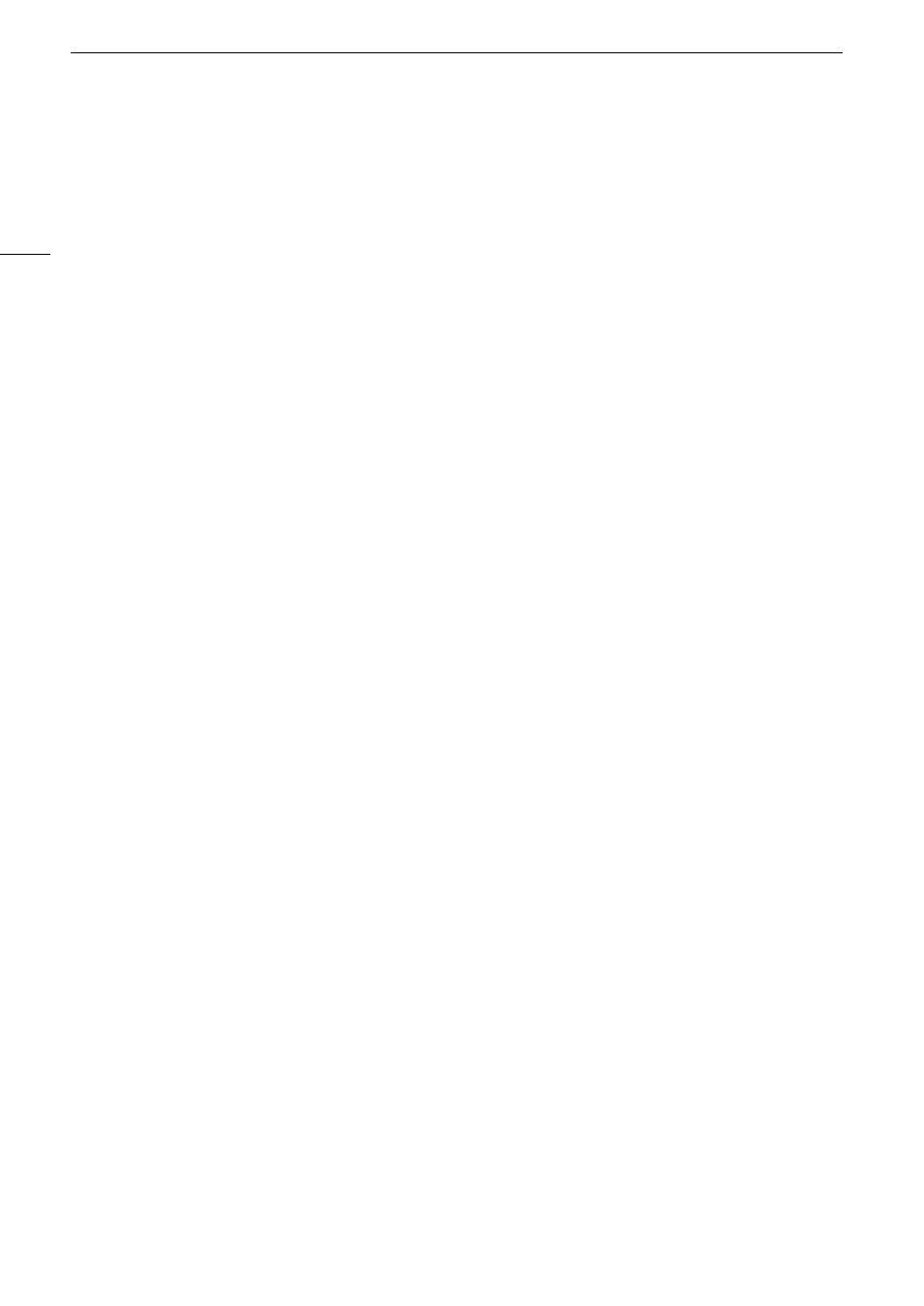
Importing File
s
to a Computer/
S
martphone
154
Importing File
s
to a Computer/Smartphone
Canon offers software applications as free downloads that allow you to save on a computer/smartphone clips
recorded with the camera, develop RAW clips, and more.
Saving File
s
Use Canon XF Utility to save and organize XF-AVC clips and other recorded files on a computer. You can use the
Canon XF plugins to easily use XF-AVC clips directly from Avid non-linear editing (NLE) software. The software
and plugins are available as free downloads from your local Canon website. Check the download page for the
system requirements and latest information.
You will find detailed instructions about installing and uninstalling the software in the "Read This First" file
(Install-XF Utility.pdf) included in the compressed file you will download from the website. For details about using
the software, refer to the instruction manual (PDF file) that is installed with the software.
Canon XF Utility
(for Windows/macOS): Software application that allows you to save clips on a computer,
check, play back and organize clips and grab still frames from clips.
Canon XF Plugin for Avid Media Acce
ss
(for Windows/macOS): Plugin that allows you to easily import clips
from a card or a local folder in the computer to the compatible version of Avid Media Composer (an NLE
application compatible with Avid Media Access), directly from within the application.
Saving MP4 Clip
s
Make sure to save clips recorded with this camera to a computer. To do so, you will need a card reader
connected to a computer or a computer with an SD card slot. For details on transferring files from the SD card,
refer to the computer’s instruction manual or OS’s help modules.
Under certain circumstances, clips may be split and recorded as separate files. Using MP4 Join Tool you can join
the split files of and save them as a single seamless clip.
Transferring Files to a Computer
1 Insert an SD card with the desired clips into the SD card slot of the computer or card reader connected to the
computer.
2 Follow the OS’s onscreen instructions.
3 Copy the clips on the SD card to the computer.
• Recordings on the SD card are located in folders named "XXX_mmdd" under the "DCIM" folder, where XXX
is the folder number (100 to 999) and mmdd stands for the recording date (
A
Joining Clips Split by the Camera
Use MP4 Join Tool to join MP4 clips split by the camera in the following cases.
• When the camera switches to the other SD card while recording video due to the relay recording function
(
A
• The video (stream) file in the clip will be split approximately every 4 GB.
MP4 Join Tool
is available as a free download (for Windows or macOS) from your local Canon website. Check
the download page for the system requirements and latest information.
You will find detailed instructions about installing and uninstalling the software in the "Read This First" file (Install-
MP4 Join Tool.pdf) included in the compressed file you download. For details about using the software, refer to
the instruction manual (PDF file) that is installed with the software.