Changing the af frame type and position, Changing the af frame type and position 90, 90) to c – Canon EOS R5 C VR Creator Kit with RF 5.2mm f/2.8 Dual Fisheye Lens User Manual
Page 90: Changing the af frame type and po s ition
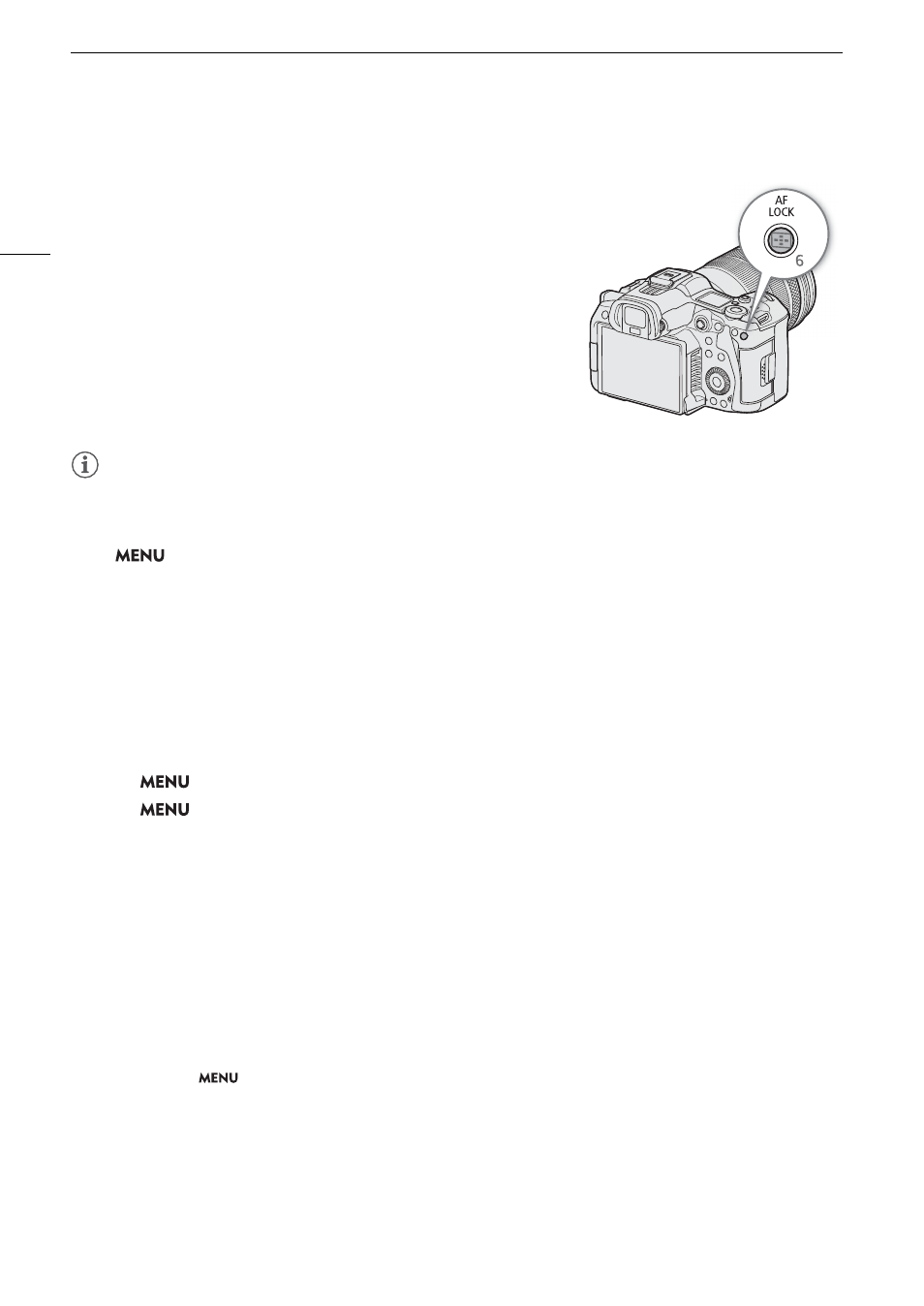
Focu
s
90
AF Lock
While using continuous AF (including the [Only Around Focus Point]
setting), you can lock the focus on a certain subject and then move the
camera to change the composition.
1 While the autofocus is active, press the AF LOCK button.
• The focus will be locked and
@
and the AF frame will turn gray.
When you are using Face AF, the face detection frame around the
main subject will turn gray.
• The frame displayed on the screen will be the focus guide frame if
[Focus Guide] is set to [On].
• When you use a button assigned to [AF Lock (While Pressed)], the
focus will only be locked while the button is held pressed down.
2 Press the AF LOCK button again to cancel the AF lock.
NOTES
NOTES
AF lock will be canceled automatically in the following cases:
- If the camera is turned off or the camera’s system frequency is changed.
- If the lens is removed or replaced.
- If
>
[
v
Camera Setup] > [Continuous AF] is changed to [Disable].
- When the shooting frame rate in slow & fast motion recording is not set to 120, 100, 60, 50, 48, 30, 25 or 24
(fps).
Changing the AF Frame Type and Po
s
ition
You can change the type and position of the AF frame that appears on the screen (except for the face detection/
tracking frame) while using one of the autofocus functions. You can select to display an AF frame and change its
size and position to focus on a specific area or subject.
1
S
elect
> [
v
Camera
S
etup] > [AF Frame Po
s
ition] > De
s
ired option.
2
S
elect
> [
v
Camera
S
etup] > [AF Frame] > De
s
ired option.
Option
s
for [AF Frame Po
s
ition]
[Selectable]:
You can move the AF frame by touching the desired point on the LCD screen. You can also use
the joystick (8 directions) or SELECT dial. Press the CANCEL button to return the AF frame to
the center of the screen.
[Center Frame]: A fixed AF frame appears at the center of the screen.
Option
s
for [AF Frame]
[Whole Area]*: No AF frame is displayed. The camera focuses automatically on a subject at the center of the
screen.
[Large]:
Standard AF frame size.
[Small]:
Smaller AF frame size (about 1/3 the standard size).
* Only available when
> [
v
Camera Setup] > [Continuous AF] is set to [Enable] or [Disable].