Canon EOS R5 C VR Creator Kit with RF 5.2mm f/2.8 Dual Fisheye Lens User Manual
Page 23
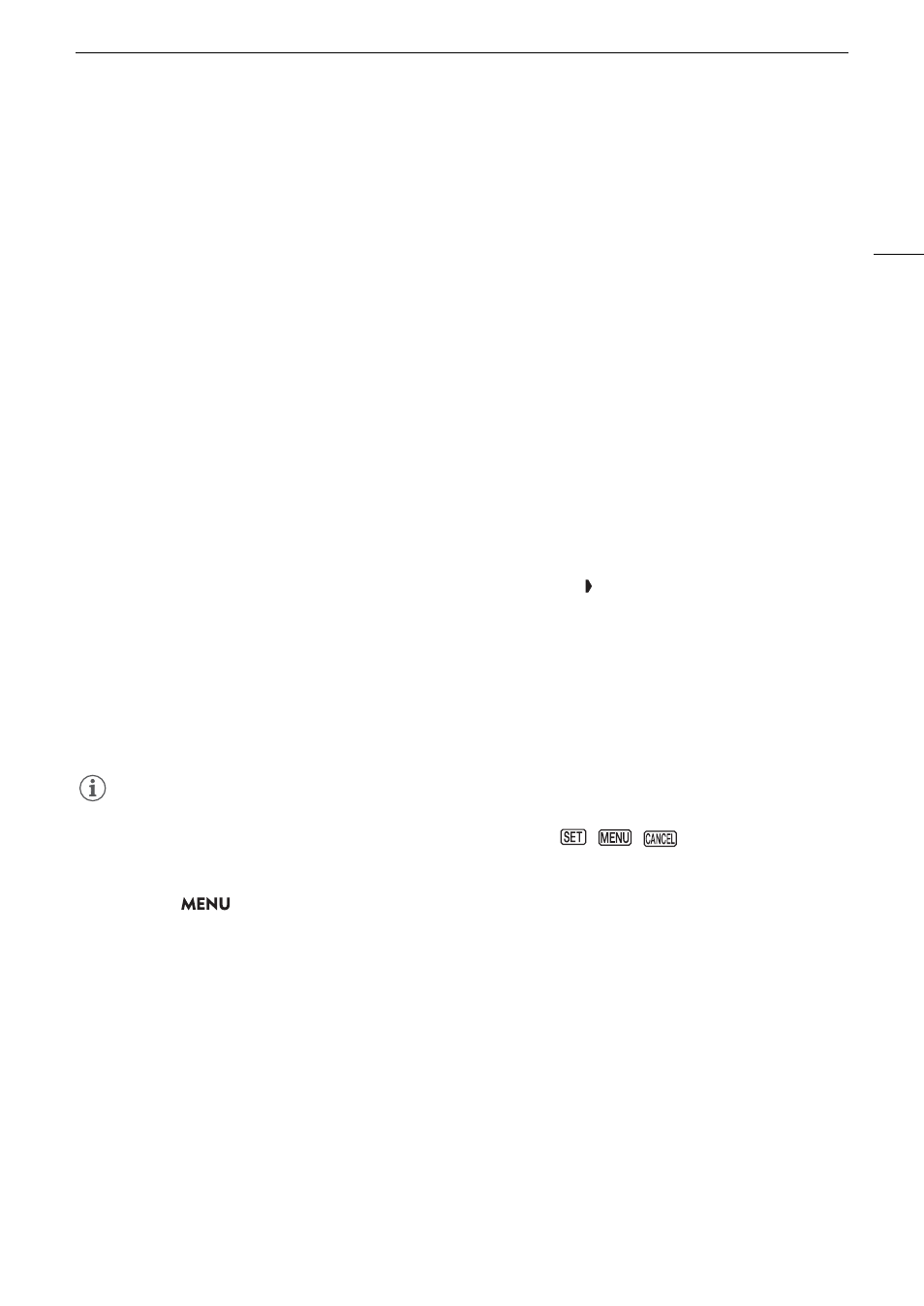
23
U
s
ing the Menu
s
3 Pre
ss
the joy
s
tic
k
or the
S
ET button to confirm your
s
elected
s
etup menu.
• The cursor moves to the first item on the first page of the selected setup menu.
• You can also push the joystick down to move the cursor to the list of menu items.
• You can also touch the desired page or menu item.
• Going forward, this operation will be referred to as “press SET” in this manual.
4
S
elect the de
s
ired menu item ([Language
H
], in the example) and then pre
ss
S
ET.
• Joystick operation:
- Push the joystick left/right to scroll through the menu pages. Moving left/right from the first/last page will
move to the previous/next setup. You can use the grip control dial.
- Push the joystick up/down to move the cursor over the menu items on the page.
• Dial operation:
- Turning the SELECT dial will scroll through the menu items on the page. Scrolling beyond the first/last
menu item in the list will move to the previous/next menu page.
- Scrolling beyond the first/last page will move to the previous/next setup menu.
• Touch screen operation:
- You can also drag the screen left/right to navigate pages, or drag the screen up/down to move the orange
selection frame. You can also select a menu item by lifting your finger when you get to the desired item.
5 Pu
s
h the joy
s
tic
k
up/down or turn the
S
ELECT dial to
s
elect the de
s
ired
s
etting option and then
pre
ss
S
ET.
• During the selection, the currently selected option is indicated with a mark. Press SET to confirm your
selection and go back to the previous screen.
• When many options are available, a scroll bar will appear on the right. Scroll up or down to see other
options.
• You can also touch the desired option.
• Press the CANCEL button or select [
L
] and press SET to return to the previous menu level.
6 Pre
ss
the MENU button to clo
s
e the menu.
• Pressing the MENU button at any time closes the menu.
NOTES
• Unavailable items may appear grayed out.
• On some screens, the following icons may be displayed as a guide:
,
,
. They refer, respectively,
to pressing the joystick, the MENU button (or touching the onscreen guide) and the CANCEL button.
• You can check most of the current settings on the status screens (
A
197).
• You can set
> [
B
System Setup] > [Ctrl Dial in Menus] to [Disable] to disable the use of the top and
grip control dials while browsing the menus. In such case, use the SELECT dial to move between menus.