Other network settings, 1x authentication, Other network setting s – Canon EOS R5 C VR Creator Kit with RF 5.2mm f/2.8 Dual Fisheye Lens User Manual
Page 168
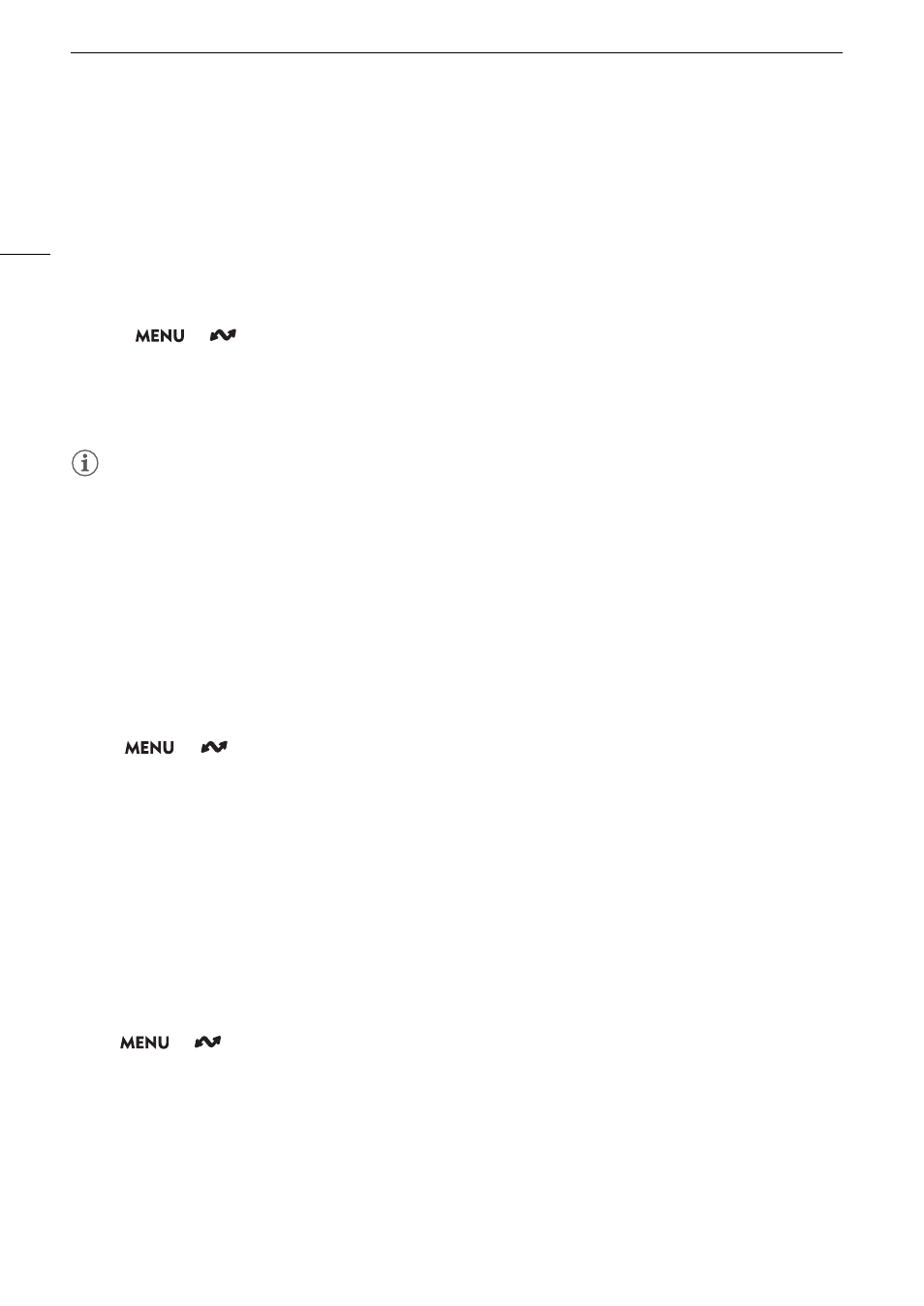
Configuring Connection
S
etting
s
168
Other Network Setting
s
Reading/Deleting a Root Certificate for FTP Transfer
When you use the [FTPS] transfer mode, you will need to read onto the camera the same root certificate saved
on the FTP server. You can also check the content of a previously loaded root certificate or delete it.
1 Set the camera to MEDIA mode.
2 Save the desired root certificate file onto the root directory of a card and insert it into card slot 2.
3 Select
> [
Network Settings] > [Advanced Settings] > [FTP Transfer Settings] > [Read Root
Certificate] > [OK].
• The root certificate file is read from the card.
• After reading a root certificate file, you can select [Root Certificate Details] to check the certificate’s issuer
and expiration date, or select [Delete Root Certificate] to delete the root certificate in the camera.
NOTES
• Only one root certificate, with one of the following file names, can be read by the camera: “ROOT.CER”,
“ROOT.CRT” and “ROOT.PEM”.
• If you transfer files using FTPS transfer with a self-signed certificate, you may not be able to trust the
destination server.
802.1X Authentication
The camera is compatible with the following protocols.
EAP-TLS: X.509 supported
EAP-TTLS, PEAP: MS-CHAP v.2 supported
S
elect
> [
Networ
k
S
etting
s
] > [Advanced
S
etting
s
] > [802.1X Authentication] > [
S
etup
Wizard].
• Follow the wizard to complete the authentication settings.
When you select the [EAP-TLS] protocol, the root certificate, client certificate and private key will be read from
the card.
When you select the [EAP-TTLS] or [PEAP] protocol, select [User Name] and [Password] and enter the
information using the keyboard screen (
A
25). Then, read the root certificate from the card.
• After reading the authentication files, select [Check Settings] to check their content. Select [Delete Settings] to
delete the authentication files in the camera.
Giving a Nickname to the Camera
You can give the camera a nickname that is used on network connections and network devices to make it easier
to identify.
Select
> [
Network Settings] > [Nickname].
• Enter the desired nickname using the keyboard screen (
A