Using anamorphic lenses, Ing anamorphic len, Us ing anamorphic len s e s – Canon EOS R5 C VR Creator Kit with RF 5.2mm f/2.8 Dual Fisheye Lens User Manual
Page 119
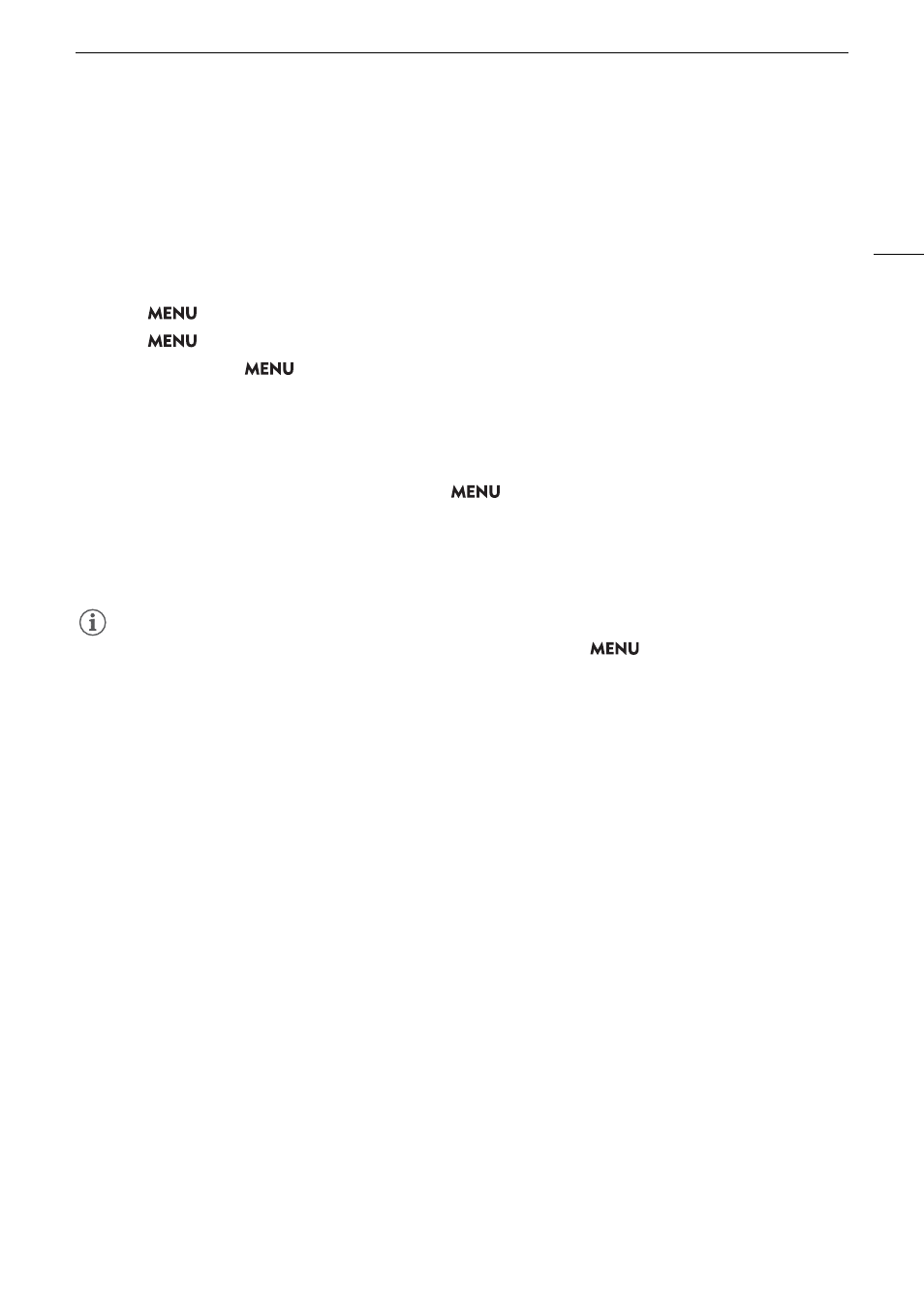
119
U
s
ing Anamorphic Len
s
e
s
U
s
ing Anamorphic Len
s
e
s
You can attach an anamorphic lens to the camera and set the anamorphic desqueeze ratio used to display the
image from the camera on monitoring devices while shooting or during playback.
1
S
elect
> [
¢
Monitoring
S
etup] > De
s
ired [Anamorphic:]
s
etting > [On].
2
S
elect
> [
¢
Monitoring
S
etup] > [Anamorphic De
s
queeze] > De
s
ired option.
3 If nece
ss
ary,
s
elect
> [
¢
Monitoring
S
etup] > [De
s
queeze for
S
&F] > [Reduced Di
s
play].
• When slow & fast motion recording is activated, the desqueezed image can only be displayed windowboxed
([Reduced Display]).
Option
s
[Lens Squeeze Factor]:
The desqueeze factor is linked to the
> [
Æ
Recording/Media Setup] > [Metadata] >
[Lens Squeeze] setting.
[x2.0]:
Stretches the video horizontally by a factor of 2.
[x1.8]:
Stretches the video horizontally by a factor of 1.8.
[x1.3]:
Stretches the video horizontally by a factor of 1.3.
NOTES
NOTES
• You can record the lens’s squeeze factor in the clip’s metadata with the
> [
Æ
Recording/Media
Setup] > [Metadata] > [Lens Squeeze] setting.
• If [Anamorphic: HDMI] is set to [On] when the HDMI OUT terminal’s resolution is set to [4096x2160 /
3840x2160] and the frame rate is set to 59.94P or 50.00P, the video output from the HDMI OUT terminal will
be a 1920x1080 image.
• The image displayed during photo playback and the camera’s live view image in the Browser Remote
application will not be desqueezed.