Direct setting mode (func button), Direct setting mode (func button) 57 – Canon EOS R5 C VR Creator Kit with RF 5.2mm f/2.8 Dual Fisheye Lens User Manual
Page 57
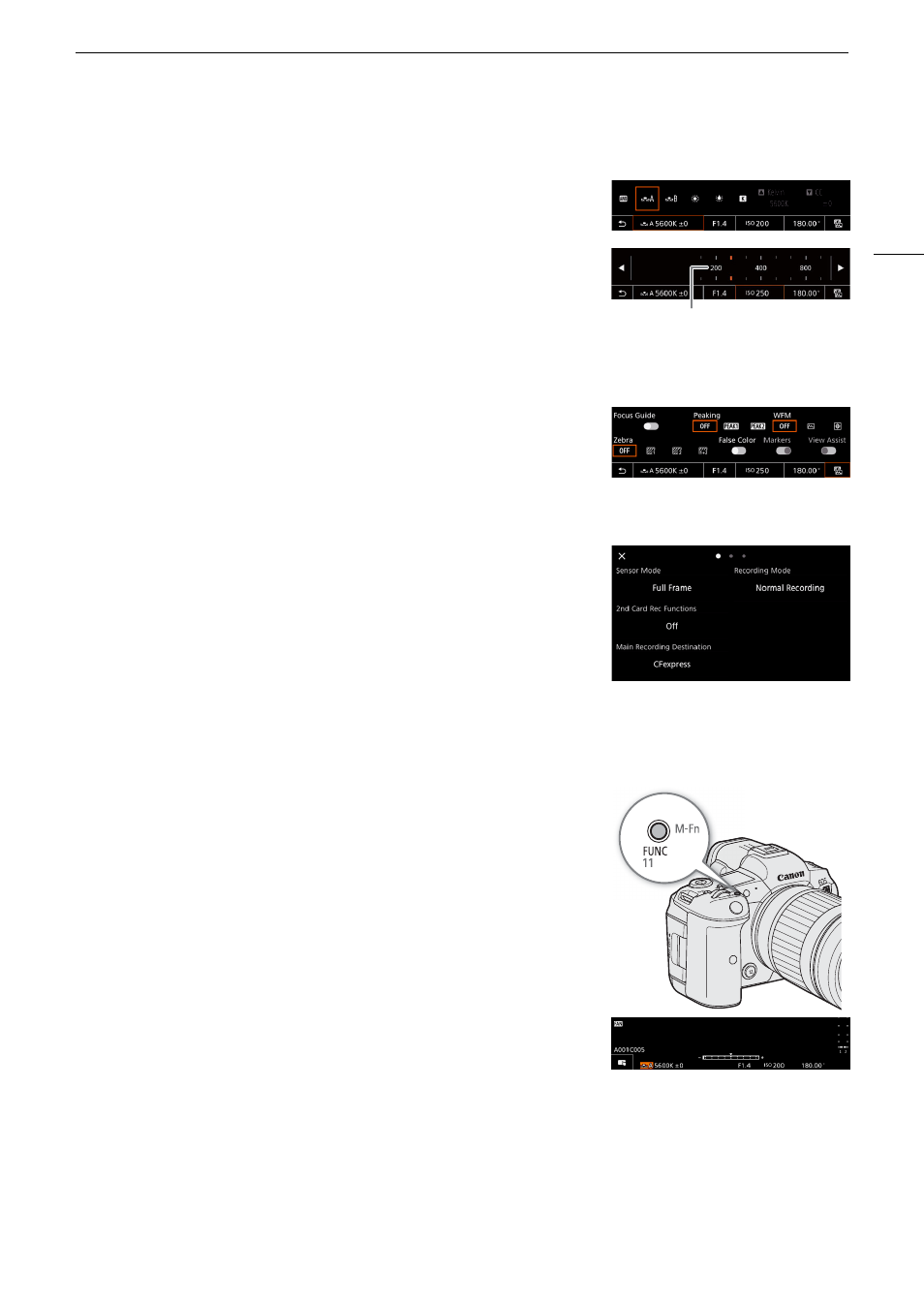
57
Adju
s
ting Camera and Recording
S
etting
s
Changing Camera Settings
1 Touch the setting you want to adjust, then select the desired value/
setting.
• Once the settings menu is displayed, touch to select the desired
value/setting as needed.
• When the slider appears, drag the slider left/right or touch the
/
buttons to adjust the desired value.
• You can also use the SELECT dial or the control dial.
2 Touch
K
.
Using Assistance Functions
1 Touch
A
(assistance functions) and then turn assistance functions
on/off, or select the desired assistance function.
2 Touch
K
.
Changing Recording Settings
1 Touch
Æ
(Recording Settings)
• The recording settings menu will be displayed. There are three
pages that can be switched by swiping left and right.
2 Select the desired menu setting and then select the desired option.
3 Touch
X
.
Direct Setting Mode (FUNC Button)
You can adjust main camera functions—white balance, aperture, ISO
speed/gain and shutter speed—using the FUNC button (direct setting
mode). This section will explain the basic operation of the direct setting
mode. For details about each function, refer to the respective section on
the manual.
1 Pre
ss
the FUNC button.
• The onscreen display of the selected function will be highlighted in
orange.
• Press the FUNC button repeatedly or push the joystick left/right to
select a different function (the top control dial can also be used).
2 Pu
s
h the joy
s
tic
k
up/down or turn the
S
ELECT dial to
s
elect the
de
s
ired value or white balance mode.
• You can also use the grip control dial.
3 Pre
ss
S
ET.
• The selected value/mode will be set and direct setting mode will end.
• The onscreen display of the selected function will return to normal.
Drag the slider to select the desired value