Look files, Look files 127 – Canon EOS R5 C VR Creator Kit with RF 5.2mm f/2.8 Dual Fisheye Lens User Manual
Page 127
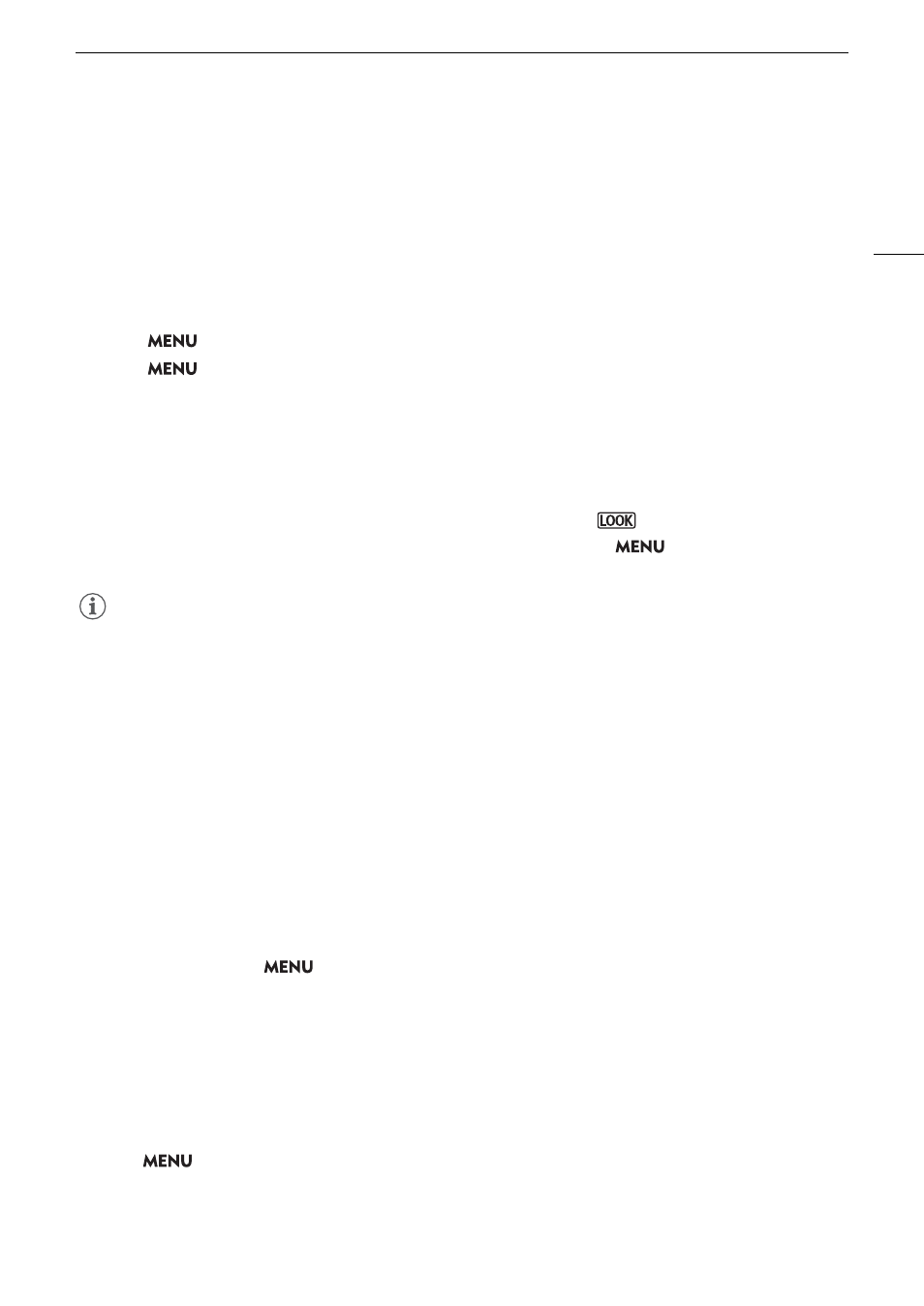
127
Cu
s
tom Picture
S
etting
s
Look File
s
You can register 3D LUT files (.cube format) created with Blackmagic Design’s DaVinci Resolve or other software
as Look Files in the custom picture file. Using a Look File allows you to adjust the video quality of the recorded
video. These adjustments apply also to proxy clips, photos, and screen/output terminals.
1 In
s
ert the
S
D card with the de
s
ired Loo
k
File (.cube format, located in the root directory of the
S
D
card) into the camera’
s
card
s
lot 2.
2
S
elect a cu
s
tom picture file. (
A
3
S
elect
> [
/
Cu
s
tom Picture] > [Edit
/
File] > [Gamma/Color
S
pace] > De
s
ired option.
4
S
elect
> [
/
Cu
s
tom Picture] > [Edit
/
File] > [Loo
k
File
S
etup] > [Regi
s
ter].
• The Look Files in the SD card will be displayed.
5
S
elect the de
s
ired Loo
k
File.
6
S
elect the [Gamma/Color
S
pace]
s
etting to u
s
e after the Loo
k
File i
s
applied.
7
S
elect [OK] twice.
• The selected Look File will be loaded and registered to the custom picture file.
• The image quality adjustments set in the Look File will be applied, and
will appear on the screen.
• When disabling the image quality adjustments set in the Look File, select
> [
/
Custom Picture] >
[Edit
/
File] > [Look File] > [Off].
NOTES
About Look files
- The camera supports Look Files (.cube format) in 17 grid or 33 grid format created with Blackmagic
Design’s DaVinci Resolve or other software.
- Look Files with input ranges outside the 0 to 1 range in the header (“LUT_3D_INPUT_RANGE”) are not
supported.
- Look Files 2 MB and larger, as well as files with a name containing over 65 characters are not supported.
- Only the following characters can be used in the file name:
Numbers 0 to 9, upper/lower case letters a to z, underscore (_), hyphen (-), period (.) and a single byte
space.
• If the correct input/output gamma curve and color space conversion are not selected, video will not be output
correctly.
• A Look File cannot be used if the [Gamma/Color Space], [HLG Color] or [Over 100%] settings are changed
after registering it.
• When the gamma curve component of the [Gamma/Color Space] setting in the custom picture is set to either
[BT.709 Normal], [BT.709 Standard] or [BT.709 Wide DR], super-white (video signal above 100%) and super-
black (video signal below 0%) levels of brightness will be clipped. When the video signal contains super-white
brightness levels, select
> [
/
Custom Picture] > [Edit
/
File] > [Other Functions] > [Over 100%] >
[Press] and then activate the Look File to apply it to a signal compressed to 100%.
• When playing RAW clips, the Look File registered when the clip was recorded will only be applied to the
thumbnail and not the clip itself.
Deleting a Look File
You can delete Look Files registered in custom picture files.
1 Select a custom picture file (
A
2 Select
>
[
/
Custom Picture] > [Edit
/
File] > [Look File Setup] > [Delete] > [OK].
• The Look File will be deleted and the image quality adjustments will be reversed to the original settings of the
selected custom picture file.