6 updating turboip-g2 software, 1 preparing for the software update – Comtech EF Data turboIP-G2 User Manual
Page 60
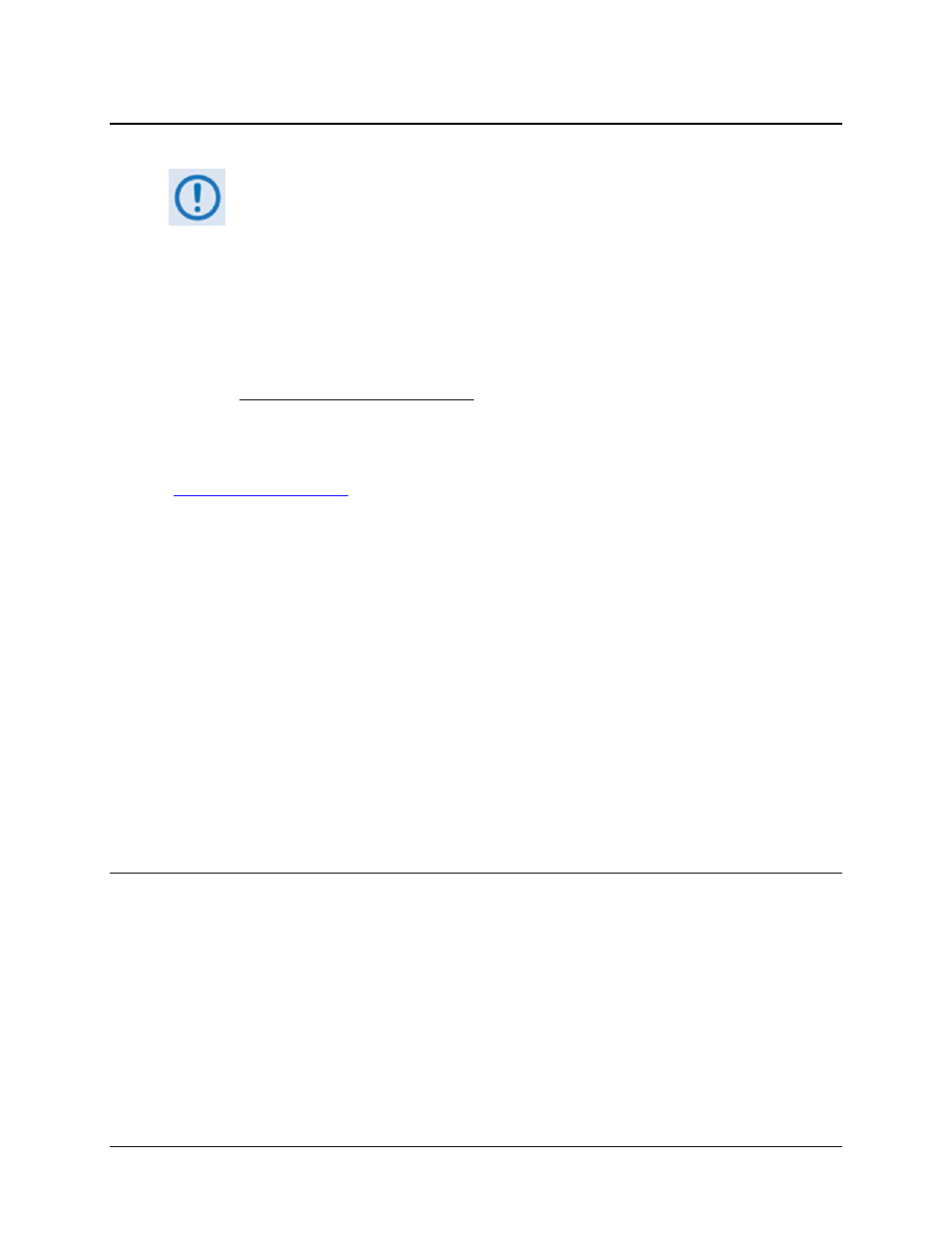
turboIP-G2 Performance Enhancement Proxy
Revision 2
Configuration and Updating CD-TURBOIP-G2
4–12
4.6
Updating
turboIP-G2 Software
Backward Compatibility Advisory:
All turboIP-G2 software updates must be done in sequential order; that is, in
order to update to the most recent turboIP-G2 software version, the turboIP-G2
must be operating with the previous turboIP-G2 software release.
A unit running Software Version 5.1.2 is verified as compatible with units
running Version 4.5.X and greater. No guarantee is provided that Software Ver.
5.1.2 will be compatible with versions prior to 4.5.X.
If the unit is running any software version older than Version 4.8.X, it must first to
updated, at minimum, to Version 4.8.X with separate update files. Refer to
Upgrade Instructions V48x.pdf
, available from Comtech EF Data Customer
Support.
The turboIP-G2 is factory-shipped with the latest version of operating software. If a software
update is needed, it can be acquired by download from Comtech EF Data’s Web site
(
www.comtechefdata.com
), or from Comtech EF Data Customer Support during normal business
hours either by e-mail or on CD by standard mail delivery.
The turboIP-G2 Software Update process, explained in detail in the ensuing subsections, is as
follows:
• To perform the software update without opening the turboIP-G2, connect the ‘MGT’ port
on the unit rear panel to the Ethernet port of a user-supplied PC.
• Download the software update via the Internet to the user PC.
• Transfer the software update via the unit’s automated File Transfer Protocol (FTP)
utilities from the user PC to the turboIP-G2, using either the CLI or Web Server GUI.
4.6.1
Preparing for the Software Update
The turboIP-G2 can be updated from a PC with an FTP Server via the serial ‘CONSOLE’ port or
using Ethernet (locally via the ‘LAN’ port, remotely via the ‘WAN’ port, or via the M&C-dedicated
‘MGT’ port).
4.6.1.1 Verifying Communications between the User PC and CLI
Before starting, verify connectivity to the turboIP-G2 by Ping response. Type “ping
xxx.xxx.xxx.xxx” at the Windows Command-line prompt (where ‘xxx.xxx.xxx.xxx’ is the unit
Management IP Address, if known – see the next section for acquiring this information). The
response should confirm whether or not the unit is properly connected and communicating.