Comtech EF Data turboIP-G2 User Manual
Page 63
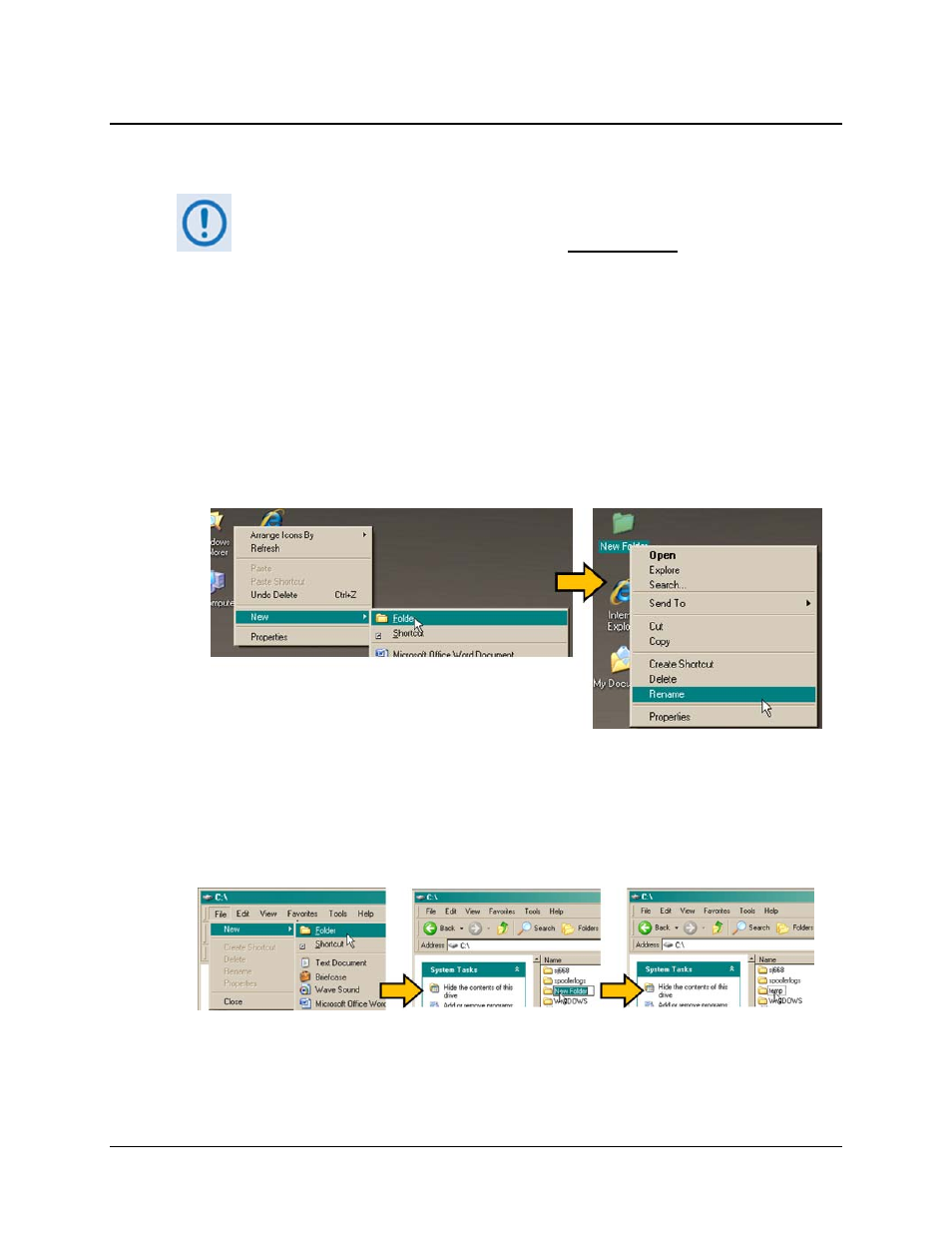
turboIP-G2 Performance Enhancement Proxy
Revision 2
Configuration and Updating CD-TURBOIP-G2
4–15
4.6.1.3 Creating and Renaming a Temporary Folder (for the Software
Archive Download) on the User PC.
• Drive letter c: is used in these examples. Any valid, writable drive letter can be
used.
• Typical for all tasks: Type the command without quotes, and then press Enter
to execute.
There are several ways the user may create and rename a temporary folder on a Windows-based
PC:
Using the Windows Desktop:
• Right-click anywhere on the desktop to open the popup submenu, and then select New >
Folder to create the temporary folder. The new folder will be created on the desktop.
• Right-click on the new folder and then select “Rename” from the popup submenu. Rename
this folder to "temp" or some other convenient, unused name.
Using Windows Explorer:
• Select File > New > Folder to create the temporary folder. The new folder will be created in
the active folder.
• Right-click the “New Folder” folder name, and then rename this folder to "temp" or some
other convenient, unused name.
Using the “RUN” and “BROWSE” windows:
• Select [Start] on the Windows taskbar, and then click the “Run...” icon. The “Run” window
will open.