Comtech EF Data turboIP-G2 User Manual
Page 67
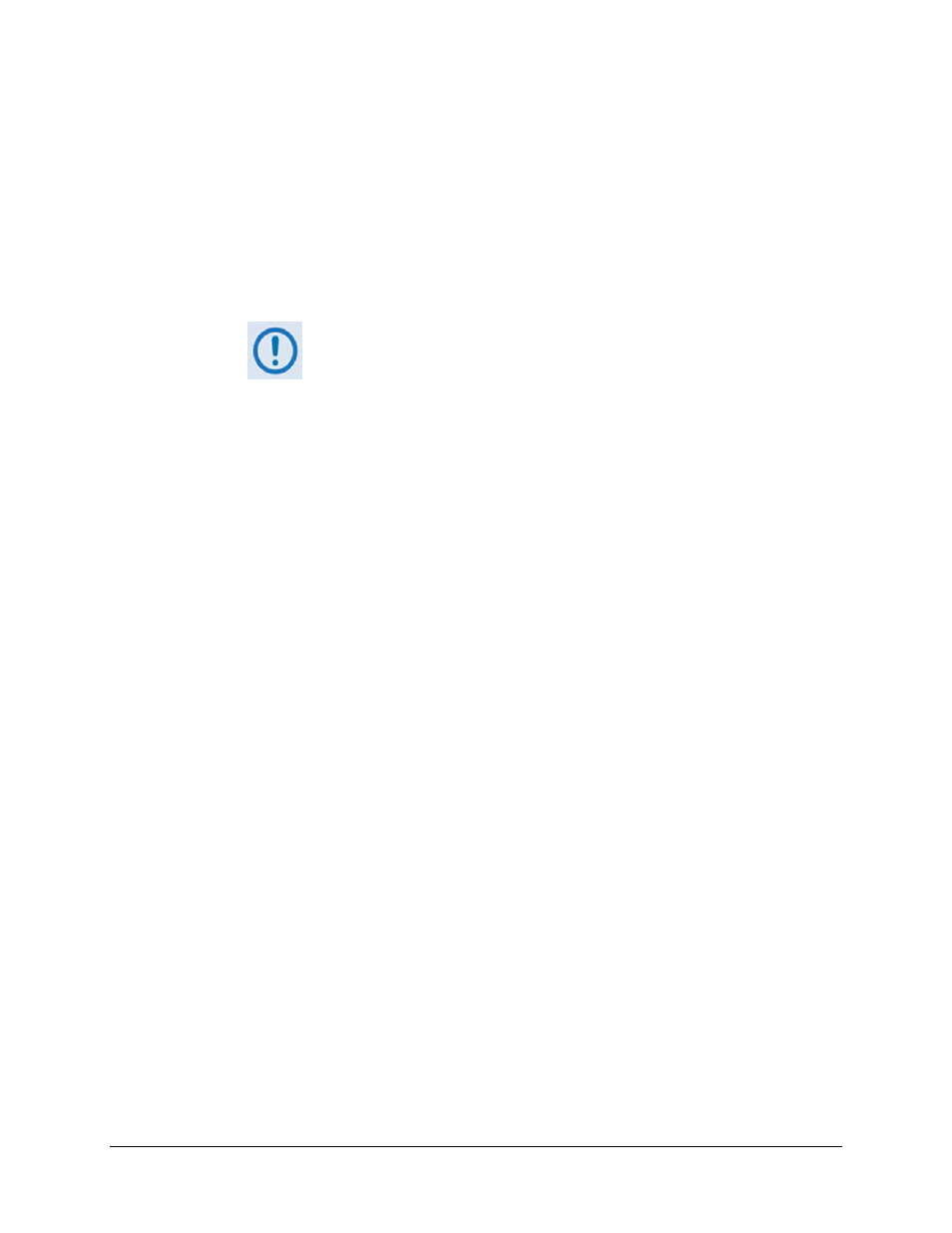
turboIP-G2 Performance Enhancement Proxy
Revision 2
Configuration and Updating CD-TURBOIP-G2
4–19
o
Double-click on the archive file name, and then follow the prompts provided by the
user-supplied utility program. Extract, at a minimum, two files:
fw128x_from_48x_51x_Upgrade.zip (**SEE NOTE) – the bulk image file set (the
‘x’ in ‘fw128x’ denotes the revision letter), and
TurboIP-G2 Upgrade Instructions V###.pdf – the update procedure notes PDF
file (‘###’ denotes the software version number).
** Do
NOT extract the files from the nested zip file! This file is
provided in a proprietary format that is intended for processing by
the turboIP-G2’s automated FTP utilities.
• Confirm availability of the software files in the temporary folder.
There are several ways the user may view the contents of the temporary folder on a
Windows-based PC, including:
FROM THE WINDOWS DESKTOP:
o
Double-left-click the “temp” folder saved to the Windows Desktop.
o
Use Windows Explorer to locate, and then double-left-click the “temp” folder.
o
Use the Browse Window ([Start] > ...Run > [Browse]) to locate, and then double-click
the “c:/temp” folder.
USING COMMAND-LINE:
o
Type “cd c:\temp” at the Command-line prompt to change to the temporary directory
created earlier using Command-line.
o
Type “dir” to list the files extracted to the temporary directory from the downloaded
archive file.
The software files have been successfully downloaded and are now available for FTP
transfer to the turboIP-G2. Proceed to the next task.