Comtech EF Data turboIP-G2 User Manual
Page 64
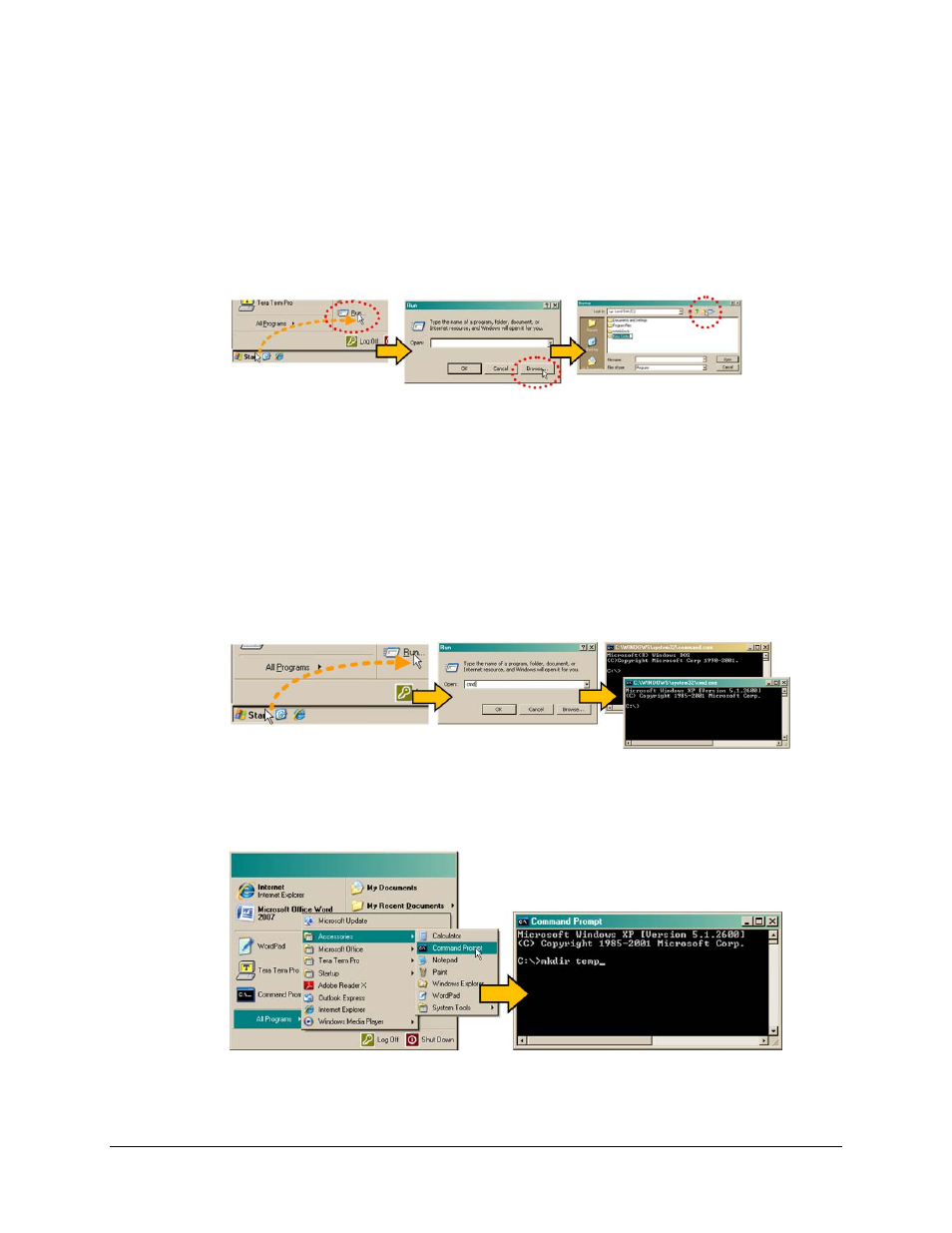
turboIP-G2 Performance Enhancement Proxy
Revision 2
Configuration and Updating CD-TURBOIP-G2
4–16
• Click [Browse] in the “Run” window. The “Browse” window will open.
• Click the “Create New Folder” icon in the “Browse” window. The new folder will be
created.
• Right-click the “New Folder” folder name, and then rename this folder to “temp” or some
other convenient, unused name.
Using Windows Command-line:
• First, click [Start] on the Windows taskbar, and then click the “Run...” icon (or, depending
on Windows OS versions prior to Windows 95, click the “MS-DOS Prompt” icon from the
Main Menu).
• Next, open a Command-line window…
o
For Windows 95 or Windows 98 – Type “command”.
o
For any Windows OS versions later than Windows 98 – Type “cmd” or “command”.
o
Alternately, from [Start], select All Programs > Accessories > Command Prompt.
o
Finally, from the Command-line prompt (c:\>), type “mkdir temp” or “md temp”
(mkdir and md stand for make directory), and then click [OK].
There should now be a "temp" folder created and available for placement of the software
file download. Proceed to the next task.