Comtech EF Data turboIP-G2 User Manual
Page 77
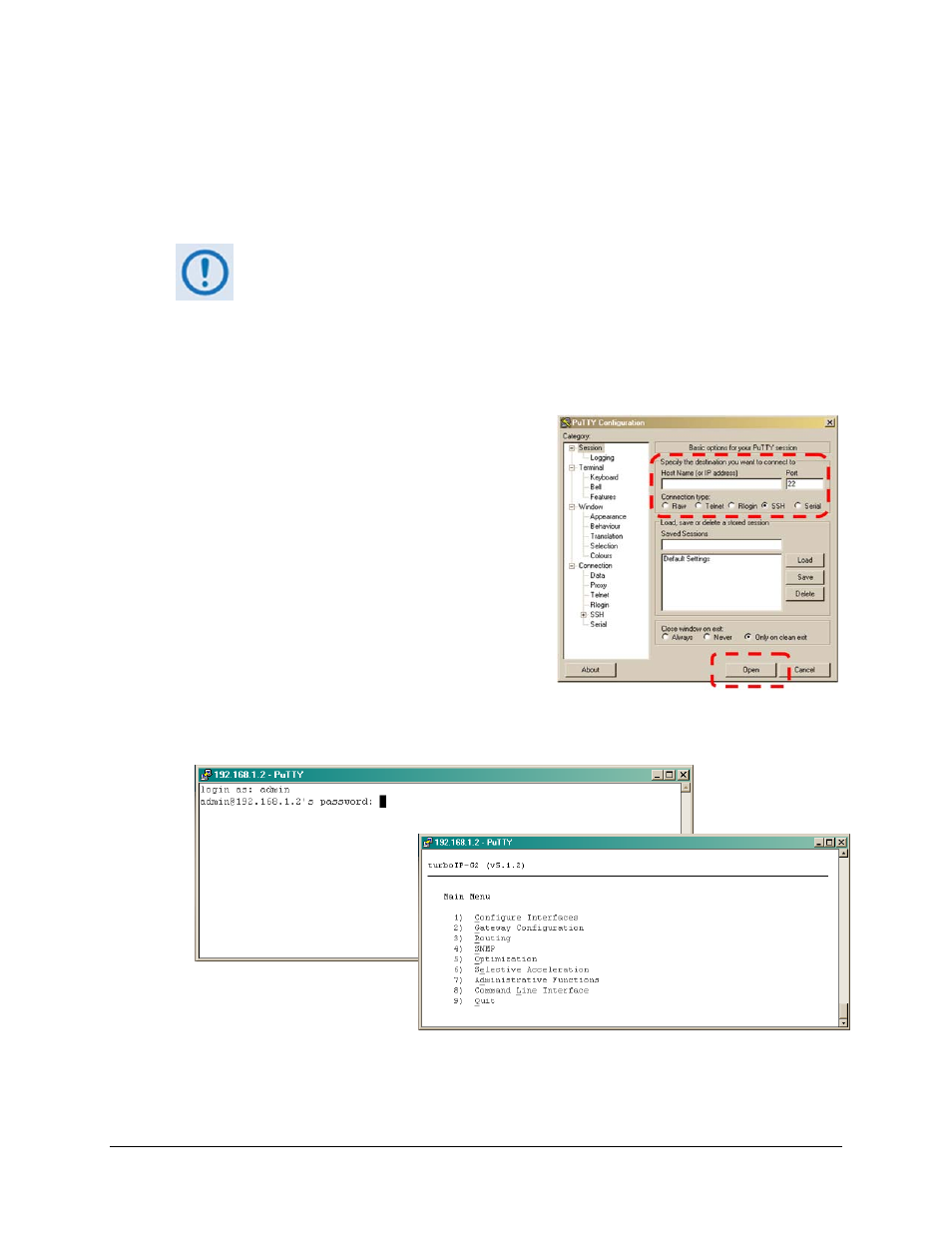
turboIP-G2 Performance Enhancement Proxy
Revision 2
Management via the CLI or Web Server GUI
CD-TURBOIP-G2
5–3
5.2.2 CLI Operation using the SSH (Secure Shell) Interface
When SSH (Secure Shell) is the selected interface, the security features require that
administrative maintenance and control operations are accomplished using a Secure Shell (SSH)
Command Line Interface (CLI).
For demonstration purposes, this section uses PuTTY, a free and open source
terminal emulator application used as a serial console client for SSH, Telnet,
rlogin and raw TCP computing protocols. While the CLI Main and nested
screens will be identical across terminal emulator applications, setup may
differ slightly – the chapter assumes users’ familiarity with their preferred SSH
interface.
To initiate a SSH CLI session:
1. From the SSH terminal emulation program’s
folder, double-click the program filename (e.g.,
putty.exe), shortcut, icon, etc. to open the SSH
application and its configuration window.
2. (Using PuTTY as the example program) Type in
the Management IP address of the turboIP-G2 (in
the example to the right, the Host Name (or IP
Address) window) and select SSH as the
Connection Type.
3. Click Open to open the session. The session login
window will appear as per the first example
shown below left.
4. Once the login is accepted, the user is granted access to the CLI as per the second example
shown below right.