2 upload update via the web server gui – Comtech EF Data turboIP-G2 User Manual
Page 73
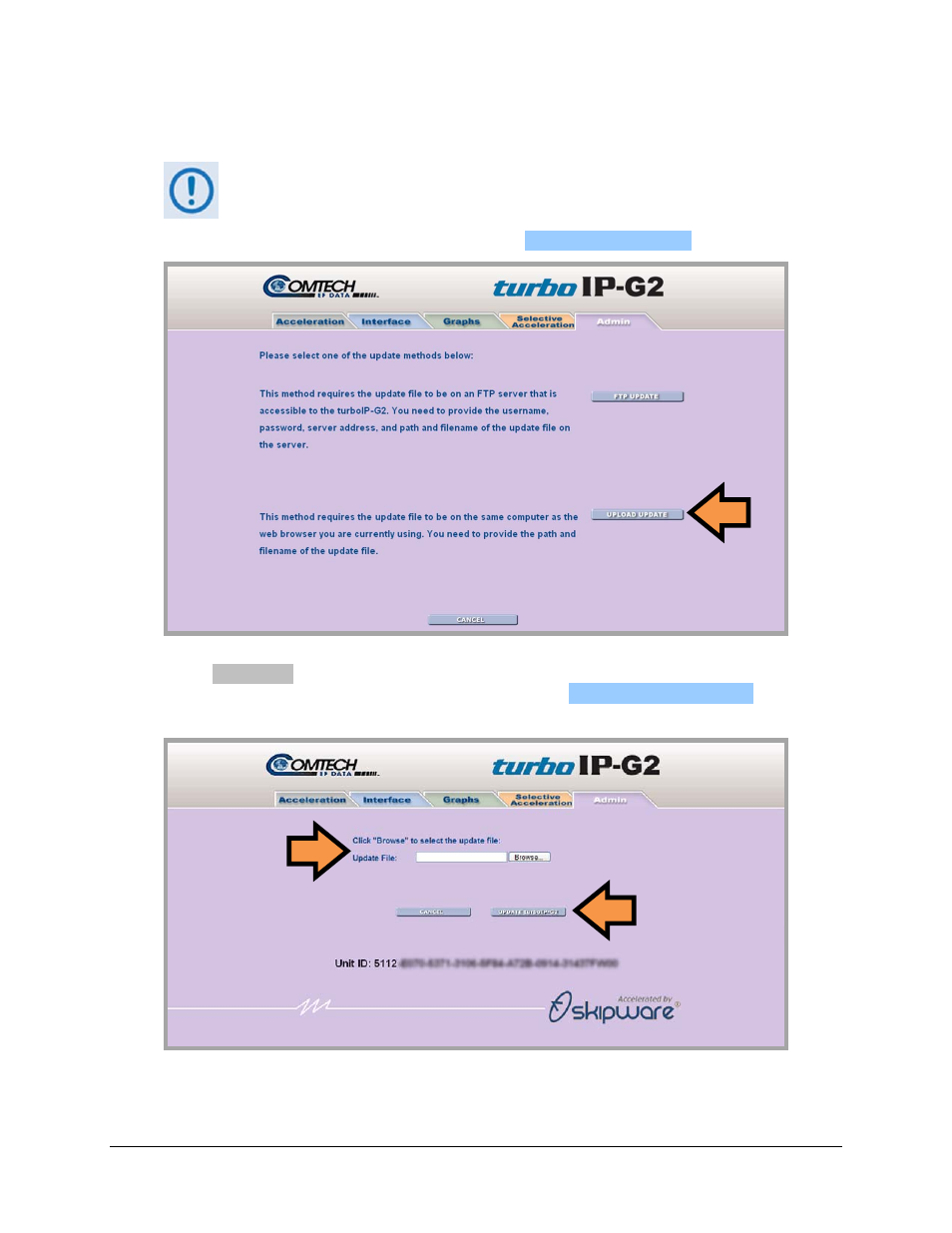
turboIP-G2 Performance Enhancement Proxy
Revision 2
Configuration and Updating CD-TURBOIP-G2
4–25
4.6.2.2.2
UPLOAD UPDATE via the Web Server GUI
Before starting the UPLOAD UPDATE process, verify that the downloaded
turbo
IP-G2 software upgrade proprietary image file is properly available from
the temporary folder created earlier.
From the nested UPDATE turboIP-G2 page, click
U
U
P
P
L
L
O
O
A
A
D
D
U
U
P
P
D
D
A
A
T
T
E
E
:
Click Browse... to navigate to the temporary folder created earlier to store the downloaded
software update file, and then select that file. Then, Click
U
U
P
P
D
D
A
A
T
T
E
E
t
t
u
u
r
r
b
b
o
o
I
I
P
P
-
-
G
G
2
2
to begin the
software update process.
As with the FTP UPDATE process, the message “Update in Progress” displays on the page
once the update begins. As the update continues, the End User License Agreement will next