Connecting the network management console, Connecting the network management console -3 – Verilink C100 (880-502893-001) Product Manual User Manual
Page 75
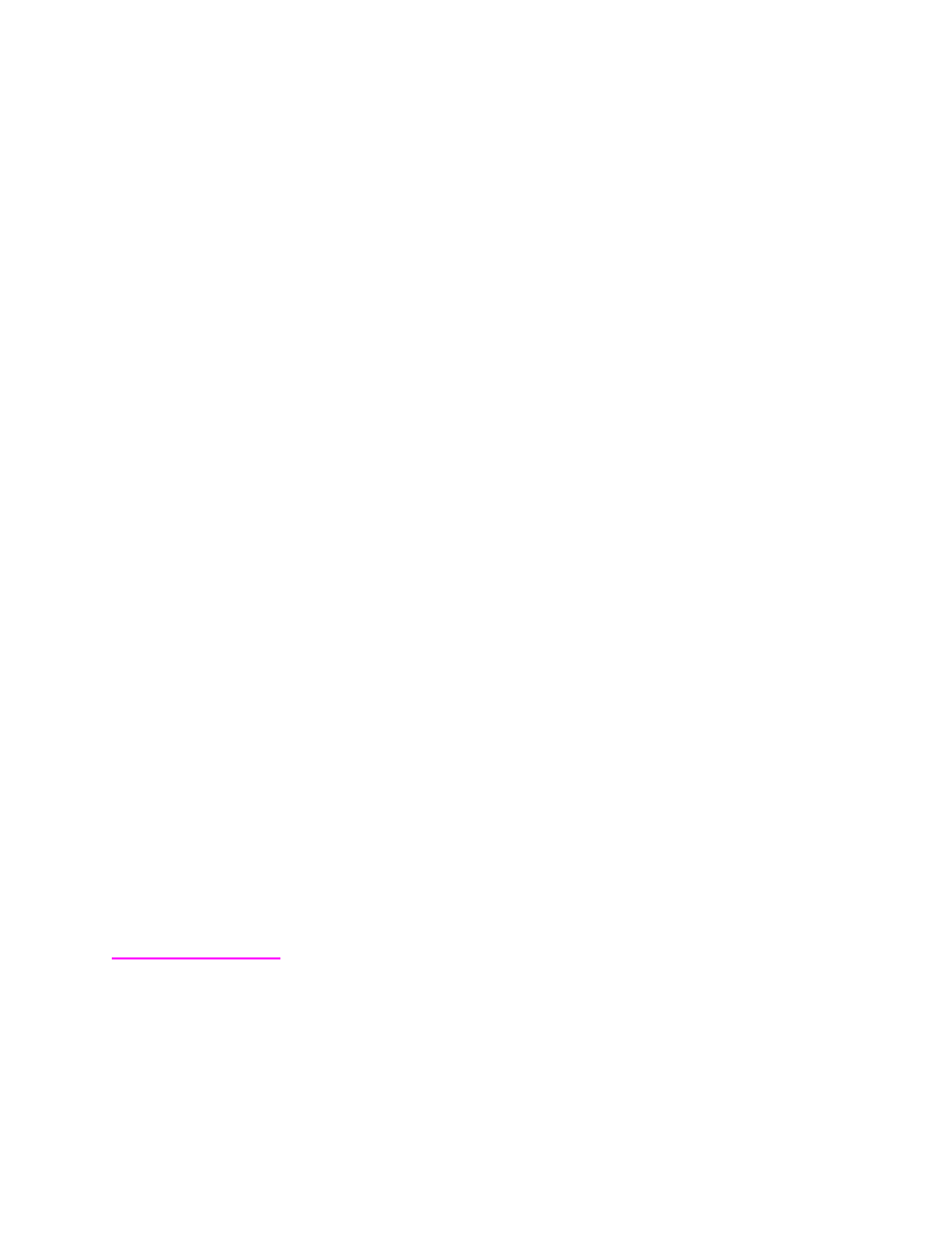
Configuring the Console Port for SNMP
06/17/97
C100 and C150 T1/FT1 CSU/DSU
7-3
3. Enter password and activate the console.
Entering the IP address field
1. Make sure you have the unit in Console mode (not the switches
mode).
2. Go to the Configuration Screen and enter the IP address as
described in the following steps. The IP address field is at the to
left of the Configuration menu. Initially it is all set to zeros. There
are four three-digit segments to the number. You need to set each
segment separately.
3. Initially, the cursor is positioned at the beginning of the I
address field. Press
E
NTER
to enter the first segment of the IP
address field.
4. Once you are in the field, you can press the Space Bar to go
forward or the B-key to go backward until you position the cursor
to at the digit you wish to change.
5. Set the first number segment to the correct number by using the
Enter and Backspace keys to increment or decrement each IP
address number segment:
• Increment the number by pressing the Ente -key.
• Decrement the number by pressing the Backspace-key.
6. Use the Space key to advance to the next segment, until you have
entered all digits of the IP address.
7. Press the Space Bar to enter the next number segment of the I
address or the B-key to go back to the previous number segment.
Increment or decrement each number segment as necessary, until
you have set the entire IP address. Incrementing and
decrementing are described above.
8. Press the Space Bar again to exit the IP address field and return to
the Main menu.
Connecting the
Network
Management
Console
1. Once the IP address has been entered, as described above, power-
off the unit.
2. Re-program Switch 1 for SNMP operation by setting Switch pack
1, switch position 6 OFF and switch 7 ON. The CONSOLE IN
connector now becomes SLIP interface.