Scanning basics, Starting epson twain through your application, Scanning basics -5 – Epson Stylus Scan 2500 User Manual
Page 110: Starting epson twain through your application -5
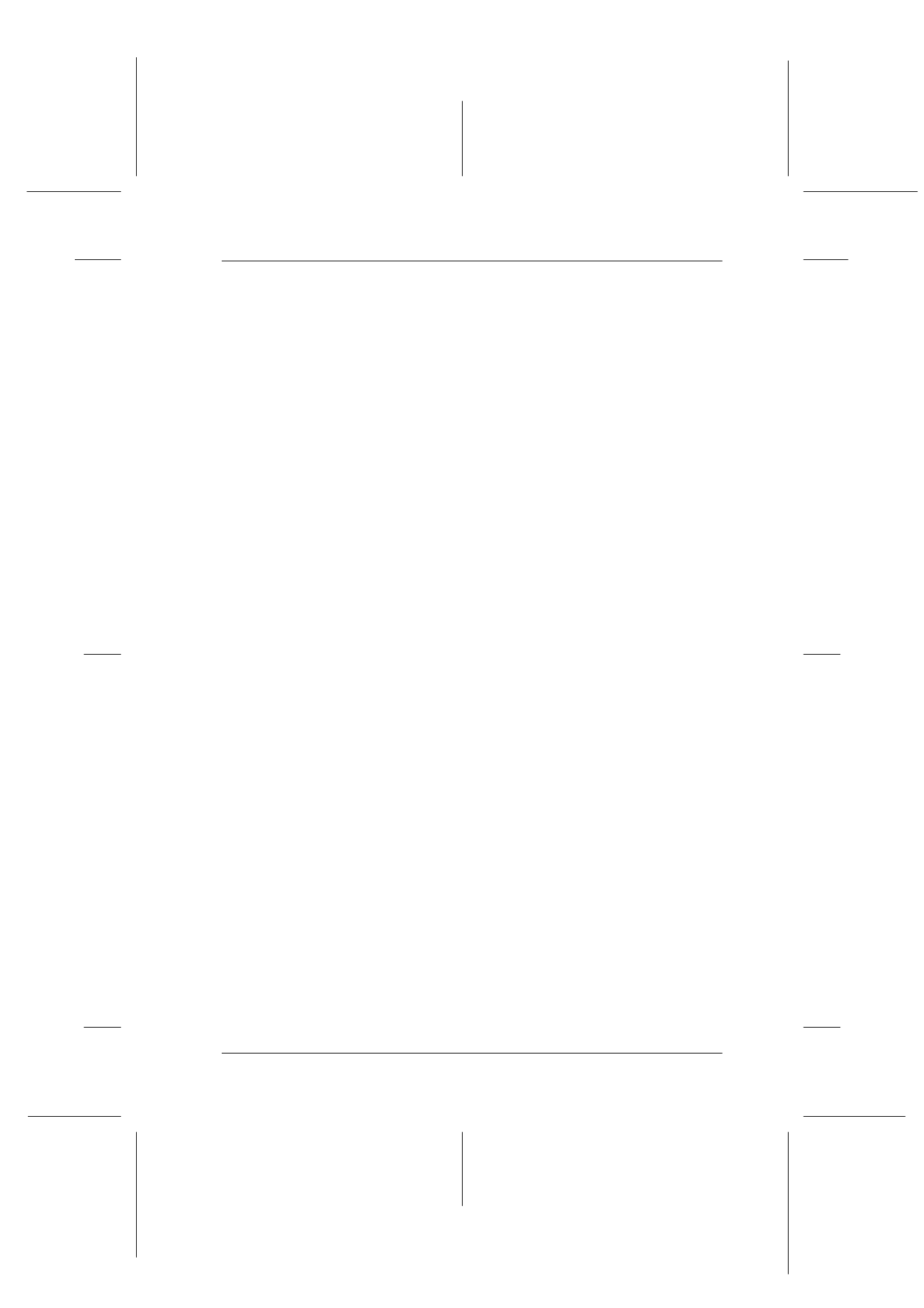
Scanner
8-5
R4C427_V2
long.bk
Rev_C
A5 size
SCAN.FM
2/1/00
Pass 2
R
Proof Sign-off:
K. Nishi, K. Gazan _______
N. Nomoto
_______
J. Hoadley
_______
Scanning Basics
There are two ways to scan; with an application that supports
TWAIN, or with the
]
Scan
button and preassigned application.
If you...
❏ use an application that supports EPSON TWAIN, open your
application
.
❏ want to scan imagery easily, use the included EPSON SMART
PANEL. The utilities contained in EPSON SMART PANEL
make it possible to scan directly into a selected application,
and can be launched automatically by pressing the Scan
button (see “Using the Scan Button” on page 8-9).
Note:
Even if your application supports TWAIN, some features of EPSON
TWAIN may not be available depending on your application.
Starting EPSON TWAIN through your application
Applications that support the scanning interface standard
TWAIN, allow you to scan images while the application is
running. To verify whether your application is compatible with
TWAIN, see the documentation for your application.
How you should open EPSON TWAIN and scan varies
depending on the application. Read the following to find out how
to access EPSON TWAIN.
1. Start your application.
2. Choose Select TWAIN_32 Source from the File menu, and
then select EPSON Stylus Scan FB.