Modifying the printout style, Modifying the printout style -14 – Epson Stylus Scan 2500 User Manual
Page 49
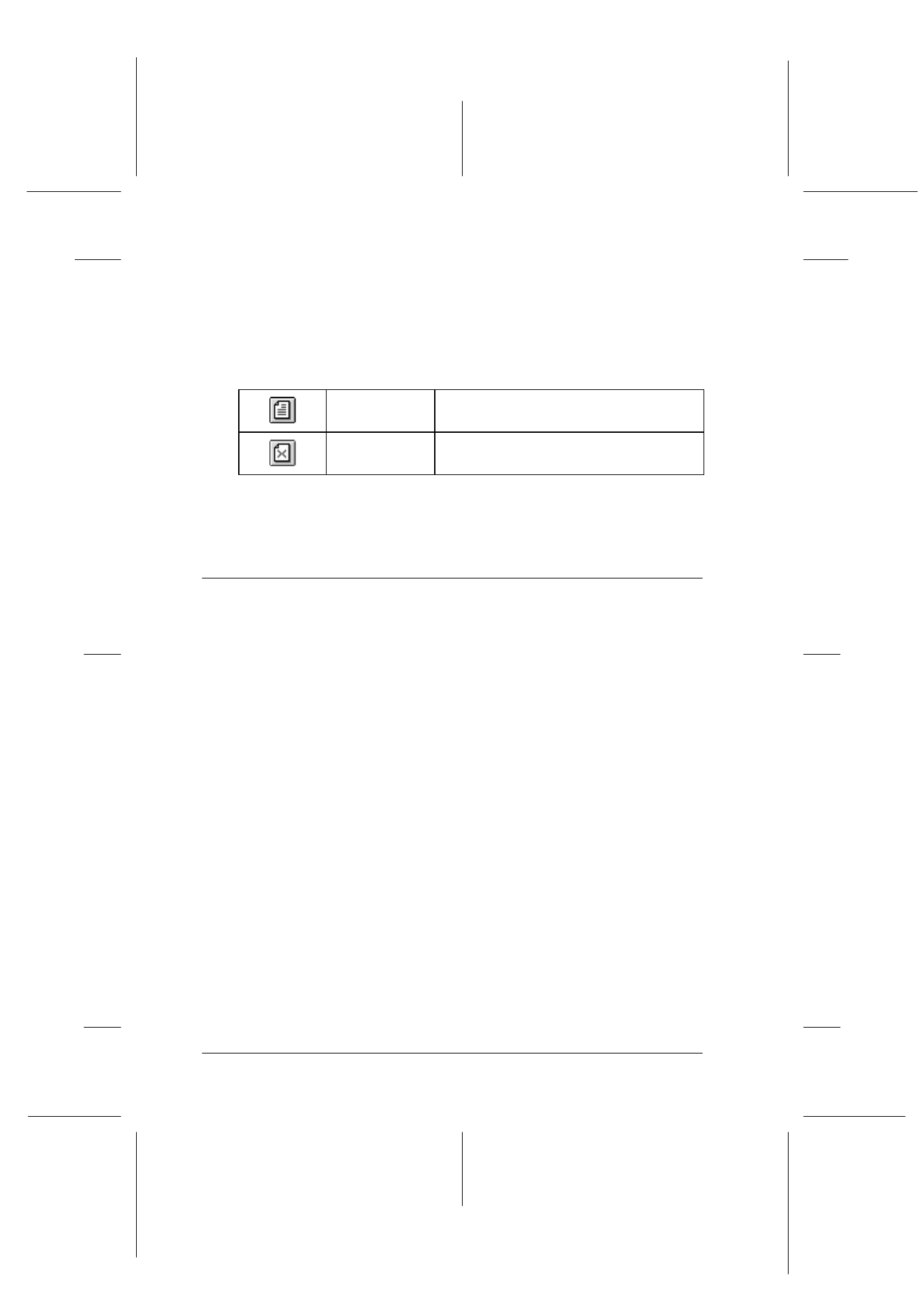
4-14
Using the Printer Software for Windows
R4C427_V2
long.bk
Rev_C
A5 size
SOFTW.FM
2/1/00
Pass 2
L
Proof Sign-off:
K. Nishi, K. Gazan _______
N. Nomoto
_______
J. Hoadley
_______
❏ The Add and Remove options allow you to specify which
pages in the document you wish to be printed. To add or
remove page, you must first highlight the page in the list of
page icons appearing on the left side of the preview window.
Highlight the page by clicking once on the page icon. Then
select or deselect from the Print Options menu.
After you have previewed the document, click Print to print, or
Cancel
to cancel printing.
Modifying the printout style
You can modify your printout style using a variety of printer
driver settings located on the Paper and Layout menus.
On the Paper menu, you can make settings for the paper size,
number of copies, the orientation of your printout, and the
printable area. On the Layout menu you can automatically match
the document size to the paper size, print 2 or 4 pages on a single
sheet, print poster-size images by enlarging one page to cover
several sheets, or place watermarks on documents.
Add page
The highlighted pages will be added to
the list of pages to be printed.
Remove
page
The highlighted pages will be removed
from the list of pages to be printed.