Epson Stylus Scan 2500 User Manual
Page 159
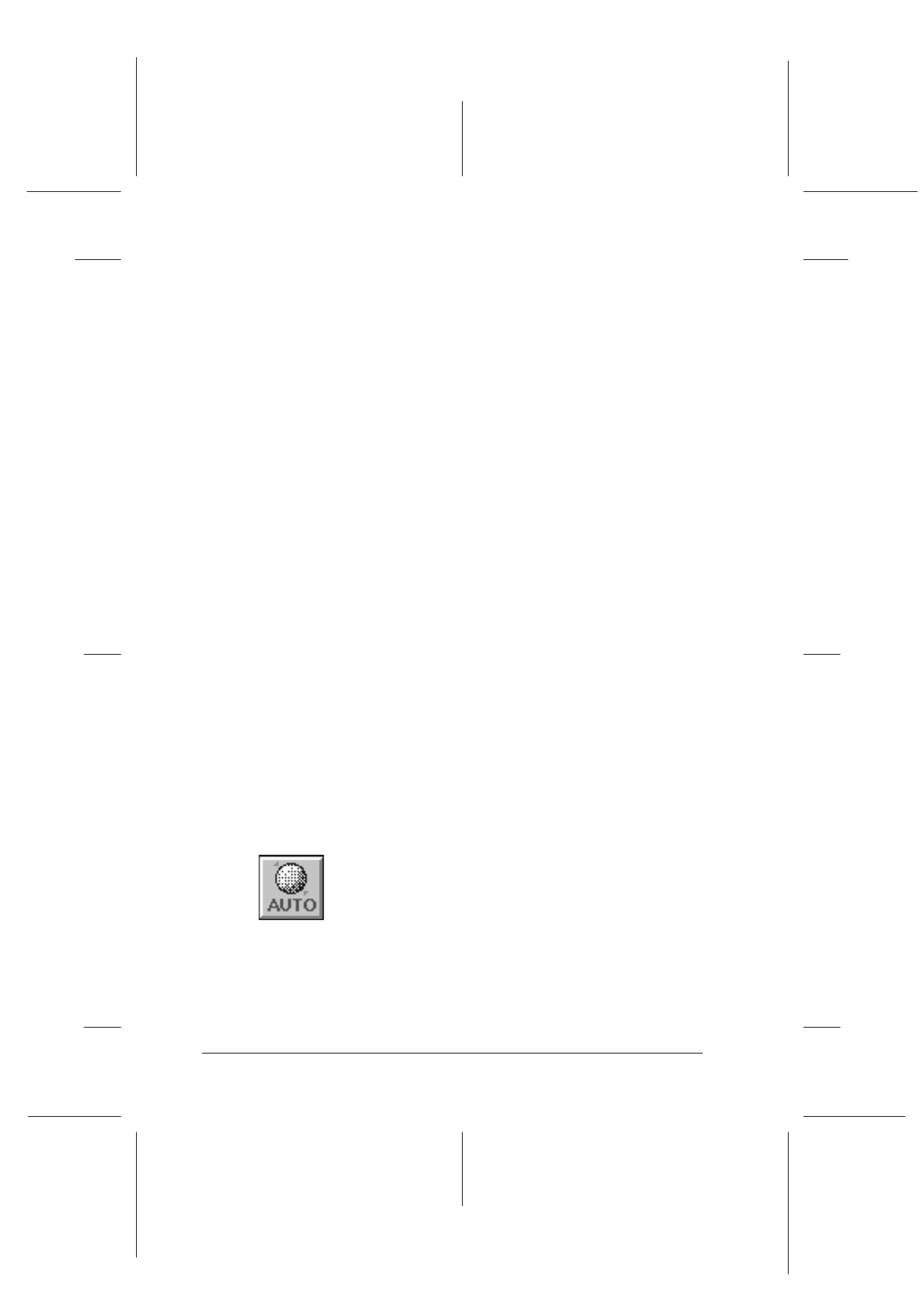
8-54
Scanner
R4C427_V2
long.bk
Rev_C
A5 size
SCAN.FM
2/1/00
Pass 2
L
Proof Sign-off:
K. Nishi, K. Gazan _______
N. Nomoto
_______
J. Hoadley
_______
Note:
❏ If the Image Type setting is not Color Photo, or Color Photo
De-Screening, or the Pixel Depth is set to 8-bit Gray or Black
& White, the Color Adjustment button appears dimmed and these
settings cannot be selected.
❏ You can see the effects of the Color Adjustment settings in the
Preview window.
Gray Balance Intensity:
Gray Balance Intensity removes unwanted color casts and
tints by balancing color saturation.
Click the eyedropper button beneath the slider. The mouse
pointer changes to an eyedropper. Then click the color you
want to be gray. The eyedropper “picks up” the color and
displays it in the box beside the eyedropper button. You can
then correct the cast level for that color from 0 to 100 by
moving the slider. The corrected color appears in the box on
the right, and the effect shows up immediately in the preview
image. Click Cancel to restore the original image.
Saturation:
Saturation is the property that defines color depth. Select the
saturation level for color from -100 (less color) to 100 (more
color) by moving the slider.
Auto Exposure
Click the Auto Exposure
button to automatically optimize the
exposure for an image. The Gamma, Highlight and Shadow
settings in the Image Controls dialog box are automatically set.