Epson Stylus Scan 2500 User Manual
Page 226
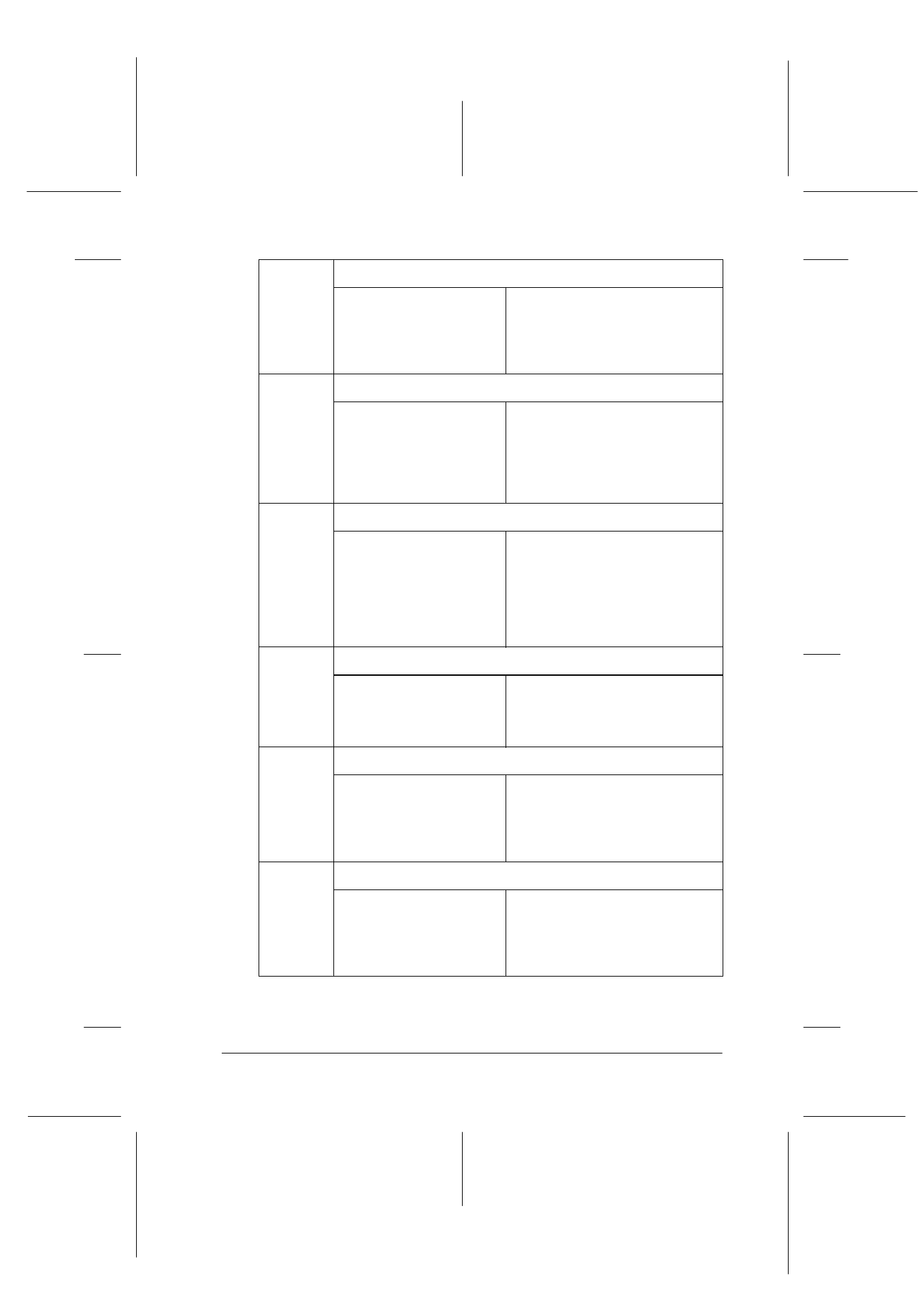
Troubleshooting
12-3
R4C427_V2
long.bk
Rev_C
A5 size
TRBLE.FM
2/1/00
Pass 2
R
Proof Sign-off:
K. Nishi, K. Gazan _______
N. Nomoto
_______
J. Hoadley
_______
On
ADF Jam
No paper is loaded, or
paper has jammed in
the Automatic
Document Feeder.
Load paper in the Automatic
Document Feeder, or turn off
and remove the jammed
paper from the Automatic
Document Feeder.
Flashing
ADF Cover Open
The cover of the
optional Automatic
Document Feeder is
open, or the paper
feed unit is slightly
open.
Make sure that the cover of
optional Automatic Document
Feeder is closed and/or push
the paper feed unit down until
it clicks into place.
Flashing
Printer Jam
Paper is jammed in the
Stylus Scan.
Press the
E
load/eject button.
The Stylus Scan should eject the
jammed paper and resume
printing. If the jammed paper
does not clear, refer to “The
paper jams” on page 12-13 for
more instructions.
Flashing
Printer Paper Out
No paper loaded in the
sheet feeder.
Load paper into the sheet
feeder. Then press the
E
load/
eject button. The Stylus Scan
will resume printing or copying.
Flashing
Black Ink Out
The black ink cartridge
is empty.
Replace the black ink
cartridge with a new one. See
“Replacing Empty Ink
Cartridges” on page 10-2 for
details.
Flashing
Color Ink Out
The color ink cartridge is
empty.
Replace the color ink cartridge
with a new one. See
“Replacing Empty Ink
Cartridges” on page 10-2 for
details.