Getting information with online help, Accessing help from your application, Getting information with online help -26 – Epson Stylus Scan 2500 User Manual
Page 61: Accessing help from your application -26
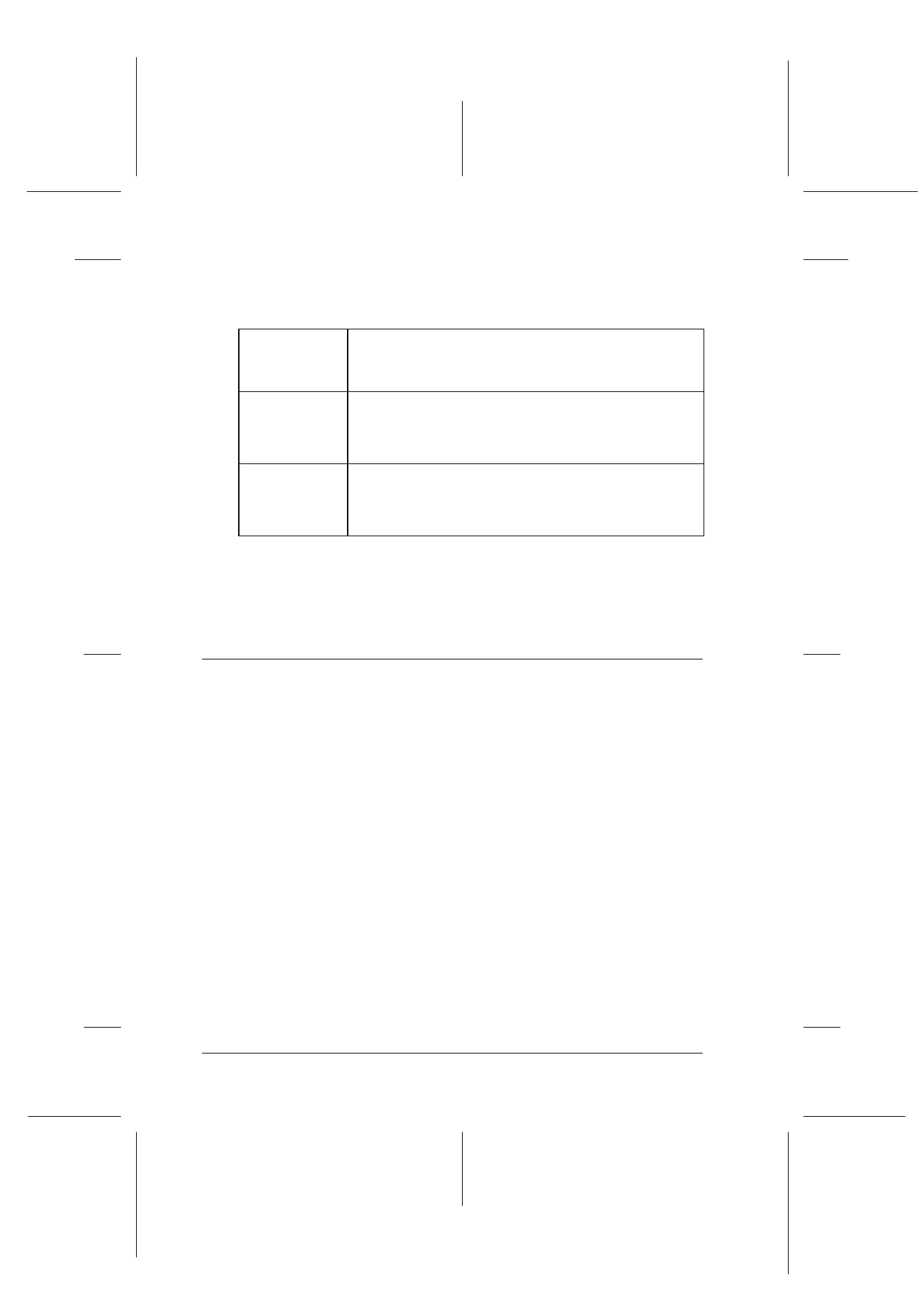
4-26
Using the Printer Software for Windows
R4C427_V2
long.bk
Rev_C
A5 size
SOFTW.FM
2/1/00
Pass 2
L
Proof Sign-off:
K. Nishi, K. Gazan _______
N. Nomoto
_______
J. Hoadley
_______
You can change the following settings:
Select Notification
Note:
Click the Default button to restore the settings in Select Notification
to their default values.
Getting Information With Online Help
The Stylus Scan offers extensive online help. You can access help
either from the application you are working in or directly from
the operating system.
Accessing help from your application
Each printer-driver menu includes a Help button that provides
information about all of the settings offered by that menu. Simply
go the appropriate menu (Main, Paper, Layout, or Utility) and
then click Help.
To get help about a single item on any of the device driver menus,
right-click the item and then click the What's This? prompt.
Select
Notification
Displays the error item check box ON/OFF status.
Turn on this checkbox to display the selected error
notification
Select
Shortcut
Icon
The selected icons are displayed in the task tray on the
PC screen. A preview is shown on the right window. By
clicking the shortcut icon, you can access the
Monitoring Preferences dialog easily.
Allow
monitoring
of shared
printer
When this check box is turned on, a shared device can
be monitored by other PCs.