Epson Stylus Scan 2500 User Manual
Page 242
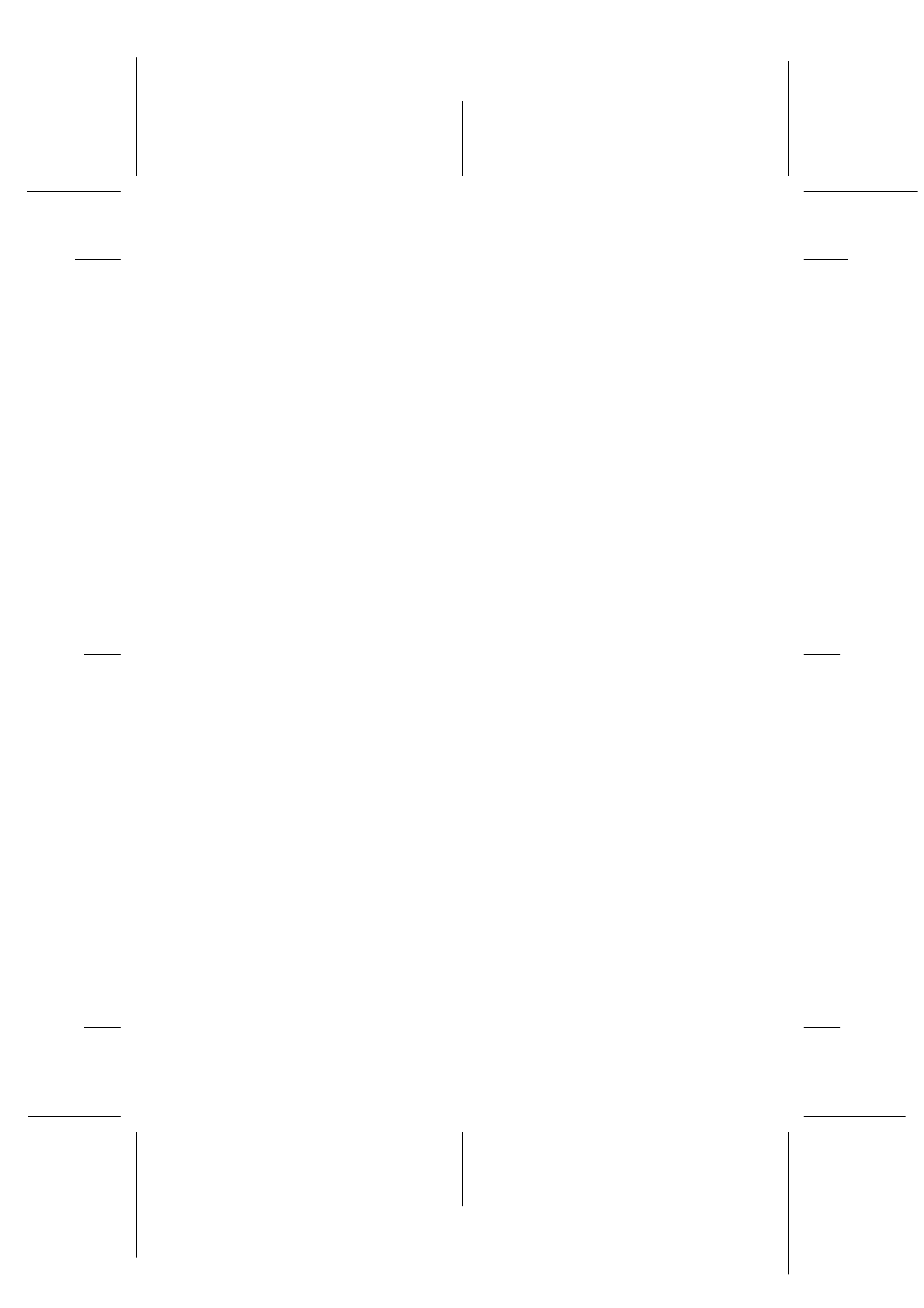
Troubleshooting
12-19
R4C427_V2
long.bk
Rev_C
A5 size
TRBLE.FM
2/1/00
Pass 2
R
Proof Sign-off:
K. Nishi, K. Gazan _______
N. Nomoto
_______
J. Hoadley
_______
Edges of the document are not scanned
The document table has non-readable areas around the edges. If
part of your document extends beyond the maximum limits
marked on the document table edge guides, you may have to
reposition your document so that the image you want to scan is
within the readable area.
Color is patchy or distorted at the edges of the image
If the document is very thick or warped at the edges, the edges of
the image may be discolored. Cover the edges of the document
with opaque paper to block outside light.
If part of the document extends beyond the document table, that
edge may not be in contact with the document table. Change the
position of the document.
The image is faint or out of focus
Check that the document is placed flush against the document
table.
Check the Gamma setting in your software.
Check the Exposure setting in your software.
The image is too dark
Adjust the brightness and exposure with your software. Also
check the brightness and contrast values of your display screen.
Straight lines in the image are jagged
The document may be placed at an angle on the document table.
Align it so that the horizontal and vertical lines are carefully
aligned with the scales on the top and side of the document table.