Using the status monitor 3, Using the status monitor 3 -8 – Epson Stylus Scan 2500 User Manual
Page 195
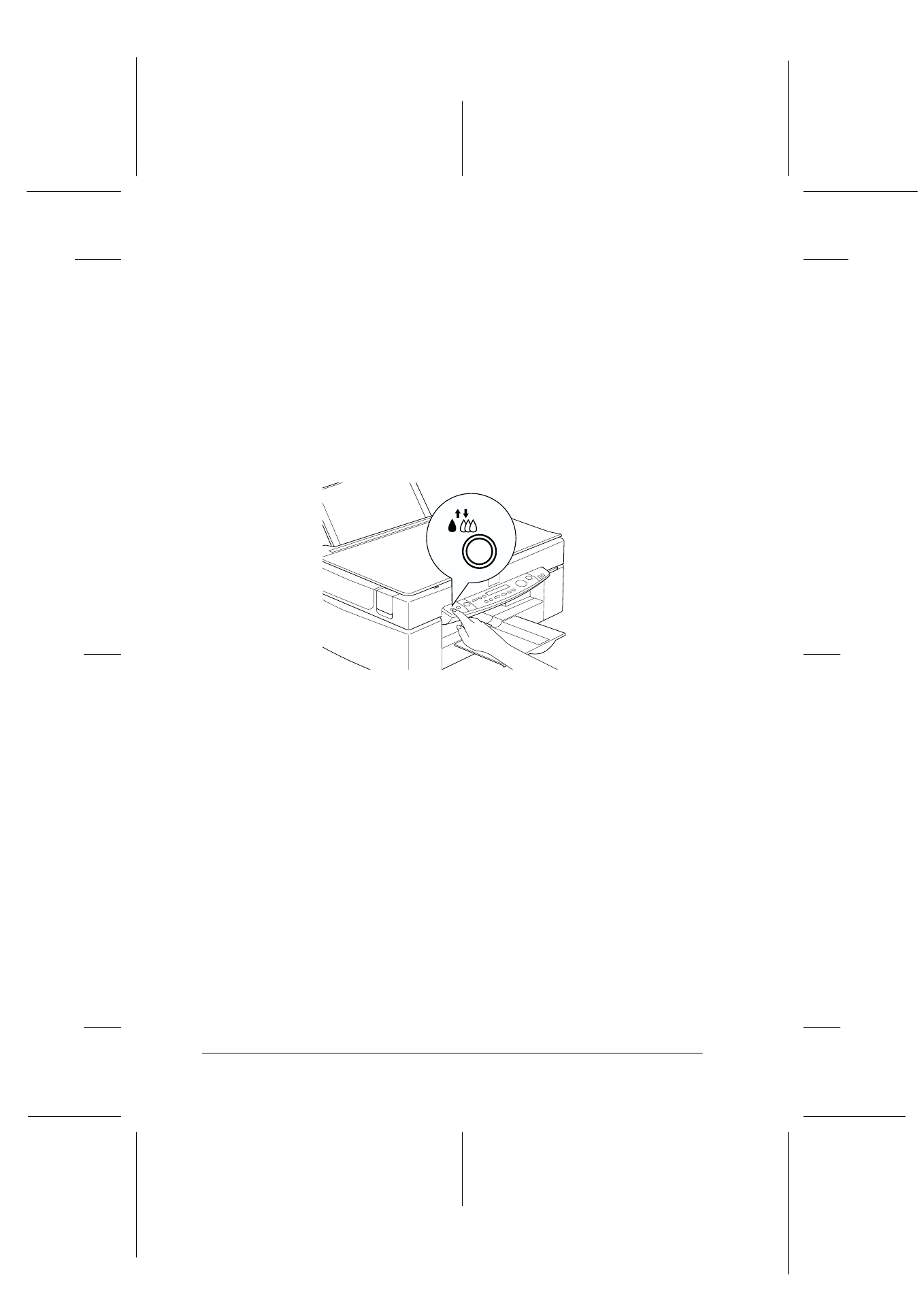
10-8
Replacing Ink Cartridges
R4C427_V2
long.bk
Rev_C
A5 size
INK.FM
2/1/00
Pass 2
L
Proof Sign-off:
K. Nishi, K. Gazan _______
N. Nomoto
_______
J. Hoadley
_______
11. Press the
R
cleaning button. The Stylus Scan moves the
print head and begins charging the ink delivery system. The
Operate light flashes during ink charging. This process takes
about one minute to complete. When the ink charging process
is finished, the Stylus Scan returns the print head to the home
position and the Operate light stops flashing.
c
Caution:
Never turn off the Stylus Scan while the Operate light is
flashing. Doing so can result in incomplete charging of ink.
Using the Status Monitor 3
If you have installed EPSON Status Monitor 3 in your computer,
you can monitor the remaining ink level from your computer and
view on-screen instructions for replacing a low or empty ink
cartridge.
When an ink cartridge is low or empty and you are ready to
replace it, click the How to button in Status Monitor’s Printer
Status window. This print head moves to the ink cartridge
replacement position. Follow the on-screen instructions to replace
the cartridge.