Calibrating your screen, Calibrating your screen -11 – Epson Stylus Scan 2500 User Manual
Page 210
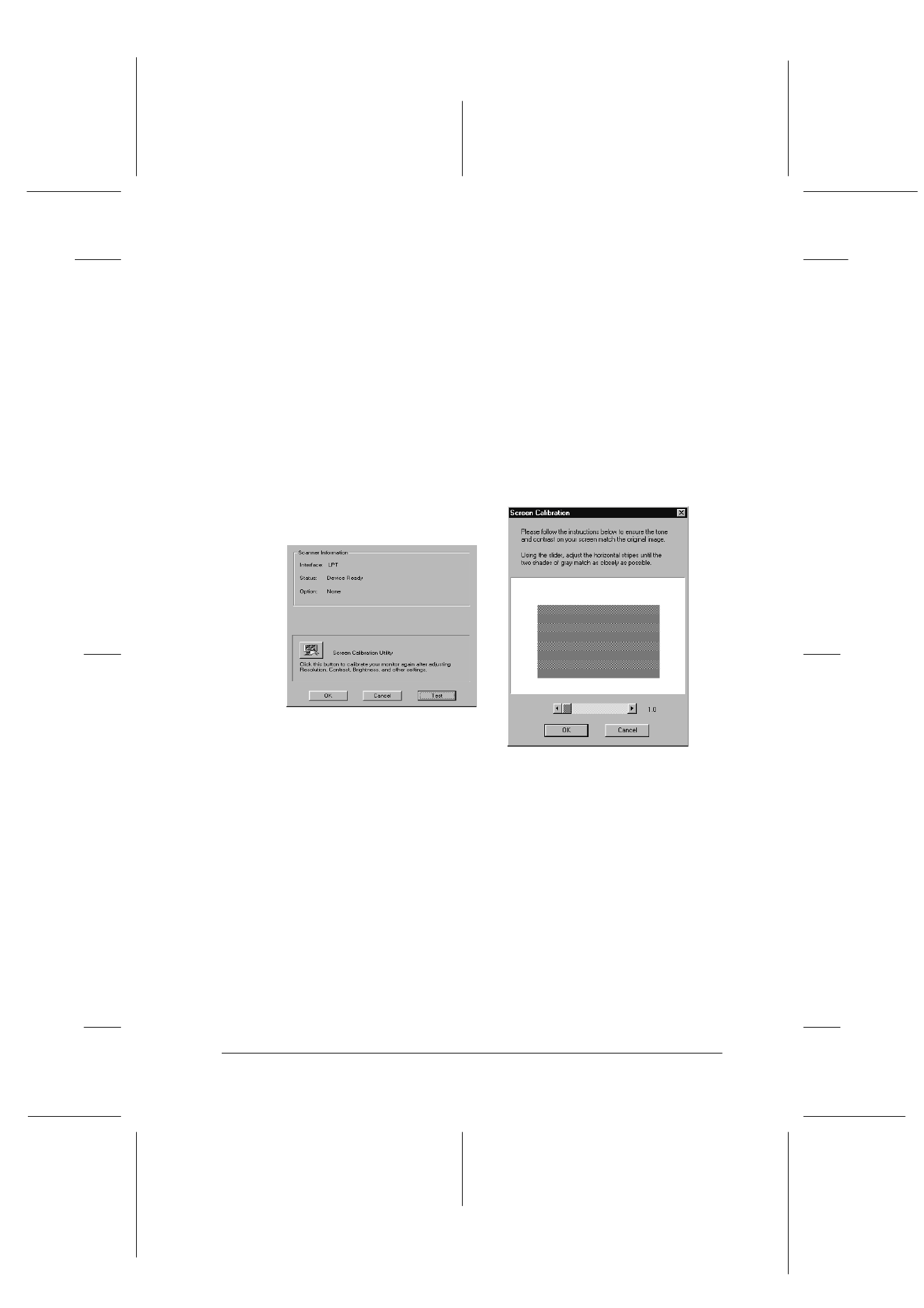
Maintenance
11-11
R4C427_V2
long.bk
Rev_C
A5 size
MAINT.FM
2/1/00
Pass 2
R
Proof Sign-off:
K. Nishi, K. Gazan _______
N. Nomoto
_______
J. Hoadley
_______
Calibrating Your Screen
You need to calibrate your screen when you first install the
scanner software, and anytime you switch to a different monitor.
For Windows Users
1. Double-click the EPSON Stylus Scan FB icon in the Control
Panel. The EPSON Stylus Scan FB dialog box appears.
2. Click the Screen Calibration Utility icon button. The Screen
Calibration
dialog box appears.
3. Move the slider to the right or left until the two shades of the
gray horizontal stripes match.
4. Click OK when you have finished calibrating your scanner
and monitor.
5. Click OK to close the EPSON Stylus Scan FB dialog box, then
exit the Control Panel.
The gray stripes will not perfectly blend together; however, try to
make the different tones match as closely as possible.
r