Control panel, Control panel -3, Stylus scan parts and functions – Epson Stylus Scan 2500 User Manual
Page 14
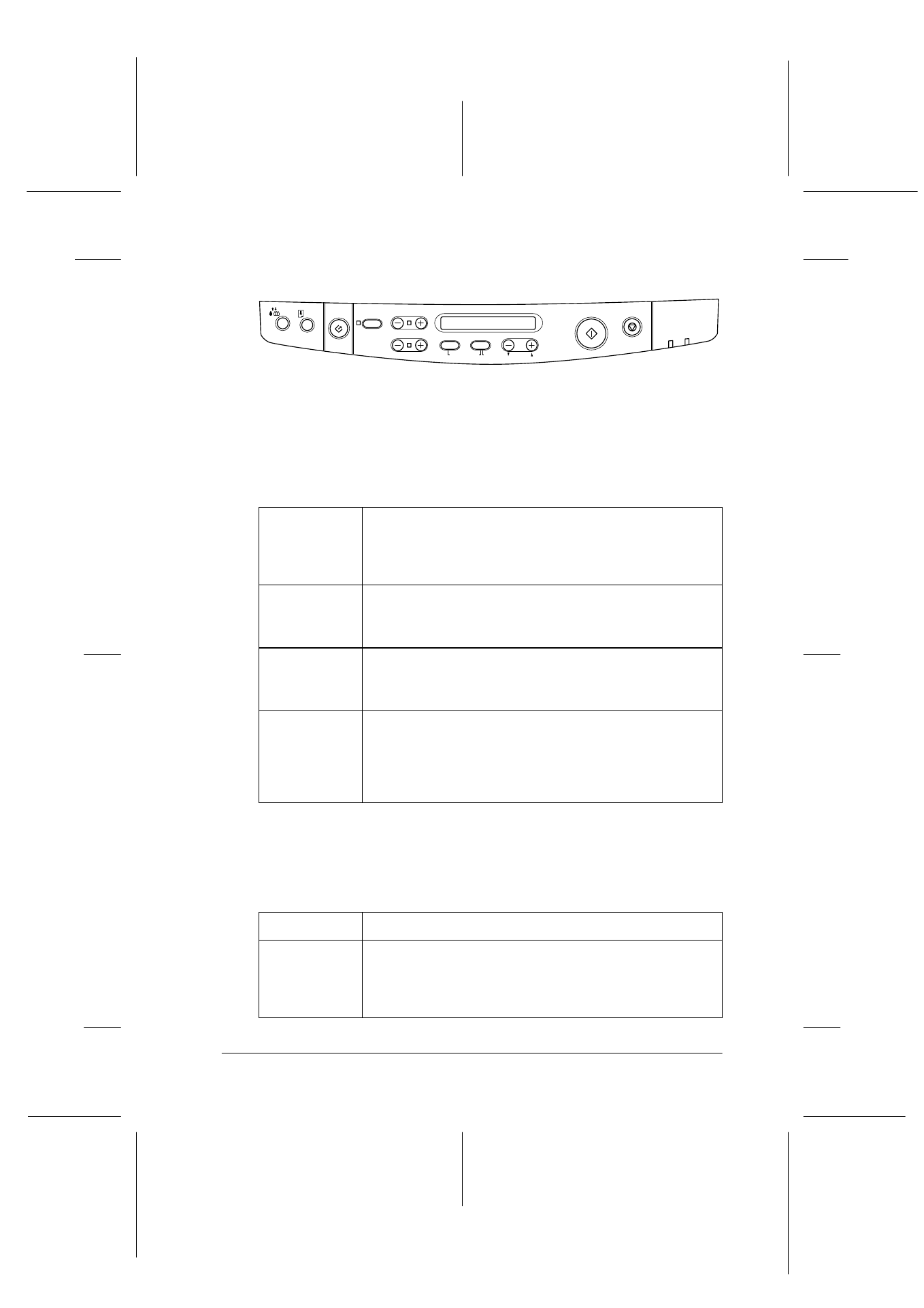
Stylus Scan Parts and Functions
1-3
R4C427_V2
long.bk
Rev_C
A5 size
PARTS.FM
2/1/00
Pass 2
R
Proof Sign-off:
K. Nishi, K. Gazan _______
N. Nomoto
_______
J. Hoadley
_______
Control panel
You can control copy, print and scan functions with the control
panel, and also check device status.
There are four control panel operation modes. LCD panel
messages and operation vary by mode.
The control panel is composed of four major parts.
Status indicators: The status of the Stylus Scan is indicated with
these two lights.
Copy
Mode
This is the normal mode, and in this mode the system is
ready to make a copy.
The LCD will display the following items:
Reduce/Enlarge, B&W/Color, Quality, Copies
Set-up
Mode
This mode is used to change Copy settings.
Use this mode to change settings with the panel
buttons.
Status
Mode
The system switches to this mode when the Stylus Scan
is performing an action (print, scan or copy).
Error and status messages are displayed.
Menu
Mode
Hold down the Quality and B&W/Color buttons for 3
seconds to enter this mode. It is used to set the following
items:
Status sheet, bottom margin and Metric/US select
Panel language select, Restore defaults
Light
Status
Operate
Comes on when the Stylus Scan is on.
Flashes when warming up, receiving data, copying,
printing, scanning, replacing an ink cartridge, charging
ink, or cleaning the print head.
Copy
Stop/Clear
Copies
Quality
B&W/Color
Reduce/Enlarge
Scan
Error
Set
Item
Return
Hold for Menu
Darker/Lighter
Paper Size
Operate