Paper size button, B&w/color button, Copies buttons – Epson Stylus Scan 2500 User Manual
Page 179: Paper size button -14 b&w/color button -14
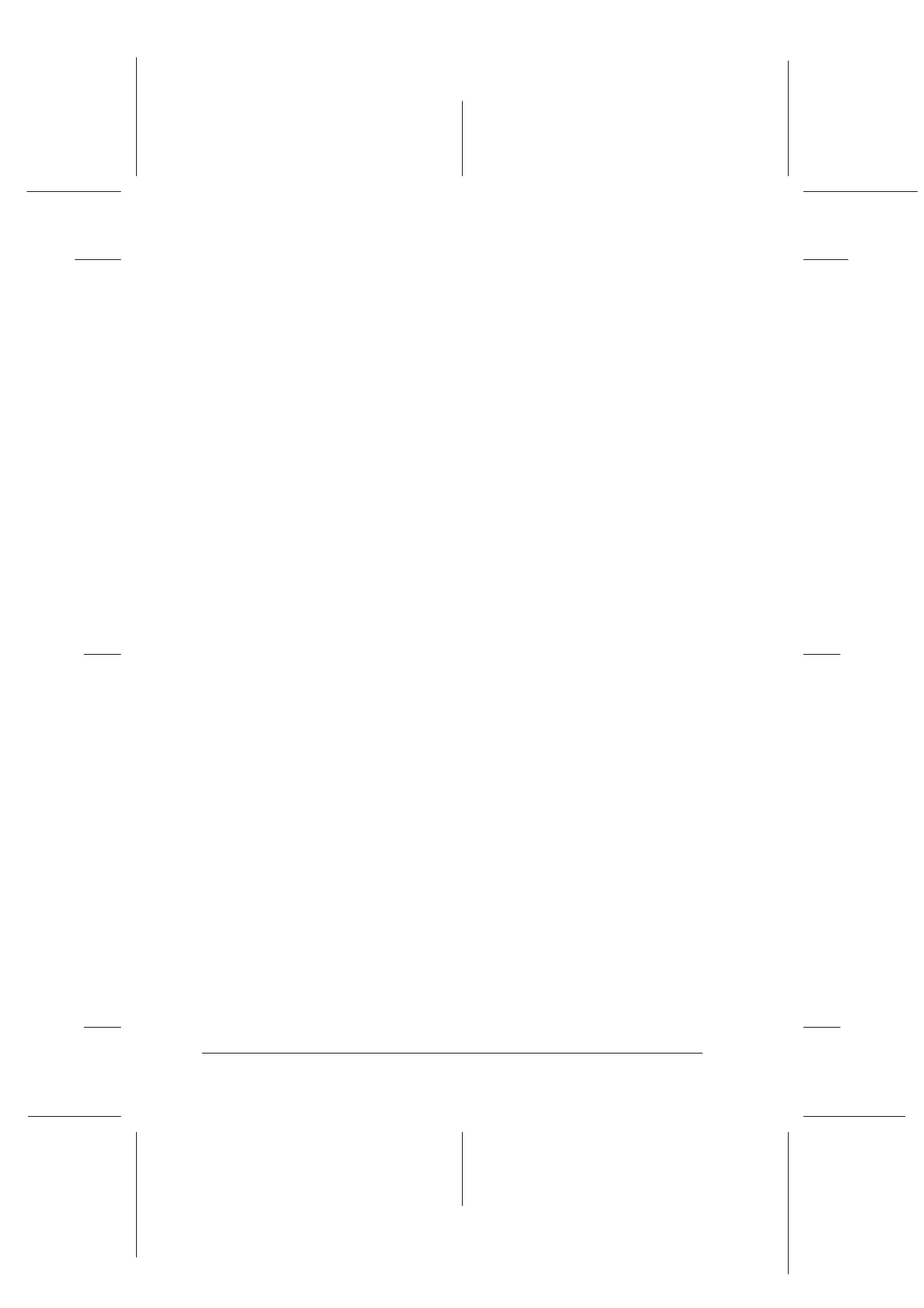
9-14
Copier
R4C427_V2
long.bk
Rev_C
A5 size
COPY.FM
2/1/00
Pass 2
L
Proof Sign-off:
K. Nishi, K. Gazan _______
N. Nomoto
_______
J. Hoadley
_______
Paper Size button
This is used to set the paper size. When the Paper Size button is
pressed the LCD panel will show the Paper Size setting. Press the
button again to select the desired Paper Size. After you select a
Paper Size, the display will automatically return to its previous
state.
The following paper sizes can be selected:
Note:
❏ Select either Metric or US size in the Menu Mode (Control Panel
Setting). For details, refer to “Changing the Control Panel Settings”
on page 9-16.
❏ If you are using Legal-sized paper, use the Automatic Document
Feeder.
B&W/Color button
This button is used to set the output color (grayscale or color).
Press the B&W/Color button and the LCD panel display will
change to the B&W/Color setting. Press again to select the desired
setting. After you make a selection, the display will automatically
return to its previous state.
Copies buttons
This button is used to set the number of copies. Press the “+” or
“-” Copies button and the number of copies displayed on the
LCD panel will begin to flash. Press the button again to change
the number of copies to a number from 1 to 20.
Metric: A4, B5, A6
US:
Letter, Legal, Half Letter, 5x8"