Changing the page setup – Epson Stylus Scan 2500 User Manual
Page 82
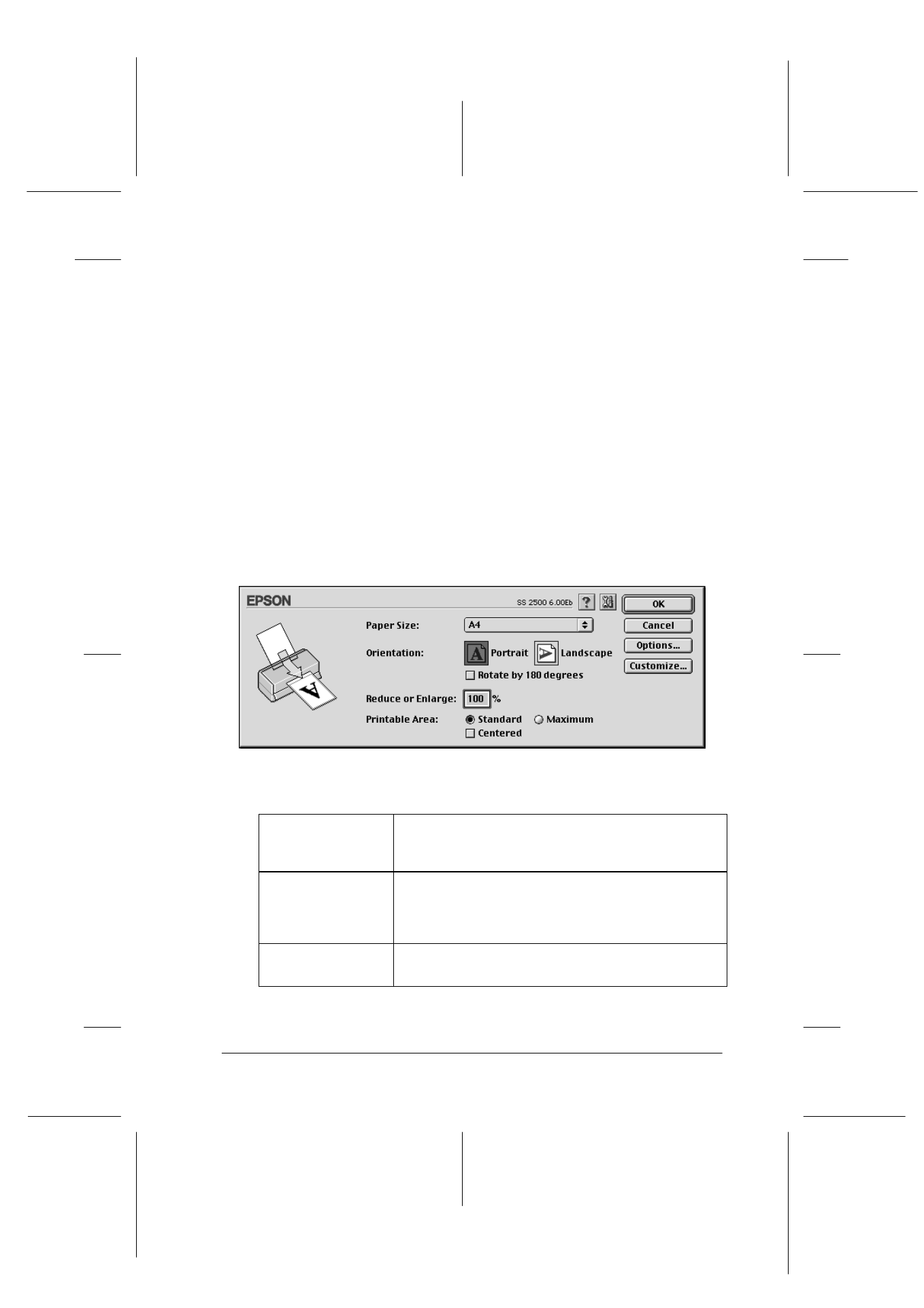
Using the Printer Software for Macintosh
6-11
R4C427_V2
long.bk
Rev_C
A5 size
SOFTM.FM
2/1/00
Pass 2
R
Proof Sign-off:
K. Nishi, K. Gazan _______
N. Nomoto
_______
J. Hoadley
_______
If you change the Media Type or Ink option when one of your
customized settings is selected in the settings list, the selection
shown in the list changes to a new custom setting. The customized
setting that was previously selected is not affected by this change.
To return to the previously selected custom setting, simply select
it from the list again.
Changing the page setup
In the Page Setup dialog box, you can change the paper size,
specify the orientation of your printout, and adjust the printable
area.
Choose Page Setup from the File menu of your application. The
Page Setup dialog box appears.
You can change the following settings.
Paper Size
Select the paper size you want to use. If you want
to define a custom paper size, see “Defining a
custom paper size”.
Orientation
Use this setting to specify the direction of printing
on the page: Portrait (tall) or Landscape (wide). If
you need to print close to the bottom of the page,
click Rotate by 180 degrees.
Reduce or
Enlarge
Use this setting to reduce or enlarge the size of your
image.