Epson Stylus Scan 2500 User Manual
Page 206
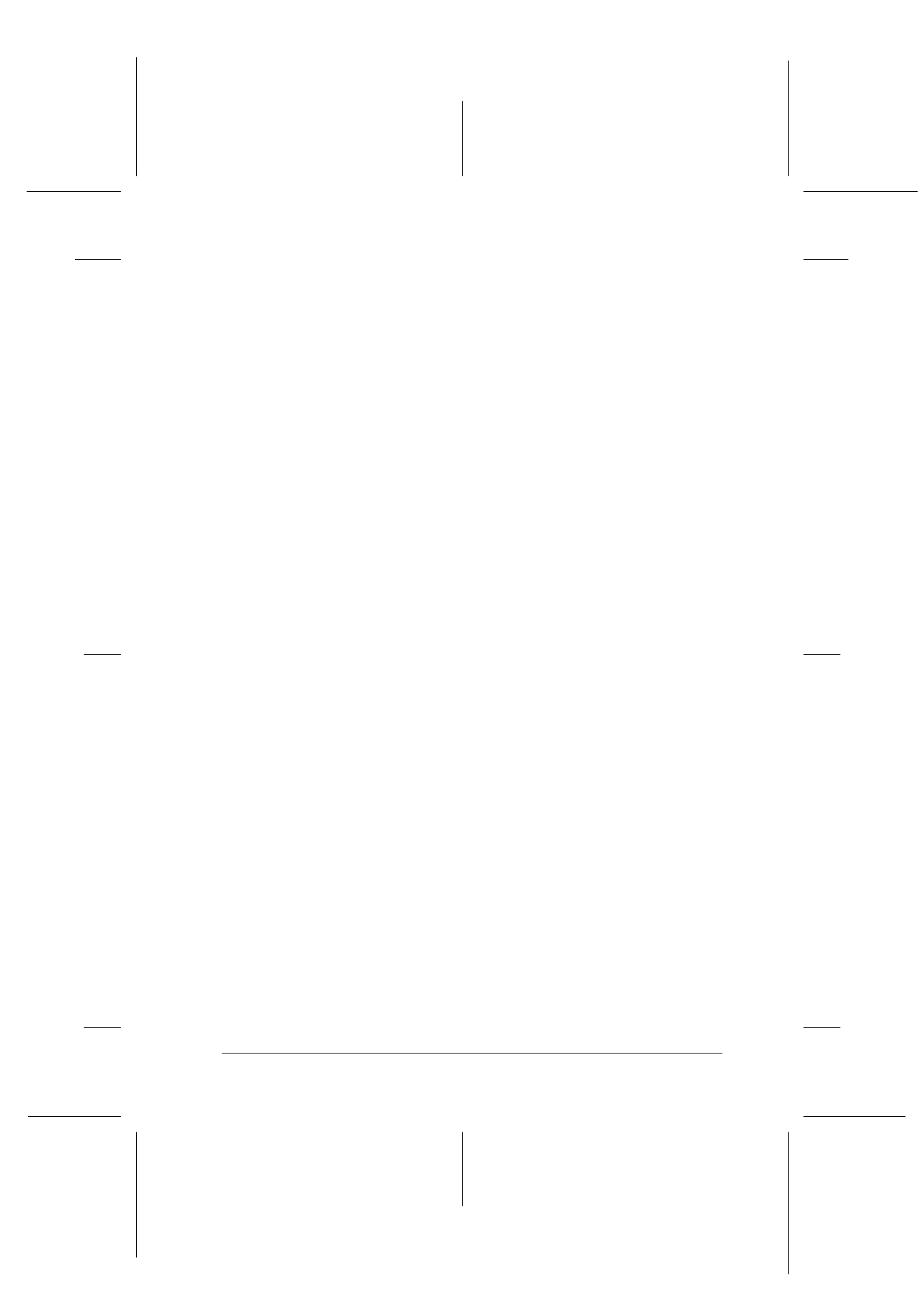
Maintenance
11-7
R4C427_V2
long.bk
Rev_C
A5 size
MAINT.FM
2/1/00
Pass 2
R
Proof Sign-off:
K. Nishi, K. Gazan _______
N. Nomoto
_______
J. Hoadley
_______
If the print quality still does not improve, one or both of your ink
cartridges may be old or damaged and may need to be replaced.
To replace an ink cartridge before it is empty, see “Replacing an
Old or Damaged Ink Cartridge” on page 10-9.
If print quality remains a problem after replacing the ink
cartridges, contact your dealer.
Note:
To maintain print quality, we recommend turning on the Stylus Scan
for at least one minute every month.
For Macintosh users
1. Make sure that the Stylus Scan is on, and the LCD panel is not
displaying an ink out message.
2. Click the Utility icon button in the Print or Page Setup dialog
box, then click the Head Cleaning button.
3. Follow the on-screen messages.
The Operate light flashes while the Stylus Scan performs a
cleaning cycle. A cycle takes about one minute to complete.
c
Caution:
Never turn off the Stylus Scan while the Operate light is
flashing. Doing so may damage the device.
4. When the Operate light stops flashing, click the Confirmation
button in the Head Cleaning dialog box to print a nozzle check
pattern and to reset the cleaning cycle. Use the check pattern
to confirm that the head is clean.
If print quality hasn’t improved after repeating this procedure
four or five times, turn the Stylus Scan off and leave it off
overnight. Then try head cleaning again.