Using the advanced settings, Using the advanced settings -9 – Epson Stylus Scan 2500 User Manual
Page 44
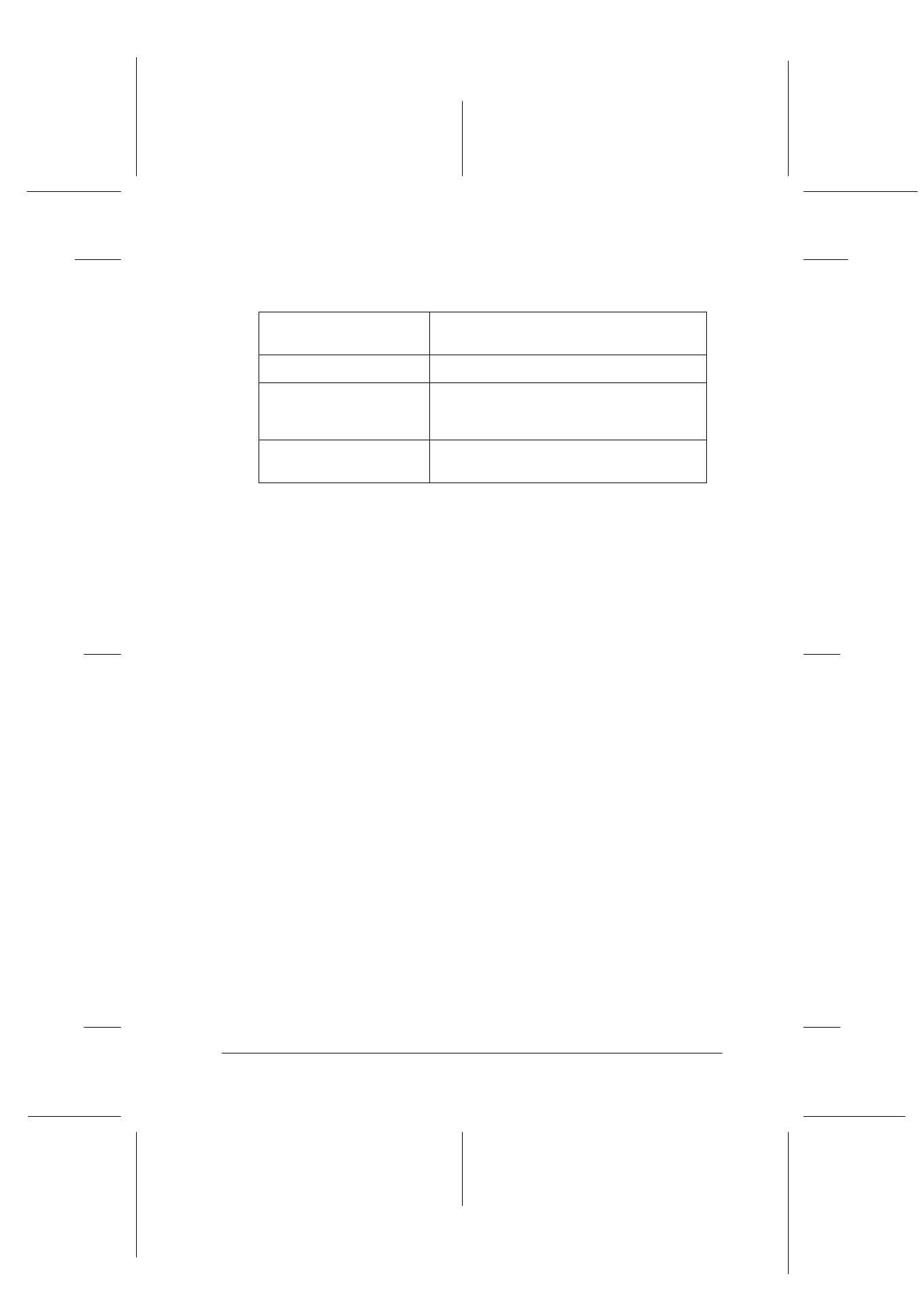
Using the Printer Software for Windows
4-9
R4C427_V2
long.bk
Rev_C
A5 size
SOFTW.FM
2/1/00
Pass 2
R
Proof Sign-off:
K. Nishi, K. Gazan _______
N. Nomoto
_______
J. Hoadley
_______
The Custom settings list includes the following ready-made
settings.
Follow the steps below to select a Custom setting.
1. Click the Custom button on the Main menu.
2. From the Custom settings list, select the most appropriate
setting for the type of document or image you will print.
3. When you choose a setting, other settings such as Print
Quality
, Halftoning, and Color Adjustment are set
automatically. Changes are shown in the Current Settings
display at the bottom of the Main menu.
4. Before printing, be sure to verify the Media Type and Ink
settings, as they may be affected by the Custom setting you
select. See “Making the Media Type setting” on page 4-4.
Using the Advanced settings
The Advanced settings give you complete control over your
printing environment. Use these settings to experiment with new
printing ideas, or to fine-tune a range of print settings to meet
your individual needs. Once you are satisfied with your new
settings, you can give them a name and add them to the Custom
settings list.
Text/Graph
Good for printing presentation
documents such as graphs and charts.
Economy
Good for printing drafts of text
ICM
ICM means Image Color Matching. This
feature automatically adjusts printout
colors to match colors on your screen.
sRGB
Best for color matching with other sRGB
devices.