Epson Stylus Scan 2500 User Manual
Page 55
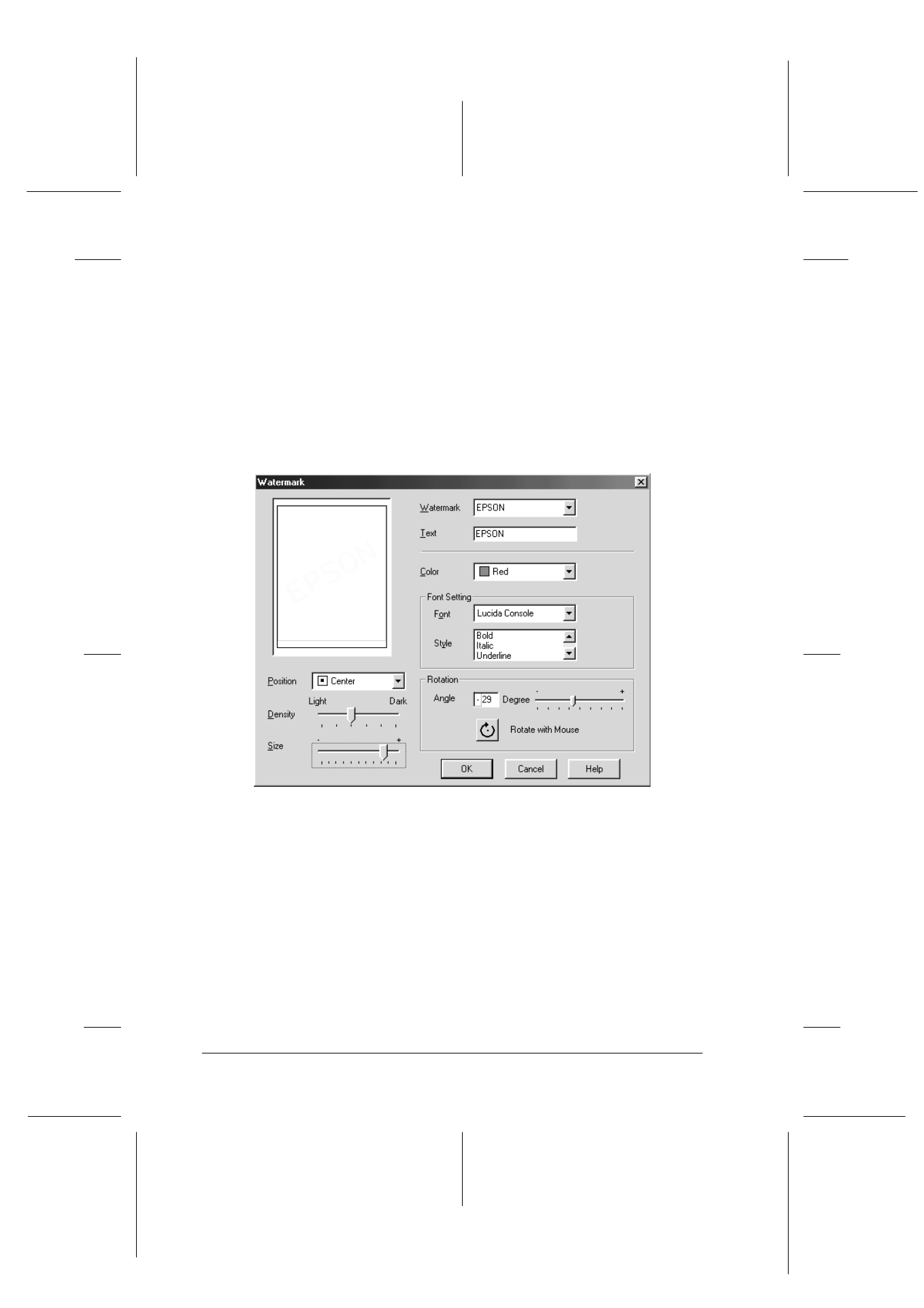
4-20
Using the Printer Software for Windows
R4C427_V2
long.bk
Rev_C
A5 size
SOFTW.FM
2/1/00
Pass 2
L
Proof Sign-off:
K. Nishi, K. Gazan _______
N. Nomoto
_______
J. Hoadley
_______
2. To use an image file as a watermark, select BMP. Click the
Browse
button to select the bitmap file you want to use, then
click OK. To create a text-based watermark, enter your text in
the Text box.
3. Name your watermark in the Name box, then click Save.
Click OK to return to the Layout menu.
4. To make settings for your watermark, click the Settings
button. The following dialog appears.
5. Select the name of watermark for which you want to make
settings from the Watermark list, and make color, position,
density, and size settings. The settings you make appear on
the left side of the dialog box. After you finish making
settings, click OK.