Epson Stylus Scan 2500 User Manual
Page 150
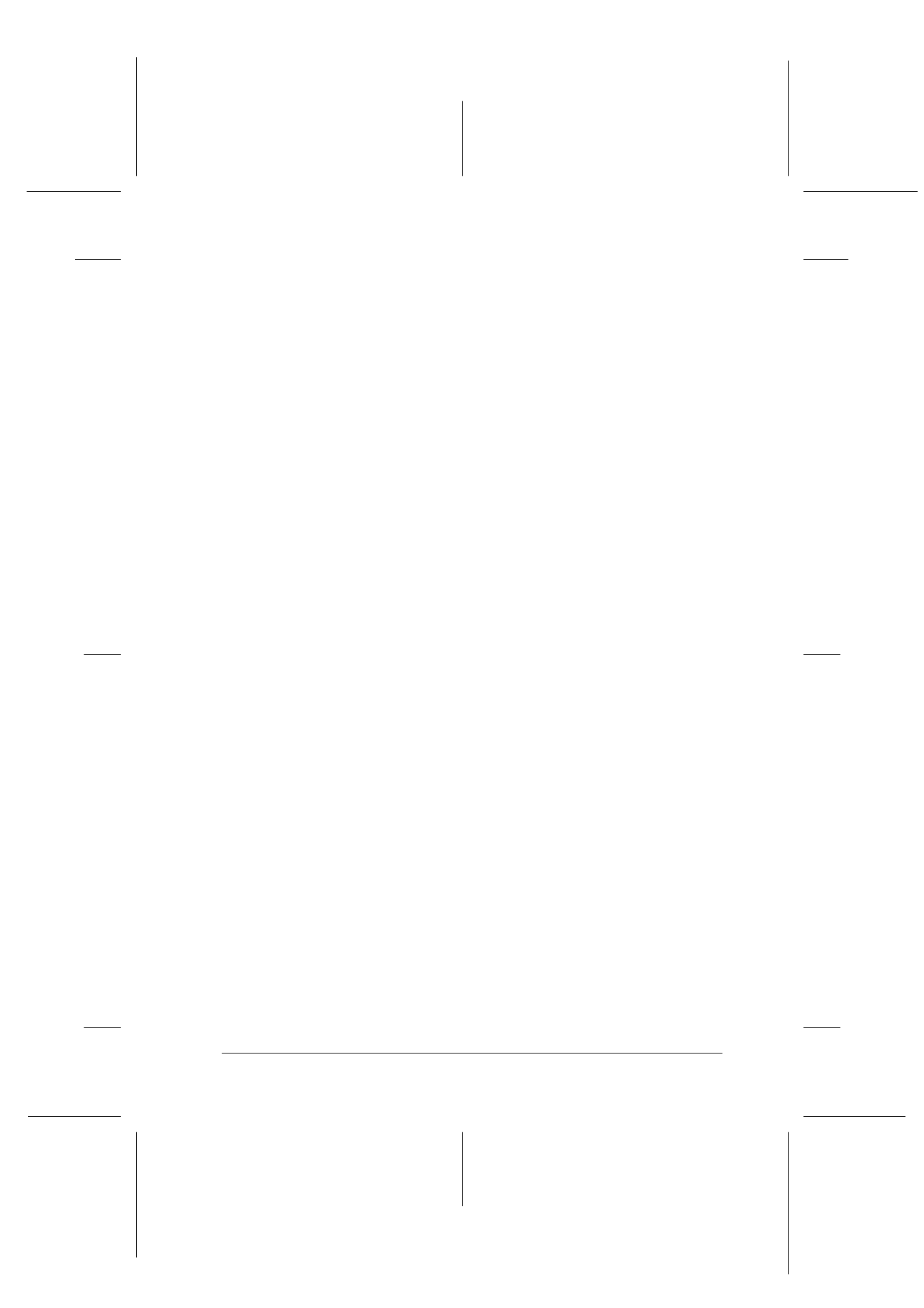
Scanner
8-45
R4C427_V2
long.bk
Rev_C
A5 size
SCAN.FM
2/1/00
Pass 2
R
Proof Sign-off:
K. Nishi, K. Gazan _______
N. Nomoto
_______
J. Hoadley
_______
Destination Name:
Predefined and custom settings names appear in the
Destination menu.
Resolution:
Select a scanning resolution for line drawing and halftone
images, or photos.
Note:
❏ When the Pixel Depth setting in the Image Type dialog box is
set to Black & White, the Drawing/Halftone setting takes
effect and the Photo setting becomes irrelevant. For other Pixel
Depth settings, the Photo setting takes effect and the Drawing/
Halftone setting becomes irrelevant.
❏ To print your scanned document when Resolution is set to
Drawing/Halftone, select the same resolution setting from
the list as you select in the printer driver. To print your scanned
document when Resolution is set to Photo, select a resolution
between 150 and 300 dpi. If you select higher resolution, the
Photo setting requires longer to print, but does not improve the
output quality.
❏ The Resolution setting is closely related to the Image Size and
Scale settings. If you change them arbitrarily, the resulting
image may not be what you expected.
❏ The range of resolution values depends on your Stylus Scan.
To apply the settings you made, click OK. To cancel the settings,
click Cancel.
To save the settings you made, type a new name in the Destination
Name box, and then click Save.
To delete a Destination setting, select the target setting name to
be deleted in the Destination Name menu, then click Delete.