Epson Stylus Scan 2500 User Manual
Page 231
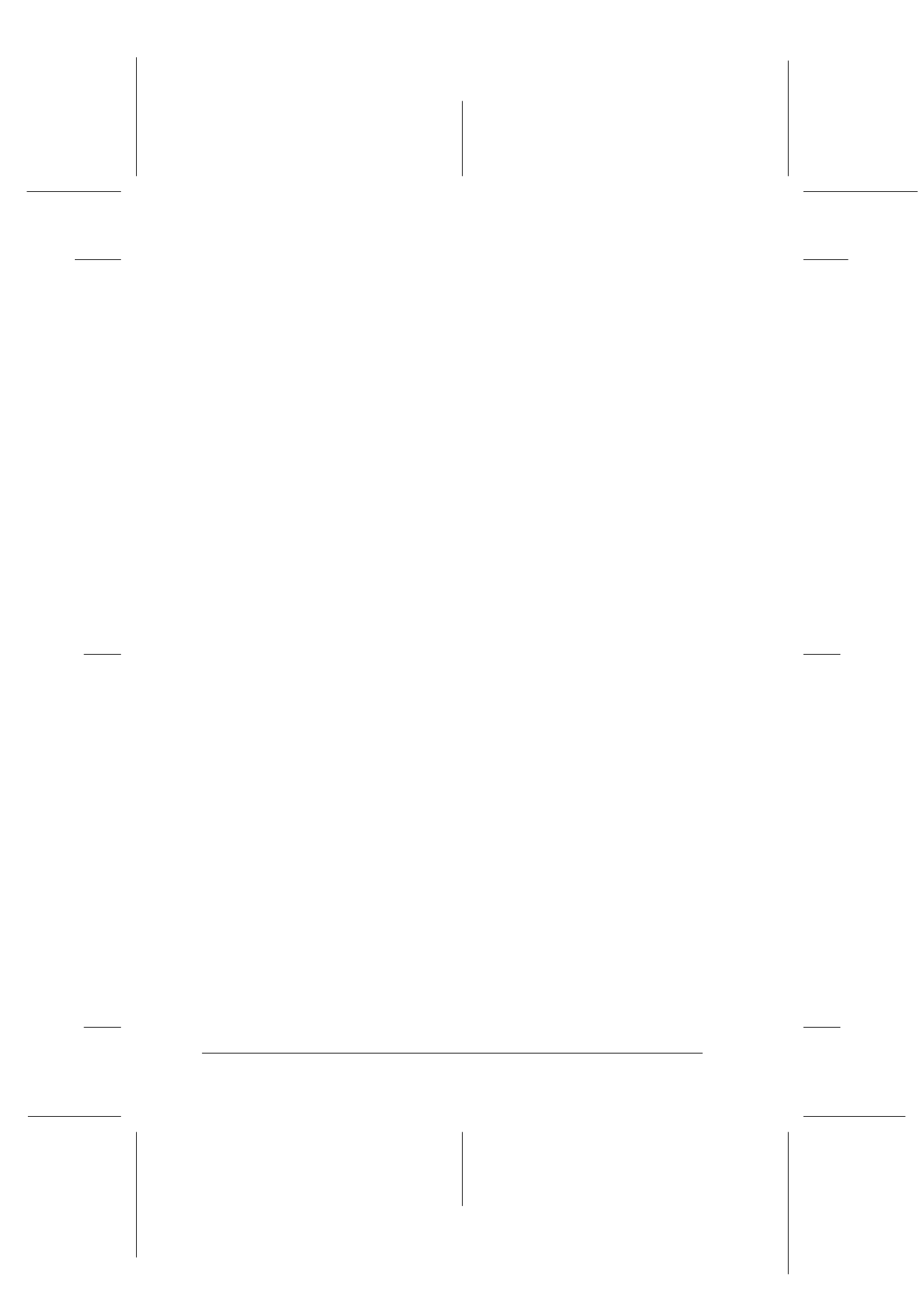
12-8
Troubleshooting
R4C427_V2
long.bk
Rev_C
A5 size
TRBLE.FM
2/1/00
Pass 2
L
Proof Sign-off:
K. Nishi, K. Gazan _______
N. Nomoto
_______
J. Hoadley
_______
❏ Run the Head Cleaning utility to clear any clogged ink
nozzles.
Color gaps
Try one or more of these solutions.
❏ Make sure your paper is not damaged, dirty, or old. Also,
make sure the printable side of the paper is face up in the sheet
feeder.
❏ Run the Head Cleaning utility to clear any clogged ink
nozzles.
❏ Check the Error light and LCD panel message. If the Error
light is on and the LCD panel displays an Ink Out message,
replace the appropriate ink cartridge. See “Replacing Empty
Ink Cartridges” on page 10-2.
❏ Adjust the color settings in your application software or your
printer driver.
❏ Select Automatic mode in your printer driver.
Incorrect or missing colors
Try one or more of these solutions.
❏ Change the ink setting in your printer driver to Color. For
instructions, see “Using the Automatic setting” for Windows
or “Using the Automatic setting” for Macintosh.
❏ Adjust the color settings in your application software or your
printer driver. For instructions, see “Using the Advanced
settings” on page 4-9 for Windows or “Using the Advanced
settings” for Macintosh.