Language, Set factory default, Using the copy utility (from epson smart panel) – Epson Stylus Scan 2500 User Manual
Page 183: Accessing the copy utility, Language -18 set factory default -18, Accessing the copy utility -18, Language -19 set factory default -19, Accessing the copy utility -19
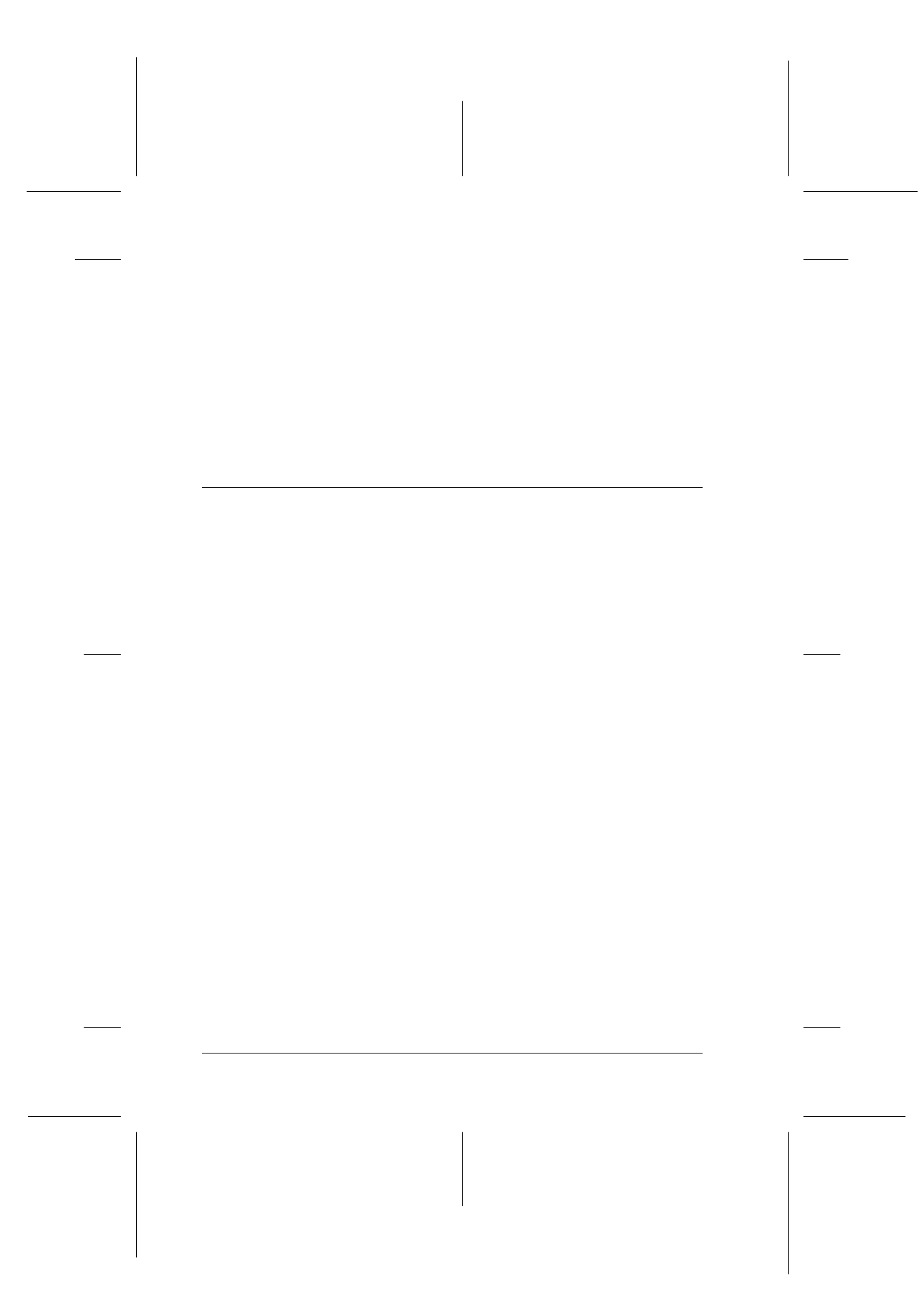
9-18
Copier
R4C427_V2
long.bk
Rev_C
A5 size
COPY.FM
2/1/00
Pass 2
L
Proof Sign-off:
K. Nishi, K. Gazan _______
N. Nomoto
_______
J. Hoadley
_______
Language
This is used to set the language used on the LCD panel. Press the
x Copy button to select the display language.
Set Factory Default
Returns Menu Mode settings (Bottom Margin, Paper Size,
Language) to the factory defaults.
Using the Copy Utility (from EPSON SMART PANEL)
Copy Utility is a function within EPSON SMART PANEL. Before
you can use it, you must install the EPSON Stylus Scan Software
and EPSON SMART PANEL in the computer. Refer to the Setup
Guide for details on installation.
Accessing the Copy Utility
Follow these steps to access the Copy Utility.
1. For Windows:
Click Start, then select Programs, and EPSON SMART PANEL
to open the EPSON SMART PANEL application.
For Macintosh:
Click the Apple menu, then select EPSON SMART PANEL to
open the EPSON SMART PANEL application.
2. EPSON SMART PANEL appears. Click the copier icon to
launch the Copy Utility. The Copy Utility dialog box appears.
To make copy settings, see the next section.