Epson Stylus Scan 2500 User Manual
Page 232
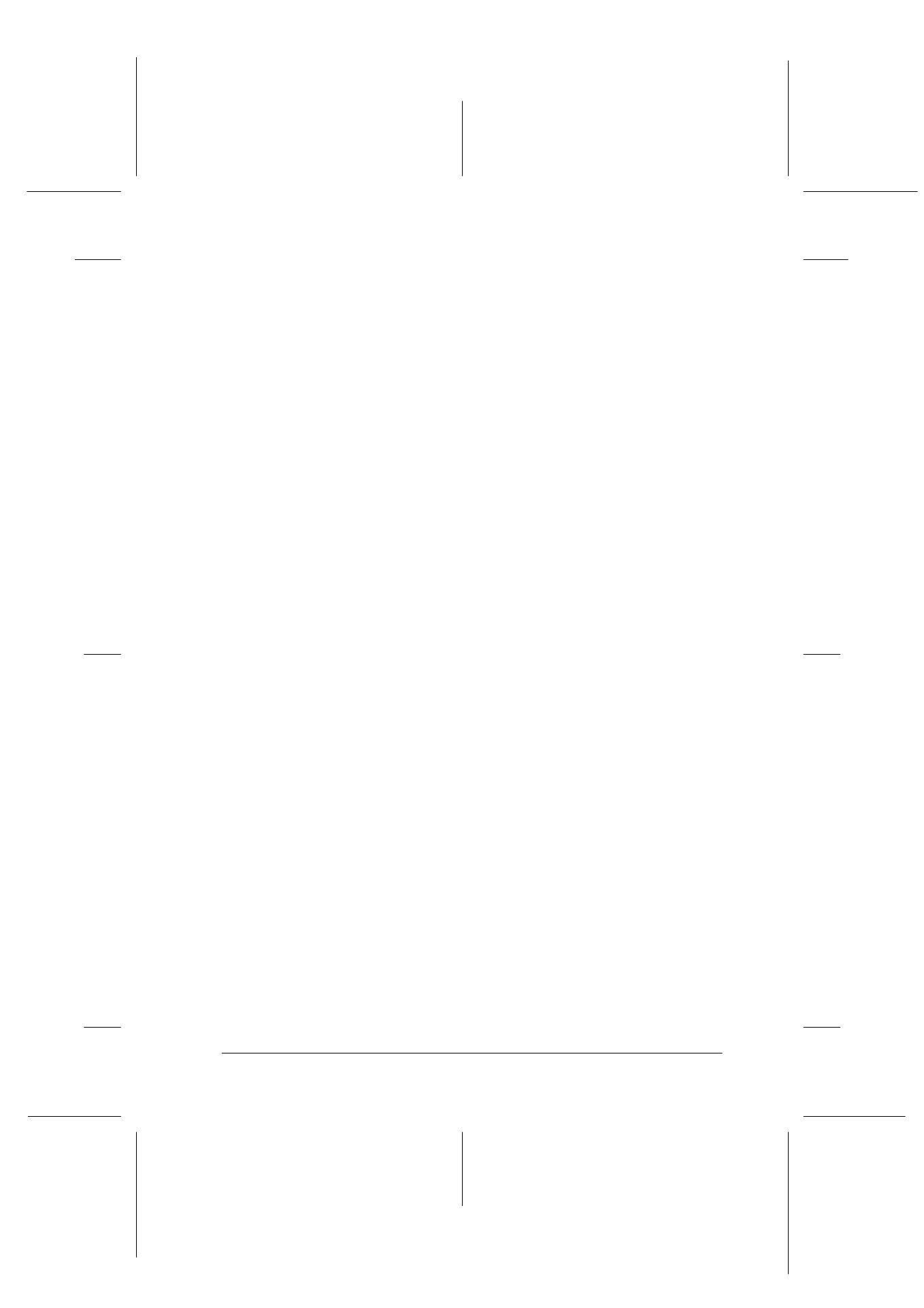
Troubleshooting
12-9
R4C427_V2
long.bk
Rev_C
A5 size
TRBLE.FM
2/1/00
Pass 2
R
Proof Sign-off:
K. Nishi, K. Gazan _______
N. Nomoto
_______
J. Hoadley
_______
❏ Run the Head Cleaning utility. If colors are still incorrect or
missing after cleaning is finished, replace the color ink
cartridge. If the problem persists, replace the black ink
cartridge. See “Replacing an Old or Damaged Ink Cartridge”
on page 10-9.
Blurry or smeared printouts
Try one or more of these solutions.
❏ Make sure your paper is dry and the printable side is face up.
Also, make sure you’re using a suitable paper type. See
“Paper” for specifications.
❏ Select the Automatic mode in your printer driver’s Main
menu (Windows) or Print dialog box (Macintosh).
❏ Set the adjust lever to the “+” position, and make sure the
Media Type setting is set correctly in your printer driver.
❏ If the paper is curled toward the printable side, flatten it or
curl it slightly toward the opposite side.
❏ Remove each sheet from the output tray as it is printed,
especially if you’re using transparencies.
❏ If you’re printing on glossy media or transparencies, place a
support sheet (or a sheet of plain paper) beneath the stack. Or
load one sheet at a time.
❏ Run the Head Cleaning utility.
❏ Run the Print Head Alignment utility.