Quality problems, Quality problems -18 – Epson Stylus Scan 2500 User Manual
Page 241
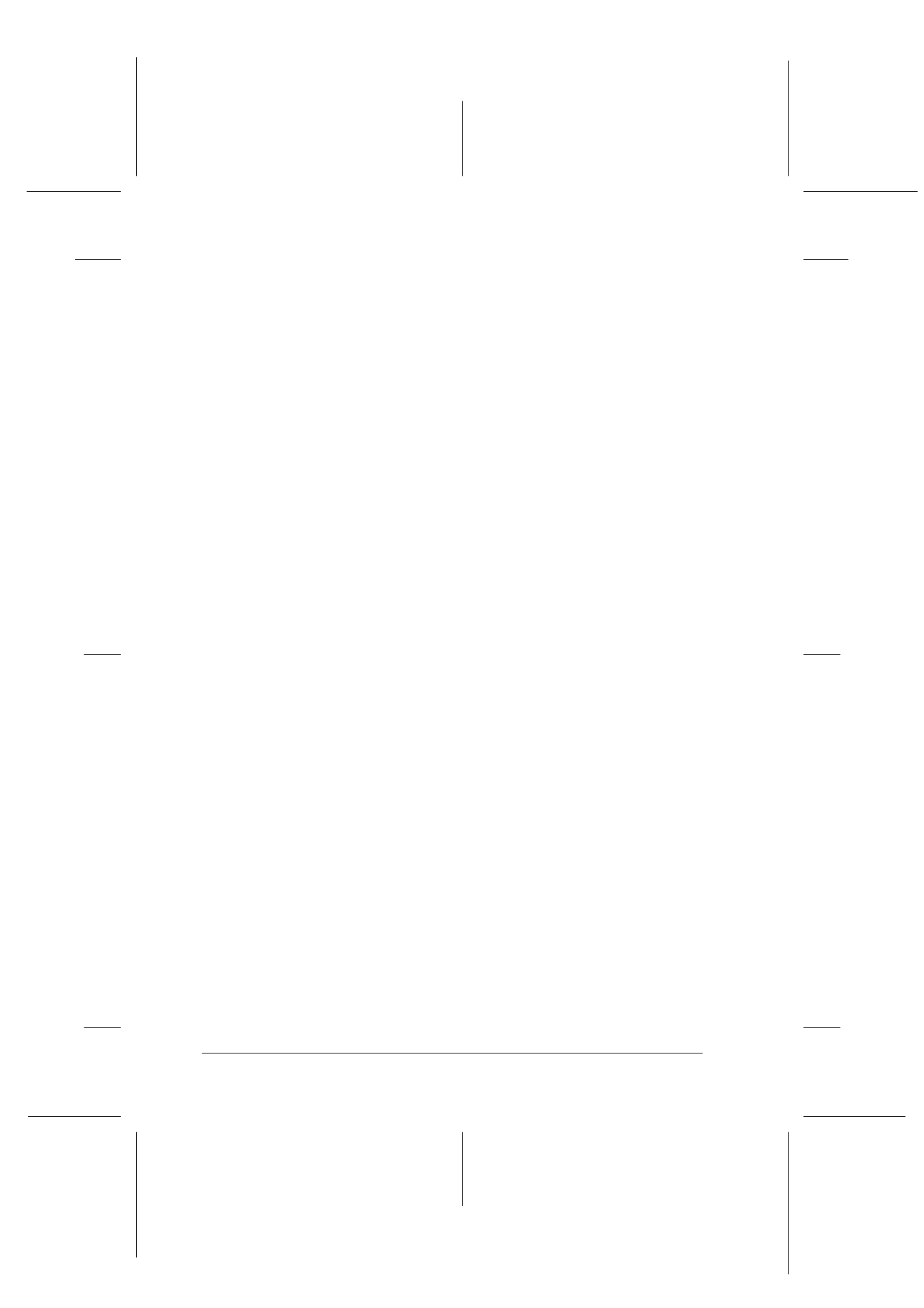
12-18
Troubleshooting
R4C427_V2
long.bk
Rev_C
A5 size
TRBLE.FM
2/1/00
Pass 2
L
Proof Sign-off:
K. Nishi, K. Gazan _______
N. Nomoto
_______
J. Hoadley
_______
The scanner software does not work properly
Be sure you have correctly installed your software.
Make sure that your computer system meets the requirements
specified by your software.
Confirm that the computer has enough memory for your
software. If your computer has many device drivers, if you are
running other software at the same time, or using RAM-resident
programs, the computer may not have enough memory available.
(See your software and computer documentation.)
Quality problems
The entire image is distorted or blurred
Make sure that the document is placed flat against the document
table.
You may have accidentally moved the document during
scanning. Check the position of the document and do not move it
while the Stylus Scan is operating.
See that the Stylus Scan is not tilted or placed on an unstable
surface.
Part of the image is distorted or blurred
Part of the document may be wrinkled, warped, or not in contact
with the document table. Be sure the document is flat.
c
Caution:
Do not place heavy objects on the document table.