Using the control panel buttons, Using the control panel buttons -8 – Epson Stylus Scan 2500 User Manual
Page 207
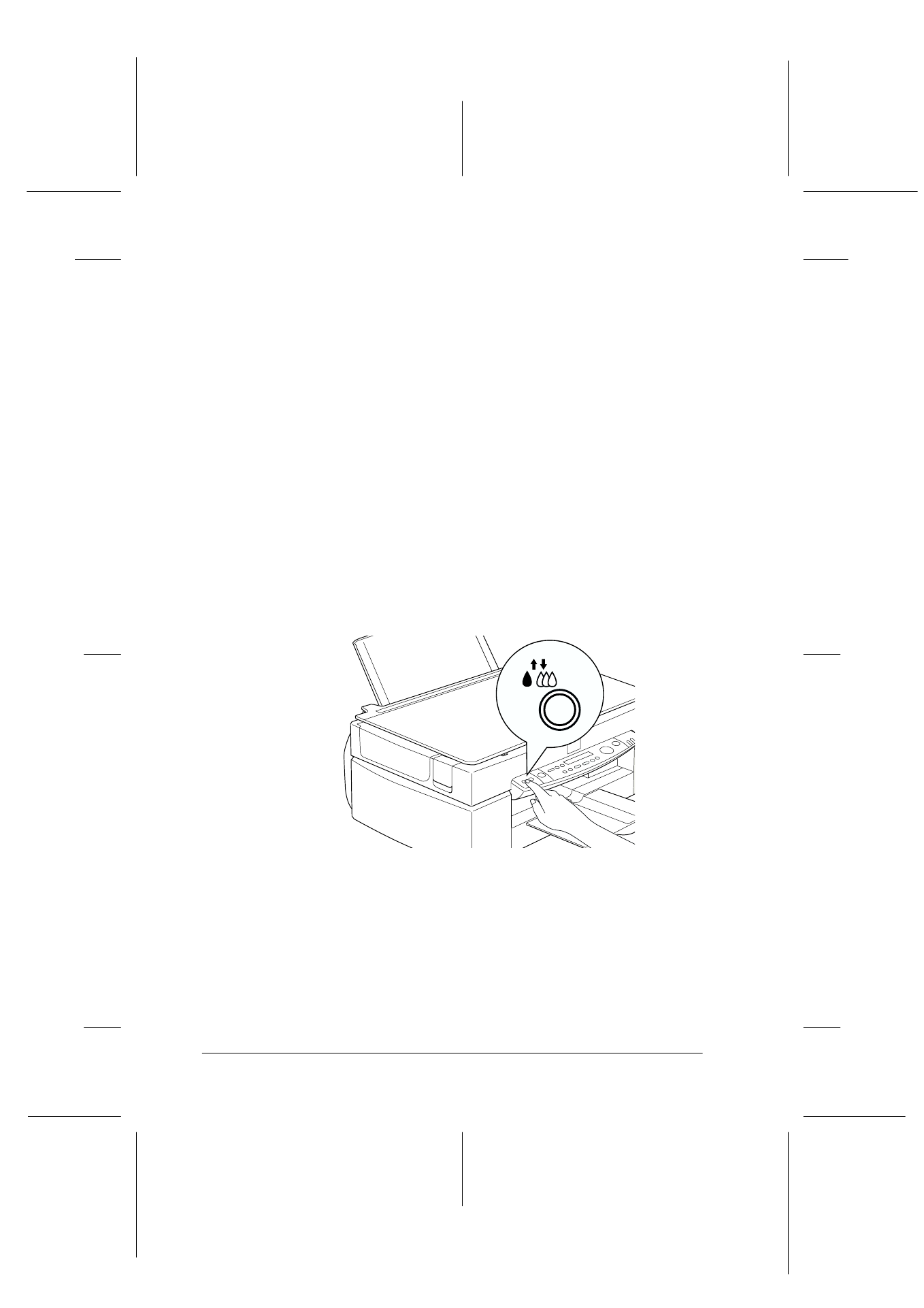
11-8
Maintenance
R4C427_V2
long.bk
Rev_C
A5 size
MAINT.FM
2/1/00
Pass 2
L
Proof Sign-off:
K. Nishi, K. Gazan _______
N. Nomoto
_______
J. Hoadley
_______
If the print quality still has not improved, one or both of your ink
cartridges may be old or damaged and may need to be replaced.
To replace an ink cartridge before it is empty, see “Replacing an
Old or Damaged Ink Cartridge” on page 10-9.
If print quality remains a problem after replacing the ink
cartridges, contact your dealer.
Note:
To maintain print quality, we recommend turning on the Stylus Scan
for at least one minute every month.
Using the control panel buttons
1. Make sure that the Operate light is on and that an ink out or
ink low message is not displayed.
2. Hold down the
R
cleaning button for three seconds.
The Stylus Scan starts cleaning the print head and the Operate
light begins flashing. Print head cleaning takes about one
minute to complete.
c
Caution:
Never turn off the Stylus Scan while the Operate light is
flashing. Doing so may damage the device.