Aligning the print head, Aligning the print head -9 – Epson Stylus Scan 2500 User Manual
Page 208
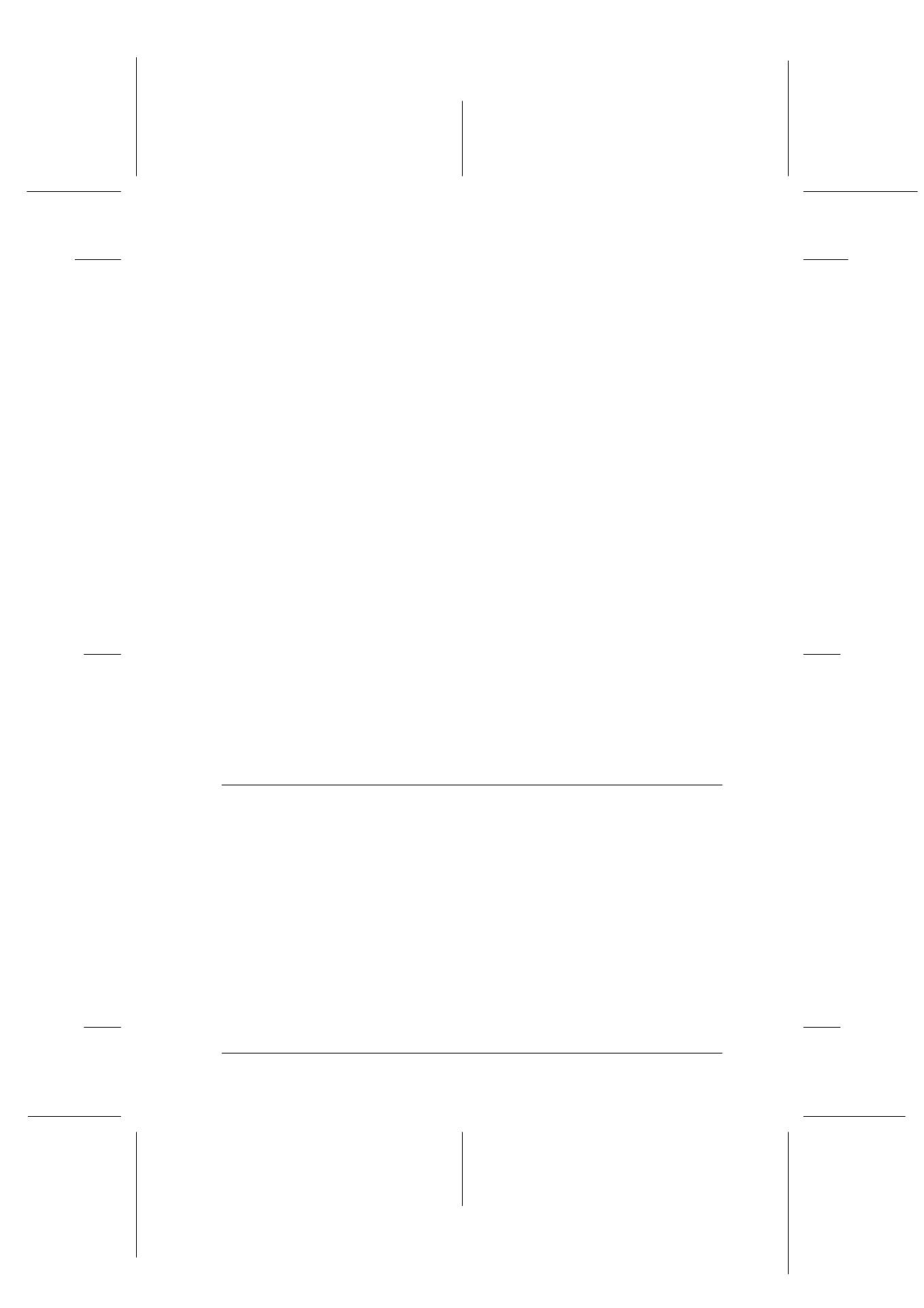
Maintenance
11-9
R4C427_V2
long.bk
Rev_C
A5 size
MAINT.FM
2/1/00
Pass 2
R
Proof Sign-off:
K. Nishi, K. Gazan _______
N. Nomoto
_______
J. Hoadley
_______
Note:
If an ink out or ink low message is displayed, press the Cleaning
button to start the ink cartridge replacement procedure. If you do
not want to replace an ink cartridge at this time, press the
R
cleaning button again to return the print head to its home
position.
3. When the Operate light stops flashing, print a short document
to confirm that the head is clean and to reset the cleaning cycle.
If print quality hasn’t improved after repeating this procedure
four or five times, turn the Stylus Scan off and leave it off
overnight. Then try head cleaning again.
If the print quality still has not improved, one or both of your ink
cartridges may be old or damaged and may need to be replaced.
To replace an ink cartridge before it is empty, see “Replacing an
Old or Damaged Ink Cartridge” on page 10-9.
If print quality remains a problem after replacing the ink
cartridges, contact your dealer.
Note:
To maintain print quality, we recommend turning on the Stylus Scan
for at least one minute every month.
Aligning the Print Head
If you notice a misalignment of vertical lines, you may be able to
solve this problem from your computer using the Print Head
Alignment utility.
Note:
Do not start the Print Head Alignment utility while printing is in
progress; doing so may mar your printout.