Epson Stylus Scan 2500 User Manual
Page 152
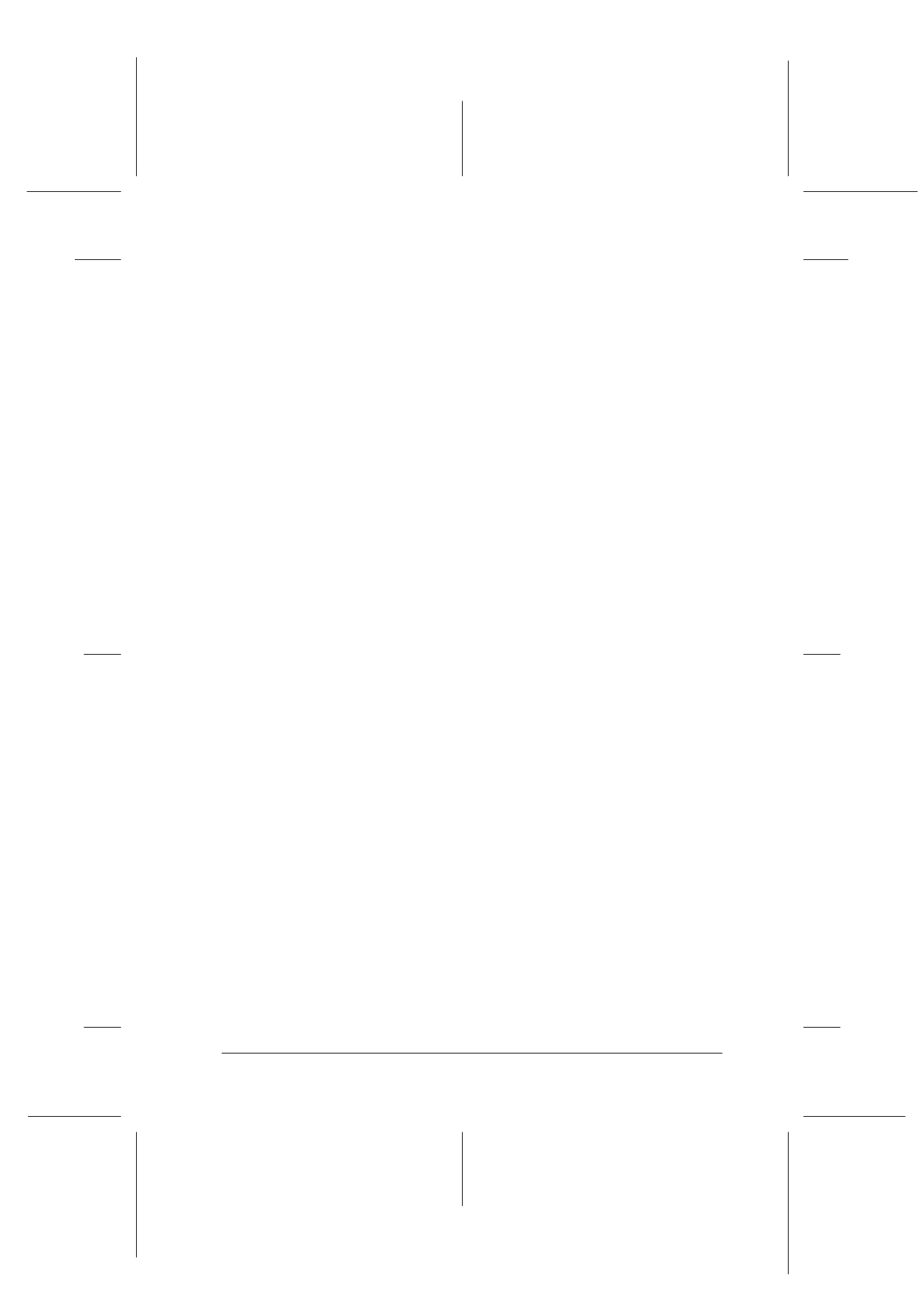
Scanner
8-47
R4C427_V2
long.bk
Rev_C
A5 size
SCAN.FM
2/1/00
Pass 2
R
Proof Sign-off:
K. Nishi, K. Gazan _______
N. Nomoto
_______
J. Hoadley
_______
Width and Height menu:
The width and height of an image are indicated in the selected
unit of measure. You can type new values directly in the
indicator fields, or you can change the image area in the
Preview window by creating a marquee, or frame. Do this by
dragging the mouse over the desired area. See “Previewing
images” on page 8-35 for more information on marquees.
Units menu:
Select a unit of measurement. You can select pixels, inches,
or cm.
Storage size indicator:
The storage size of an image is indicated in KB or MB. As you
change the image area in the Preview window, this value also
changes.
Lock button:
The current size of width-to-height of the target image can be
locked, allowing the ratio of width-to-height of the Source
image to change according to the scale value, or the scale
value to change according to the ratio of width-to-height of
the Source image. This is especially useful in cases where the
size of an image does not fit the size of the paper on which
you want to print the image, but you want to keep the image's
original proportions. Enter the size of the paper in the Width
and Height fields of the Target box and then click the lock
button. The scale value is automatically changed, maintaining
the current ratio of width-to-height to fit the paper.
Resolution:
The resolution for the current scanning operation can be
changed by selecting a resolution or typing in the value. this
setting overrides the resolution setting you make in the
Destination dialog box.