Epson Stylus Scan 2500 User Manual
Page 244
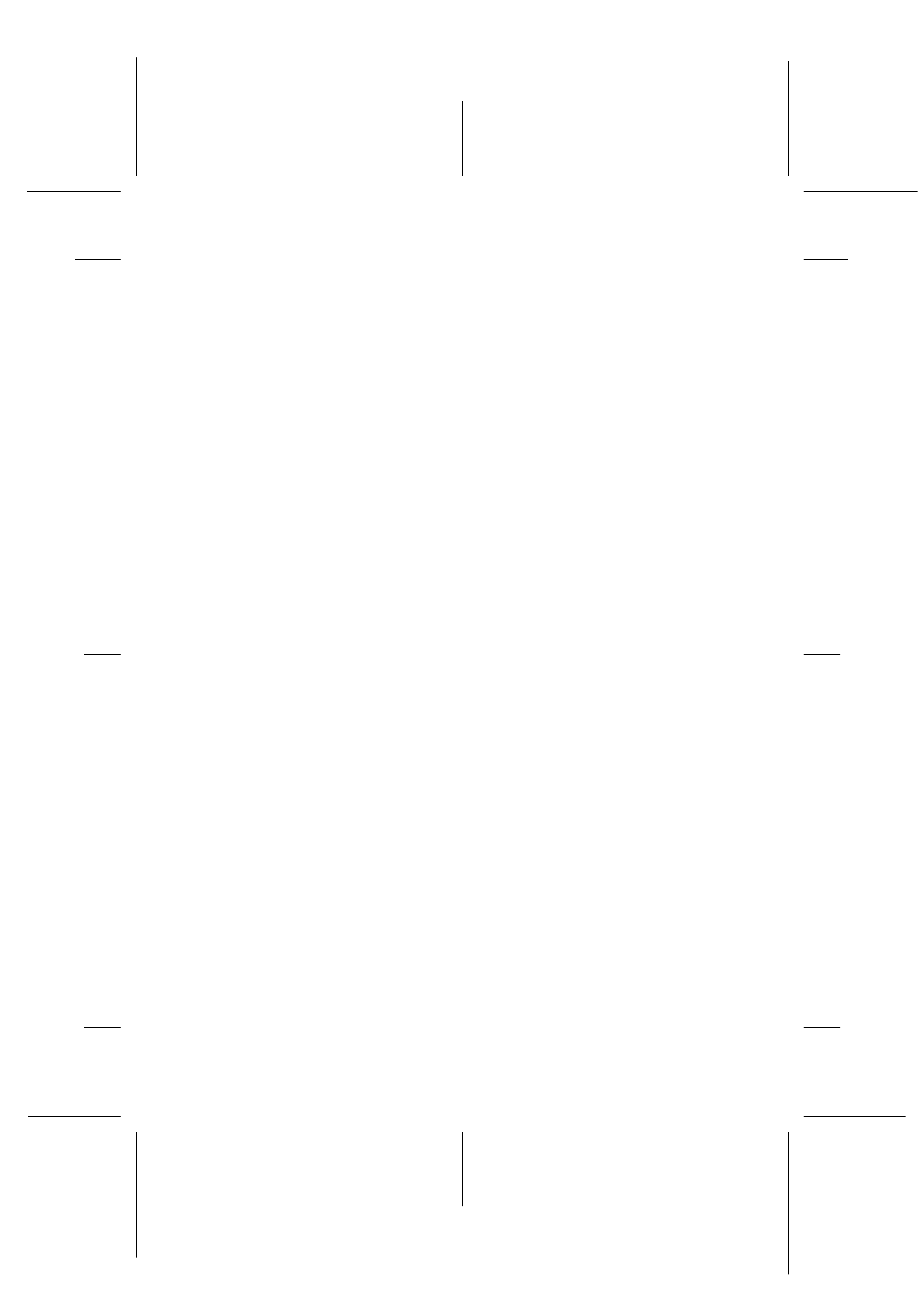
Troubleshooting
12-21
R4C427_V2
long.bk
Rev_C
A5 size
TRBLE.FM
2/1/00
Pass 2
R
Proof Sign-off:
K. Nishi, K. Gazan _______
N. Nomoto
_______
J. Hoadley
_______
Colors in the image look odd
Make sure the Image Type and Destination settings in EPSON
TWAIN are selected correctly.
When you are using the Film Adapter, make sure the rectangular
opening near the hinges on the base is uncovered, or make sure
the top of the Film Adapter is closed when scanning.
Colors on your monitor are different from those in the original
image
Check the image settings in your scanner software, especially data
format (bits/pixel/color), gamma correction, and color
correction. Try a different combination of these settings.
Check the color matching and color management capabilities of
your computer, display adapter, and software. Some computers
can change the color palette to adjust the colors on your screen.
(See your software and computer manuals.)
Exact matching of colors is very difficult. The reason for this is
explained in your Color Guide. Check your software and monitor
manuals for information on color matching and calibration.
Printed colors are different from those in the original image
Exact reproduction of colors is very difficult. The reason for this
is explained in your Color Guide. See your software manual or your
printing company for guidance on color matching.
The printed image is larger or smaller than the original size
The image size settings in your software determine the size of the
printed image. Do not use the size of the image on your monitor
to judge the printed size.
Your image cannot be printed or the printout is garbled
Check that the printer is properly connected to the computer and
is correctly set up.