Epson Stylus Scan 2500 User Manual
Page 157
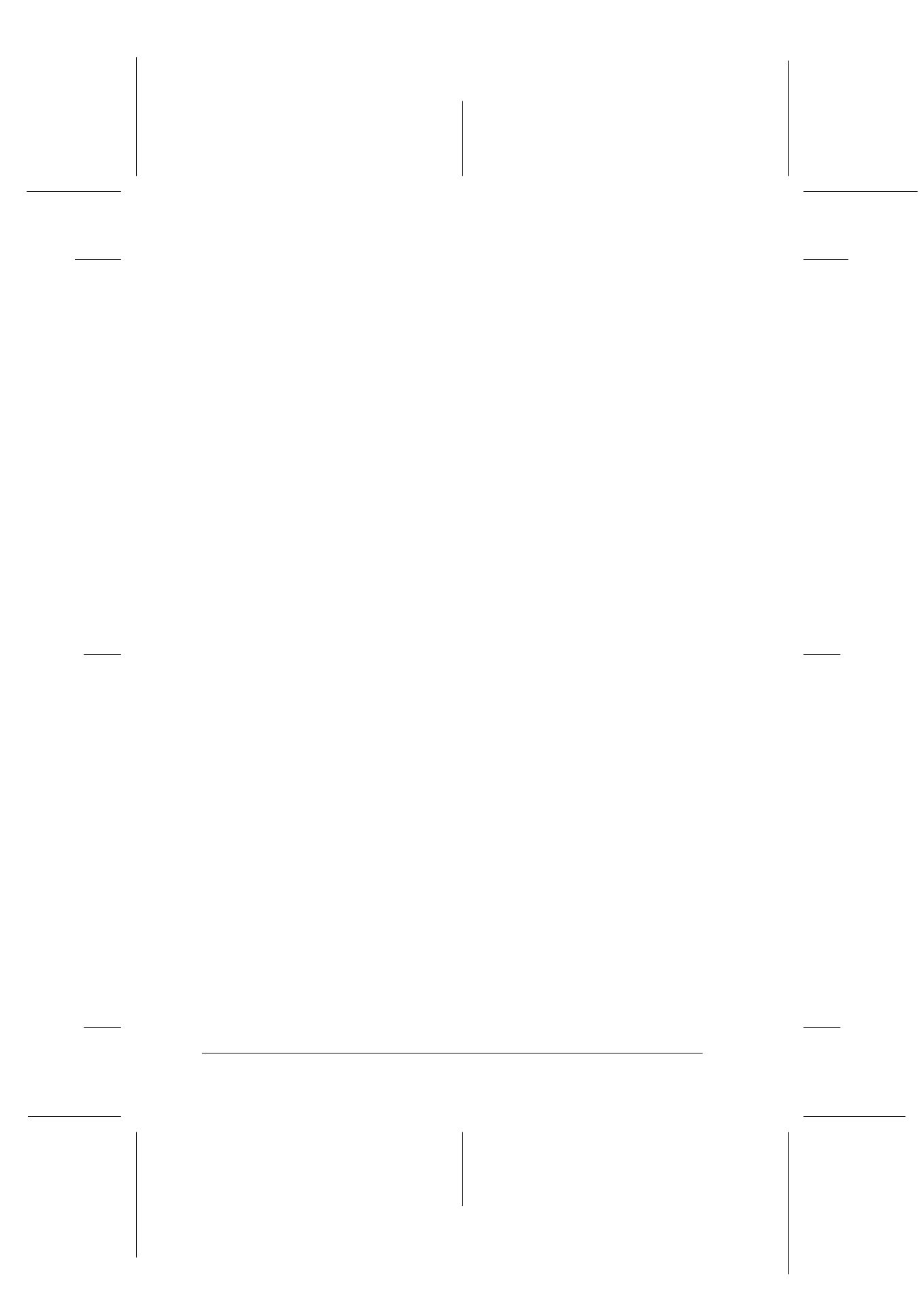
8-52
Scanner
R4C427_V2
long.bk
Rev_C
A5 size
SCAN.FM
2/1/00
Pass 2
L
Proof Sign-off:
K. Nishi, K. Gazan _______
N. Nomoto
_______
J. Hoadley
_______
Note:
❏ The Linear Tone Correction settings are used when you scan from
the Easy menu.
❏ The Tone Correction button appears dimmed and is not available
when Pixel Depth is set to Black & White, Halftone is set to None,
and TET (Text Enhancement Technology) is selected in the Image
Type dialog box.
❏ You can see the effects of the Tone Correction settings in the Preview
window.
The tone value represents the contrast in the tonal relationship
between an original image and its reproduction on a monitor or
printer.
Tone Curve editor:
The editor allows you to customize tone correction. Drag
points on the tone curve to adjust the tone value. You can edit
up to five tonal elements.
Output options:
If you select the check box for a specific point, such as 1/4
Tone or Midtone, you can move that point and it will remain
where you leave it; it will not be affected by the movement of
other points on the curve. If the check box is clear, the point
will be affected by the movement of other points.
Channels options:
You can select the combined red, green, and blue (RGB)
channel to modify all colors, or select these colors separately.
Note:
If Pixel Depth is set to Black & White or 8-bit Gray in the Image
Type dialog box, you can only select the combined RGB channel
option.