Setting a print time – Epson Stylus Scan 2500 User Manual
Page 91
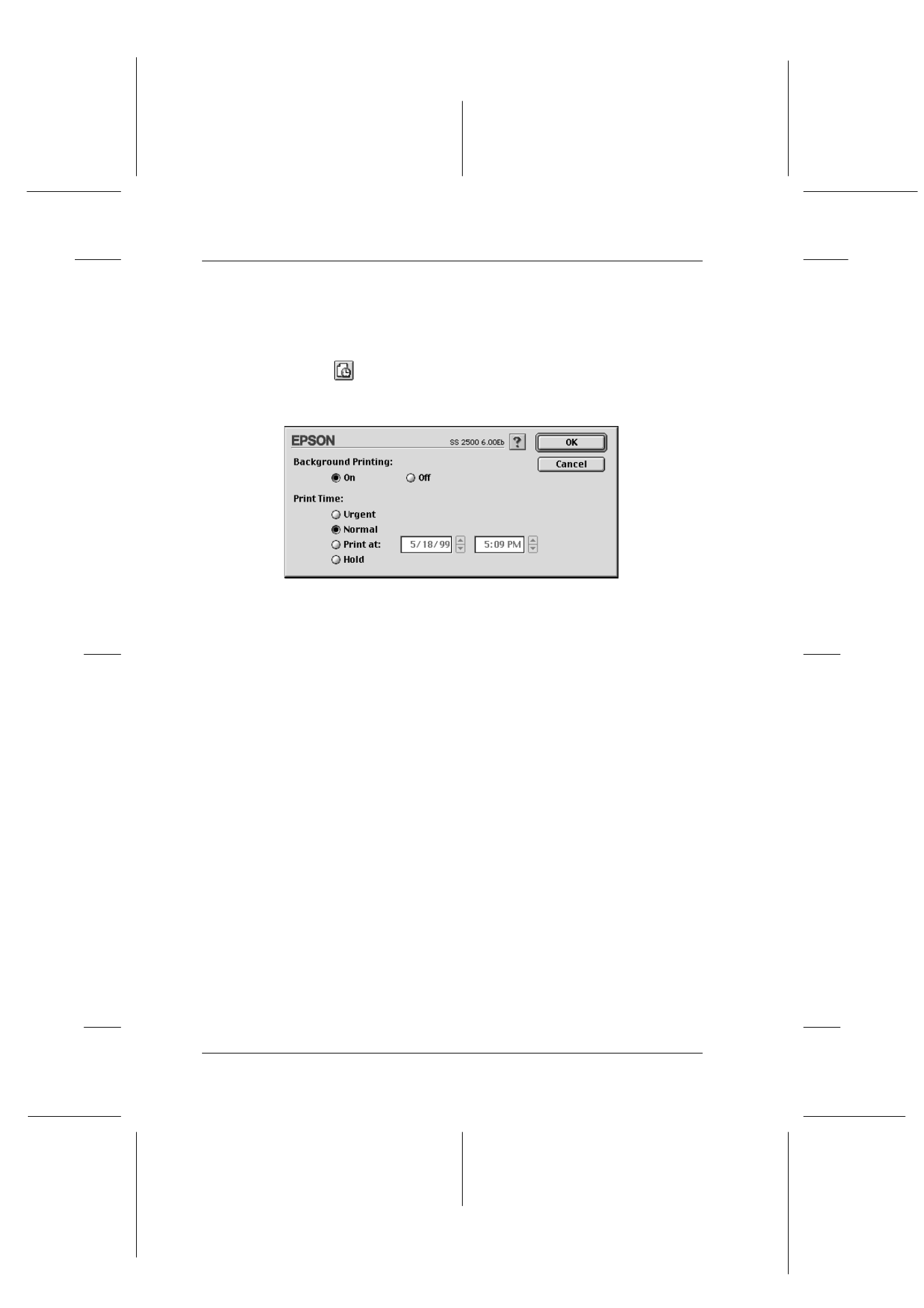
6-20
Using the Printer Software for Macintosh
R4C427_V2
long.bk
Rev_C
A5 size
SOFTM.FM
2/1/00
Pass 2
L
Proof Sign-off:
K. Nishi, K. Gazan _______
N. Nomoto
_______
J. Hoadley
_______
Setting a Print Time
You can specify the time that you want the Stylus Scan to start
printing your document. Follow these steps.
1. Click the
Background Printing
button in the Print dialog
box. The Background Printing dialog box appears.
2. Click On to turn on background printing, if necessary.
3. Select Urgent, Normal, Print at, or Hold from the Print Time
list.
If you select Print at, use the arrows beside the date and time
boxes to specify the date and time you want to print the
document.
Note:
Make sure the computer and Stylus Scan are turned on at the date
and time you specified.
4. Click OK. The Background Printing dialog box closes.
5. In the Print dialog box, make sure your print settings are as
you want them, then click Print.
Note:
You can check or change the priority of print jobs using the EPSON
Monitor3 utility. See “Using EPSON Monitor3” on page 7-4 for details.