Epson Stylus Scan 2500 User Manual
Page 147
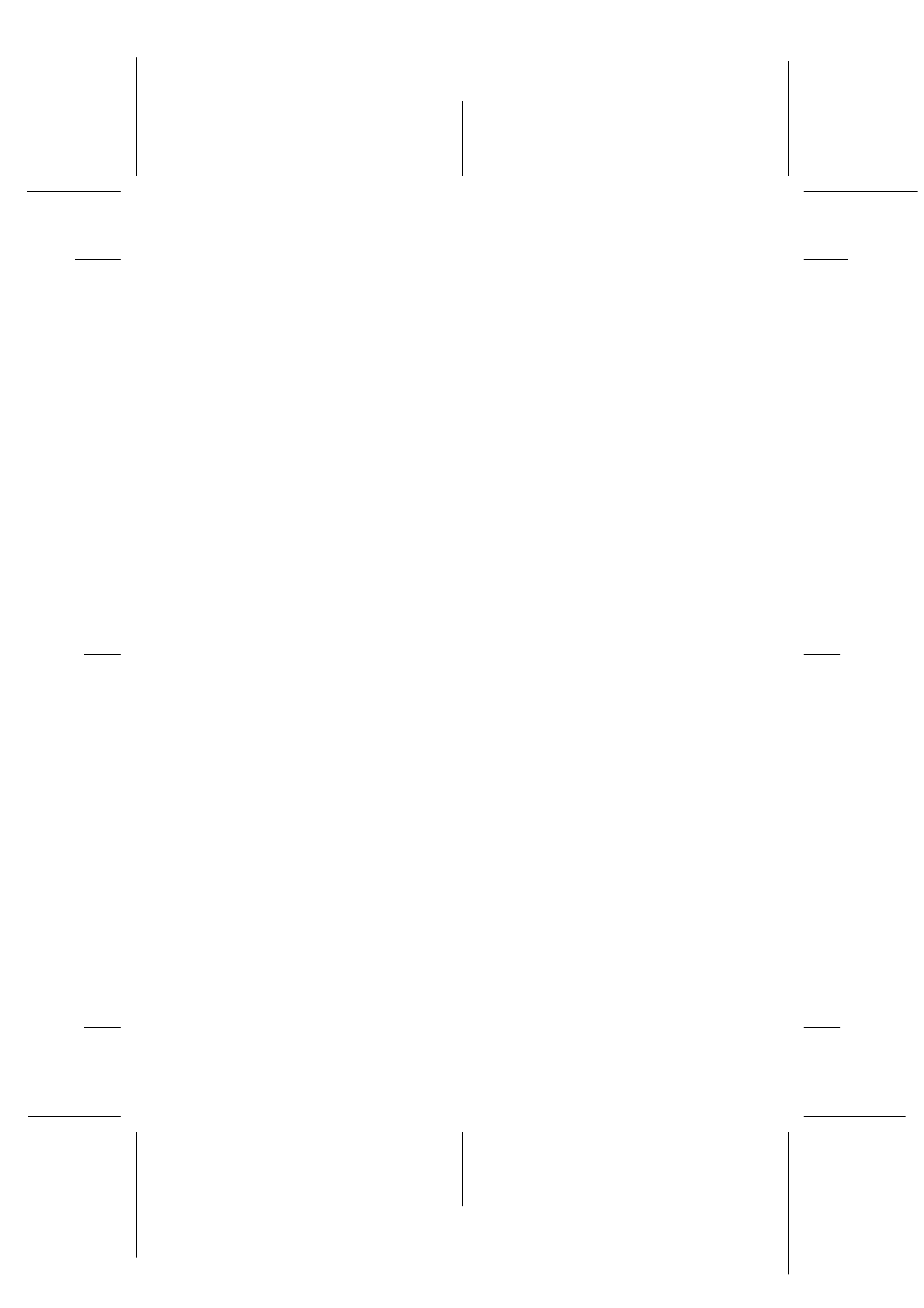
8-42
Scanner
R4C427_V2
long.bk
Rev_C
A5 size
SCAN.FM
2/1/00
Pass 2
L
Proof Sign-off:
K. Nishi, K. Gazan _______
N. Nomoto
_______
J. Hoadley
_______
❏ Depending on the image you scan, you may need to adjust the
Threshold setting in the Image Controls dialog box to enable
this feature.
B/W Options:
Select from:
Text Enhancement Technology
, Auto Area
Segmentation
, or None.
Text Enhancement Technology
To improve recognition accuracy during OCR (Optical
Character Recognition) scanning, select this option. This
function eliminates the document background from scans.
Auto Area Segmentation
To make grayscale images clearer and text recognition more
accurate, select this option. This function separates text from
graphics.
Note:
❏ The B/W Options setting is available only when Black &
White is selected as the Pixel Depth setting.
❏ When you need neither TET nor AAS, select None. Default is
None.
To apply the settings you made, click OK. The Preview
window displays the effects of the current settings except for
TET (Text Enhancement Technology) and AAS (Auto Area
Segmentation) settings.
Halftone:
Select a halftone or dither setting to reproduce images using
special dot patterns:
Mode A (Hard Tone)
,
Mode B (Soft Tone)
,
Mode C (Net
Screen)
,
Dither A (4 x 4 Bayer)
,
Dither B (4 x 4 Spiral)
,
Dither
C (4 x 4 Net Screen)
,
Dither D (8 x 4 Net Screen)
, or
None.