2) operation panel, Names of parts – TA Triumph-Adler DC 2023 User Manual
Page 12
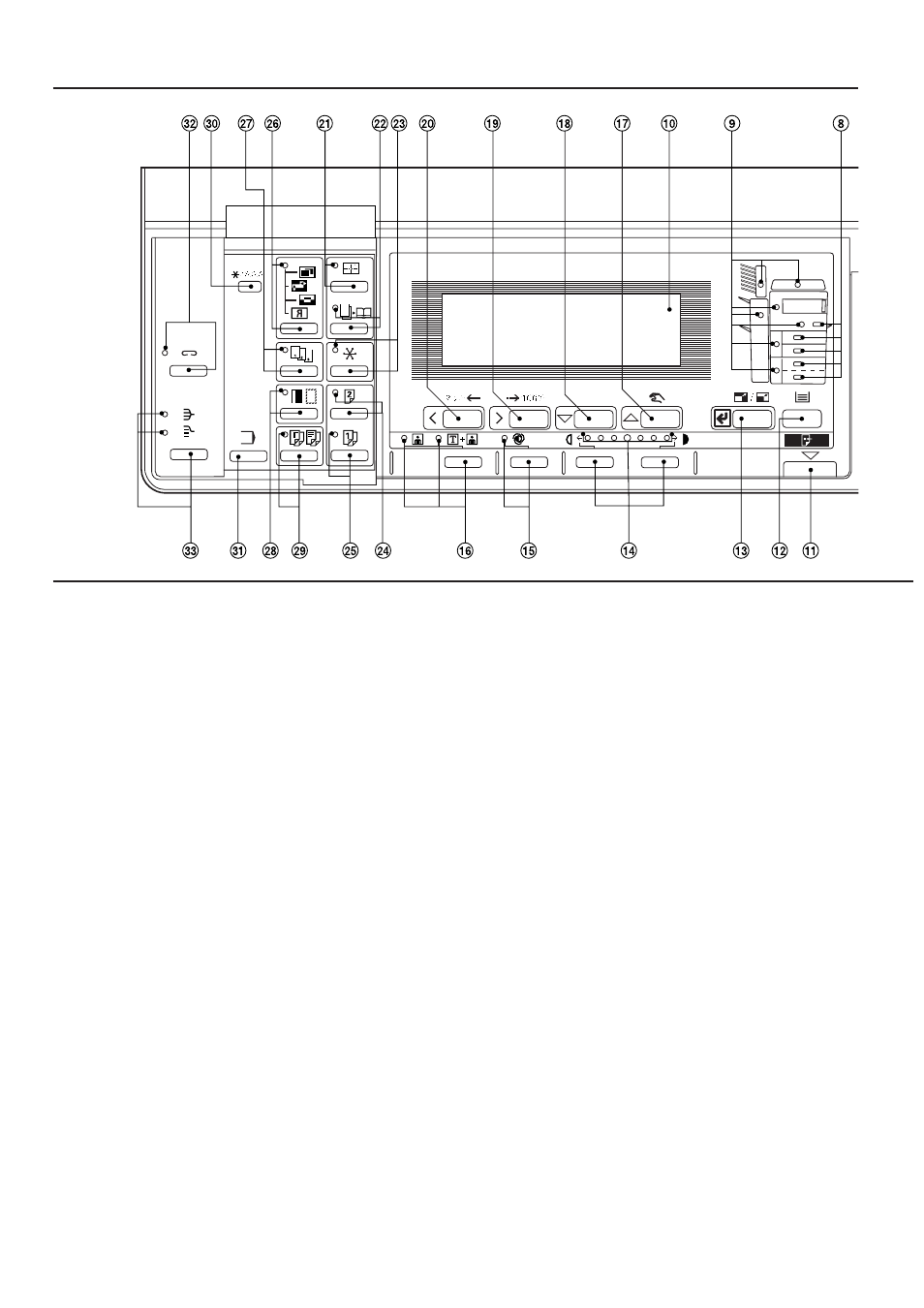
9
NAMES OF PARTS
(2) Operation panel
1
Start key
(Press to start copying.)
2
Stop/Clear key
(Press to stop copying or to change the number of copies
to be made. Press to return to the previous setting screen,
such as the copy function setting, too.)
3
Clear All key (See the "
●
4
Numeric keys
(Press to set the number of copies and enter other values.)
5
Printer/On Line key (Indicator)
(Press to switch to the printer mode when the optional
printer board has been installed. The Printer/On Line
indicator will light while the copier is in the online mode.)
6
Interrupt key (Indicator)
(Press to interrupt copying. The Indicator will light when the
key is pressed. See page 19.)
7
Energy Saver (preheat) key (Indicator)
(Press to select the energy saver mode. The indicator is lit
while the energy saver mode is ON. See page 47.)
8
Drawer select indicators
(The drawer [paper feed drawer] selected at present is lit.)
9
Misfeed location indicators
(Indicates the location of misfed paper if a paper misfeed
occurs.)
0
Message display
(Displays messages on how to operate the copier as well
as trouble. Display contrast can be adjusted.
See "
7
DISPLAY CONTRAST ADJUST." on page 64.)
!
Data indicator
(Lights/blinks when using the optional printer function.)
@
Paper Select key
(Paper size can be selected by simply changing the paper
feed drawer. The paper feed drawer selected at present is
indicated by the lit drawer select indicator. Also, the paper
size is indicated on the message display.)
#
Preset R/E/Enter key
(Press to change the magnification ratio or to confirm
selected functions and selected items on the message
display.)
$
Copy exposure adjustment keys/Copy exposure indicators
(Press to adjust copy exposure. The indicator will show the
present copy exposure.)
%
Auto Exp. key (Indicator)
(Press to select the auto exposure mode. The indicator is
lit while auto exposure is on.)
^
Copy quality selection key/Photo/Text & Photo indicators
(Press to select copy quality. Light the Photo indicator
when using photographs as originals, and the Text & Photo
indicator when using text and photographs. Neither
indicator needs to light for plain text originals.)
&
Manual/Cursor up key
(Press to make copying of same ratio, regardless of the
original size. Also use to move the cursor in the message
display upward.)
*
Cursor down key
(Press to move the cursor in the message display
downward.)
(
Zoom(+)/Cursor right key
(Press to increase magnification ratio in zoom copying.
Also use to move the cursor in the message display to the
right.)
)
Zoom(-)/Cursor left key
(Press to decrease magnification ratio in zoom copying.
Also use to move the cursor in the message display to the
left.)
⁄
Layout key (Indicator)
(Press to copy multiple images on the same face of the
copy. The indicator is lit in the layout copy mode.
See page 35.)
¤
Booklet key (Indicator)
(Press to perform booklet copy or booklet cover copy. The
indicator is lit in the booklet mode. See page 36 and 38.)