Copying onto the backing sheet, Leaving the backing sheet blank, Transparency + backing sheet mode – TA Triumph-Adler DC 2023 User Manual
Page 29: Functions
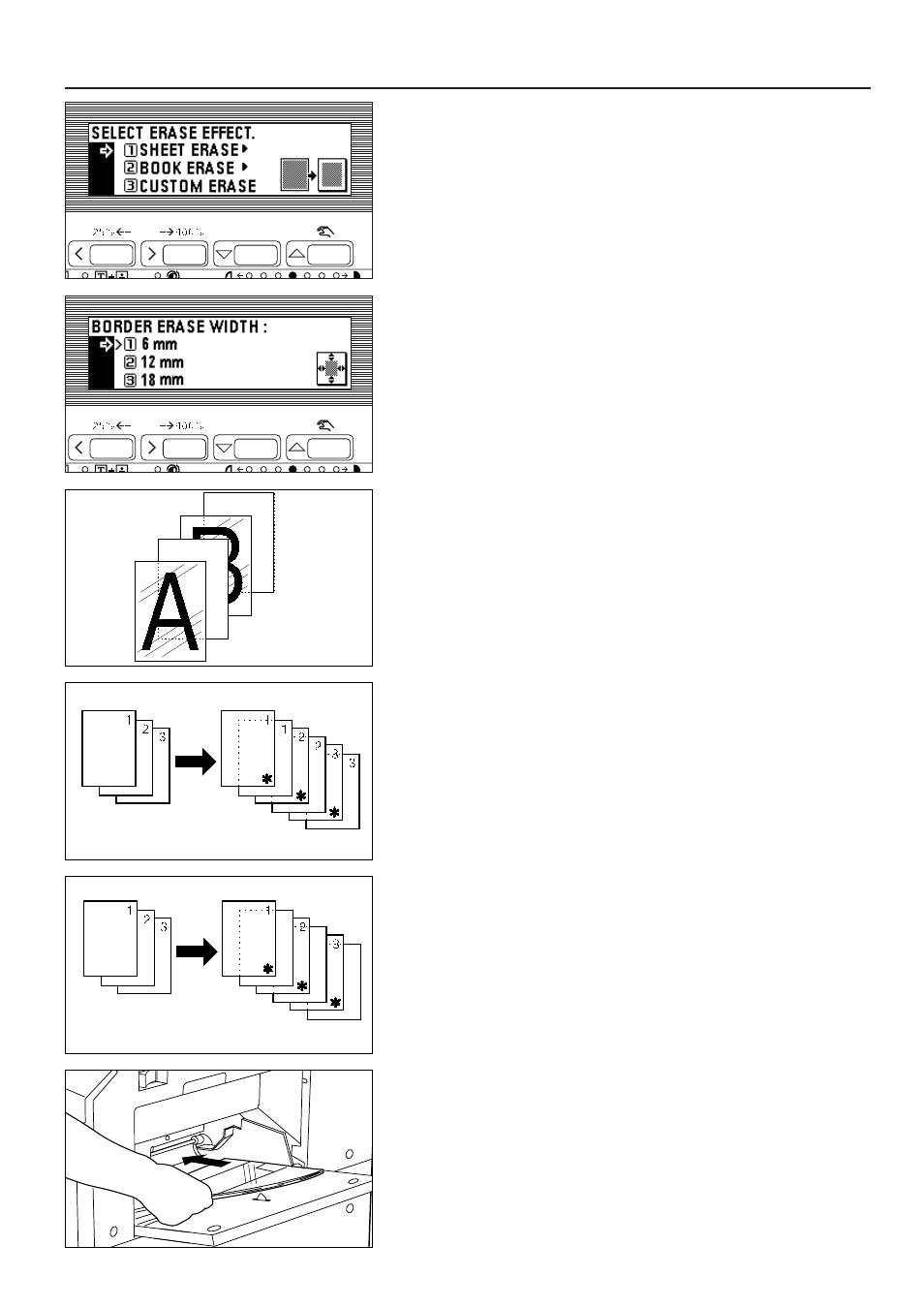
5. Press the cursor down key to select the border erase mode.
6. Press the enter key.
* If "SHEET ERASE" or "BOOK ERASE" was selected, go to the next step.
If "CUSTOM ERASE" was selected, the message display will return to the
"READY TO COPY." screen.
7. Press the cursor down or up key to select the margin width. The width of erasing
border can be selected from 6, 12 and 18 mm.
8. Press the enter key. The message display will return to the "READY TO COPY."
screen.
(7) Feeding paper as a transparency + backing sheet mount
[Transparency + backing sheet mode]
When 2 or 3 transparencies are piled on top of one another, static electricity can
cause problems. This mode automatically places a backing sheet between the
transparencies during copying. The image of the original can also be copied onto
the backing sheet.
* Transparencies must be fed via the multi-bypass.
●
Copying onto the backing sheet
After originals are copied onto the transparencies, the same images will be copied
onto the backing sheets as well.
(* in the illustration indicates a transparency.)
●
Leaving the backing sheet blank
Leaves the backing sheet blank after copying an original onto the transparencies.
(* in the illustration indicates a transparency.)
1. Set the transparencies in the multi-bypass.
* Fan the transparencies before setting them.
* Up to 25 transparencies can be loaded into the tray at a time.
* Make sure that paper of the same size as the transparencies has been set.
26
FUNCTIONS