Selecting the erasing area (custom), Functions – TA Triumph-Adler DC 2023 User Manual
Page 28
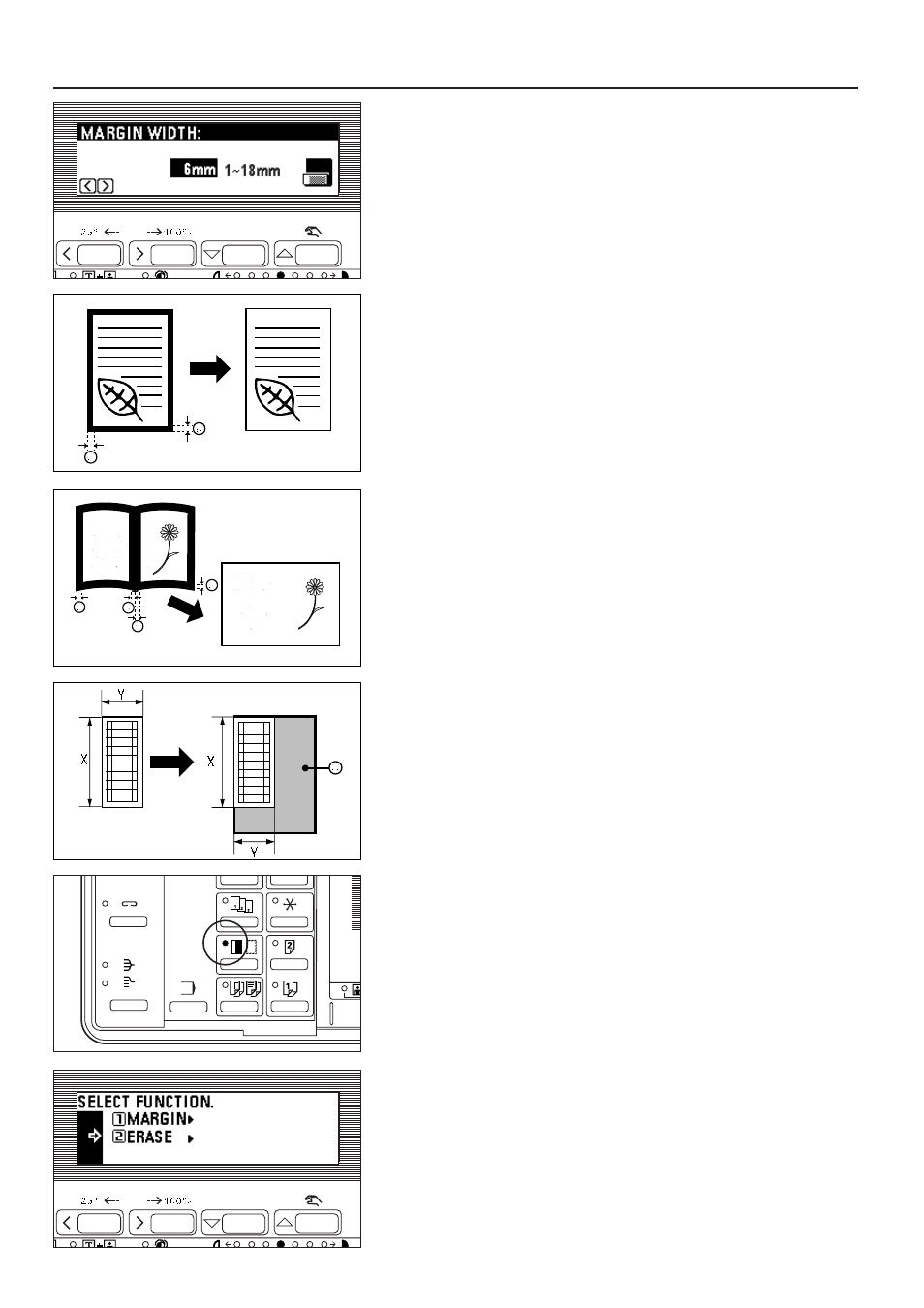
16. Press the cursor right or left key to select the margin width. The margin width
can be set between 1 mm and 18 mm in 1 mm increments.
17. Press the enter key. The message display will return to the "READY TO
COPY." screen.
(6) Making copies with clean edges [Border erase mode]
●
Erasing blemishes from edges of copies (Sheet Erase)
Use for erasing shadows, lines, etc., that occur around the edges of copies made
from sheet originals. The border width can be selected from 6, 12 and 18 mm.
(
a
is the width of erasing border.)
* The initial value of the erasing border width can be set. (See "
#
BORDER
●
Erasing blemishes from the edges and middle of copies made from books
(Book Erase)
Use for making neat copies from thick books. The border width can be selected
from 6, 12 and 18 mm. (
a
is the width of erasing border.)
* The initial value of the erasing border width can be set. (See "
#
BORDER
●
Selecting the erasing area (Custom)
For making neat, blemish-free copies from non-standard size originals, i.e. sizes
other than A4 or A5. (
a
is the area of erasing border.)
* The size of the original must be registered in advance. (See "
$
ERASE SIZE" on
* The left illustration shows how copies come out when the original is set on the
platen.
1. Set the original(s).
* See step 1 on page 22 to set the book original.
2. Press the Margin/Border Erase key to light the indicator.
The function selection screen will appear.
3. Press the cursor down key to select "ERASE".
4. Press the enter key.
The border erase copy setting screen will appear.
25
FUNCTIONS