9) covering and chaptering [sheet copy, 1 submodes, Cover mode – TA Triumph-Adler DC 2023 User Manual
Page 32: Submodes, And 29.), Functions
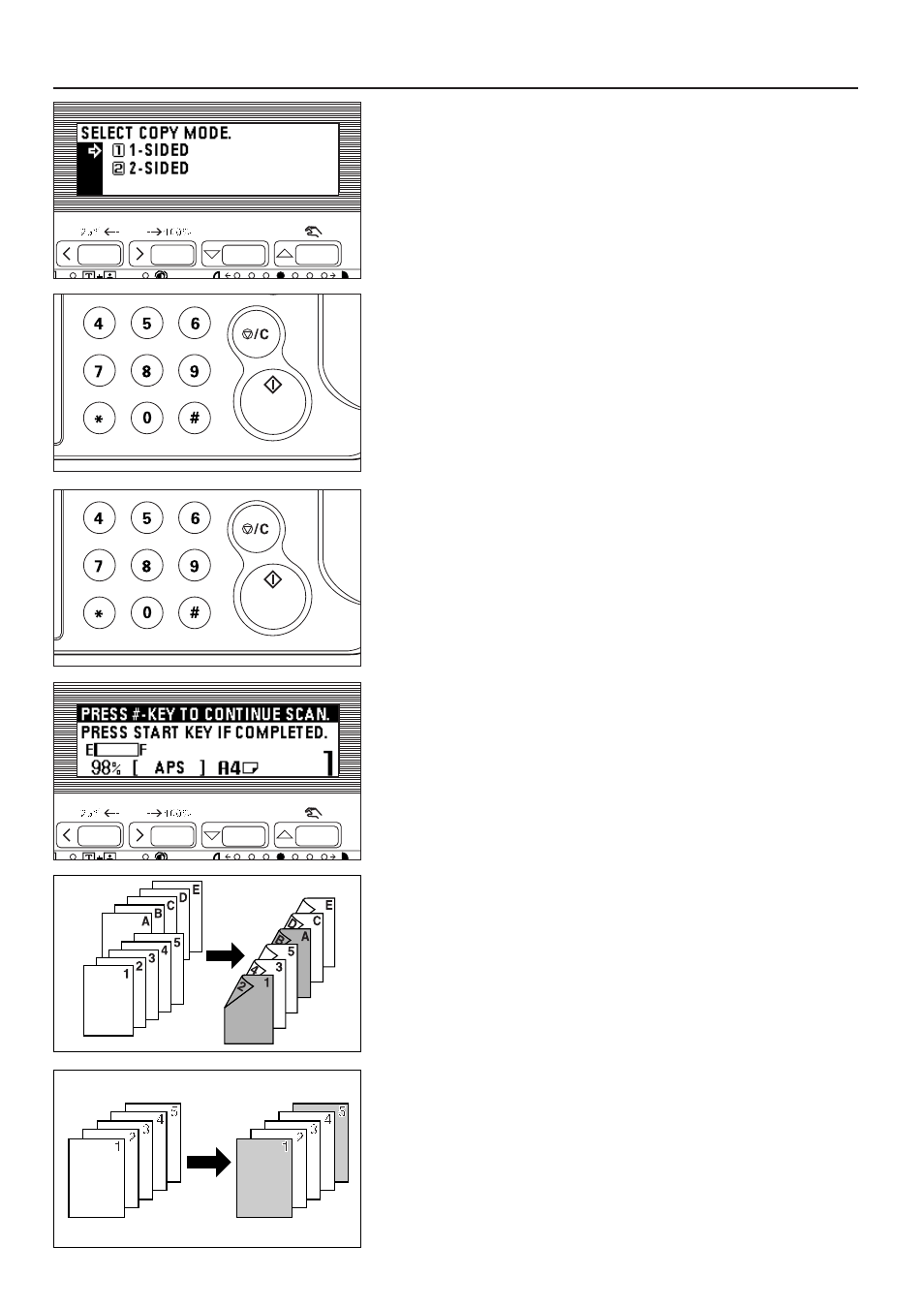
10. Press the cursor down or up key to select how copies are to be finished. Select
"1-SIDED" for a 1-sided copy, and select "2-SIDED" for a duplex copy.
11. Press the enter key. The message display will return to the "READY TO
COPY." screen.
12. Enter the number of copies with the numeric keys.
* First, transparencies and backing sheets will be ejected, and then each set of
standard copies will be ejected.
* When the optional finisher is installed, transparencies and backing sheets will
be first ejected onto the copy store section, then the standard copies will be
ejected one by one onto the main tray.
13. Press the Start key. Scanning of the originals will start. When setting the
original in the DF, copying will be performed. When setting the original on the
platen, go to the next step.
29
FUNCTIONS
14. Replace the original and press the "#" key in the numeric keys. Scanning of the
originals will start. Carry out the same procedures to the originals of which
copying will be performed, and finally, press the Start key. Copying will start.
(9) Covering and chaptering [Sheet copy]
The sheet mode has three submodes: cover, insert and chapter.
1
Submodes
●
Cover mode
The paper fed from the multi-bypass is processed as the front and back covers.
The front cover can be made as a duplex copy, 1-sided copy or blank. With the
back cover, the user has the choice of copying on the cover or not, or not including
a back cover at all.