2 in 1, 4 in 1, Functions – TA Triumph-Adler DC 2023 User Manual
Page 38
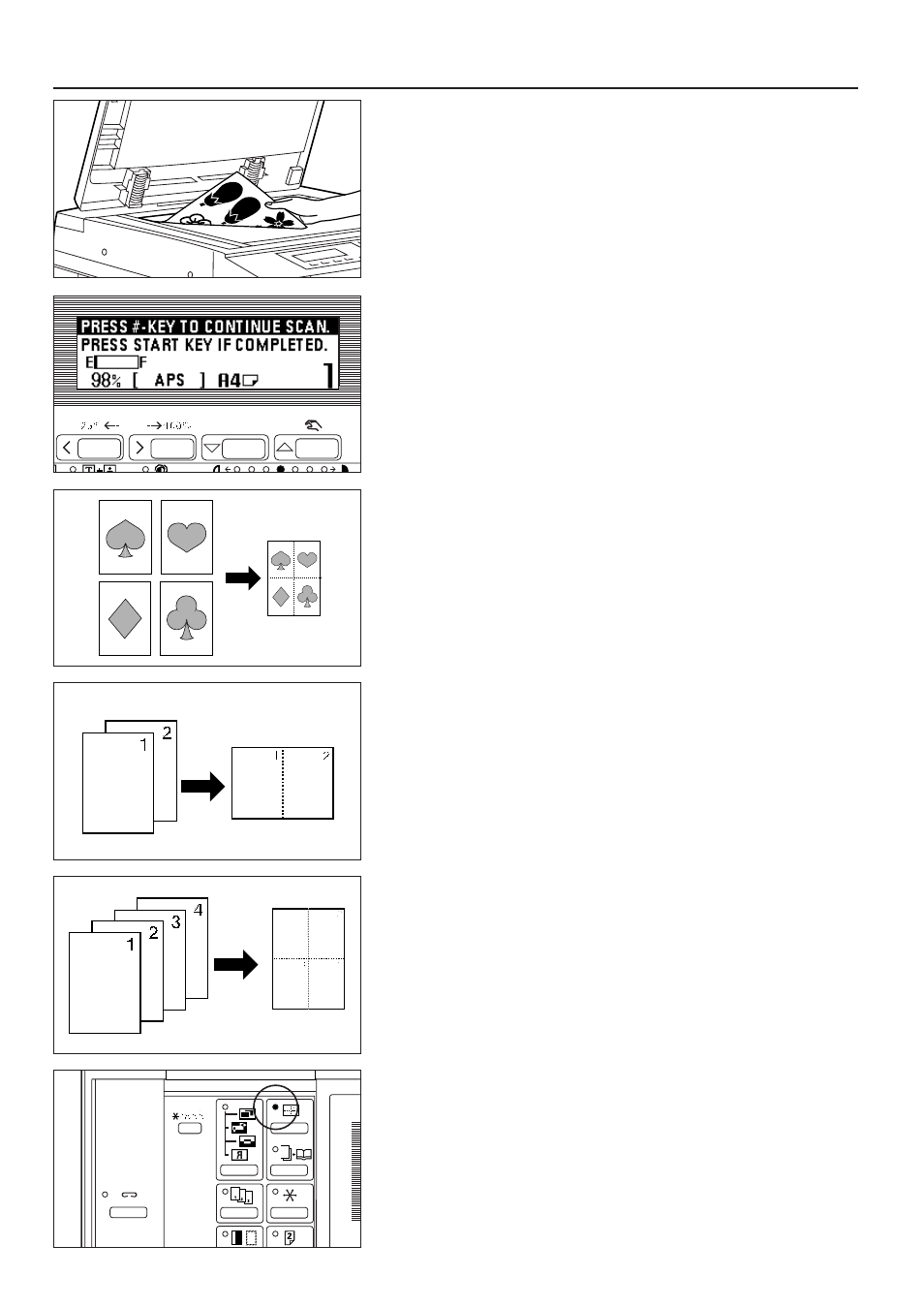
29. Set the original(s).
30. Press the Start key. Scanning of the originals will start. When setting the
original in the DF, copying will be performed. When setting the original on the
platen, go to the next step.
31. Replace the original and press the "#" key in the numeric keys. Scanning of the
originals will start. Carry out the same procedures to the originals of which
copying will be performed, and finally, press the Start key. Copying will start.
(10) One copy from two or four originals [Layout copy]
2 or 4 originals can be combined into a single copy.
The borderline of each original can also be marked with a solid line, dotted line or
register mark.
* The original and copy paper must be the standard size.
●
2 in 1
Use this mode to copy two originals onto one sheet. It can be used in conjunction
with the duplex copy mode to copy four originals onto one sheet, though this will
require the optional duplex unit.
(When setting the originals on the platen, originals are arranged in the order from 1
to 2.)
* When performing duplex copy, the images on the back side can be rotated.
●
4 in 1
Use this mode to copy four originals onto one sheet. It can be used in conjunction
with the duplex copy mode to copy eight originals onto one sheet, though this will
require the optional duplex unit.
(When setting originals on the platen, originals are arranged in the order from 1, 2,
3 and 4.)
* In the "4 in 1" mode, the available modes differ depending on the orientation of
the originals.
* When performing duplex copy, the images on the back side can be rotated.
1. Press the Layout key to light the indicator.
The layout copy setting screen will appear.
35
FUNCTIONS