Functions – TA Triumph-Adler DC 2023 User Manual
Page 39
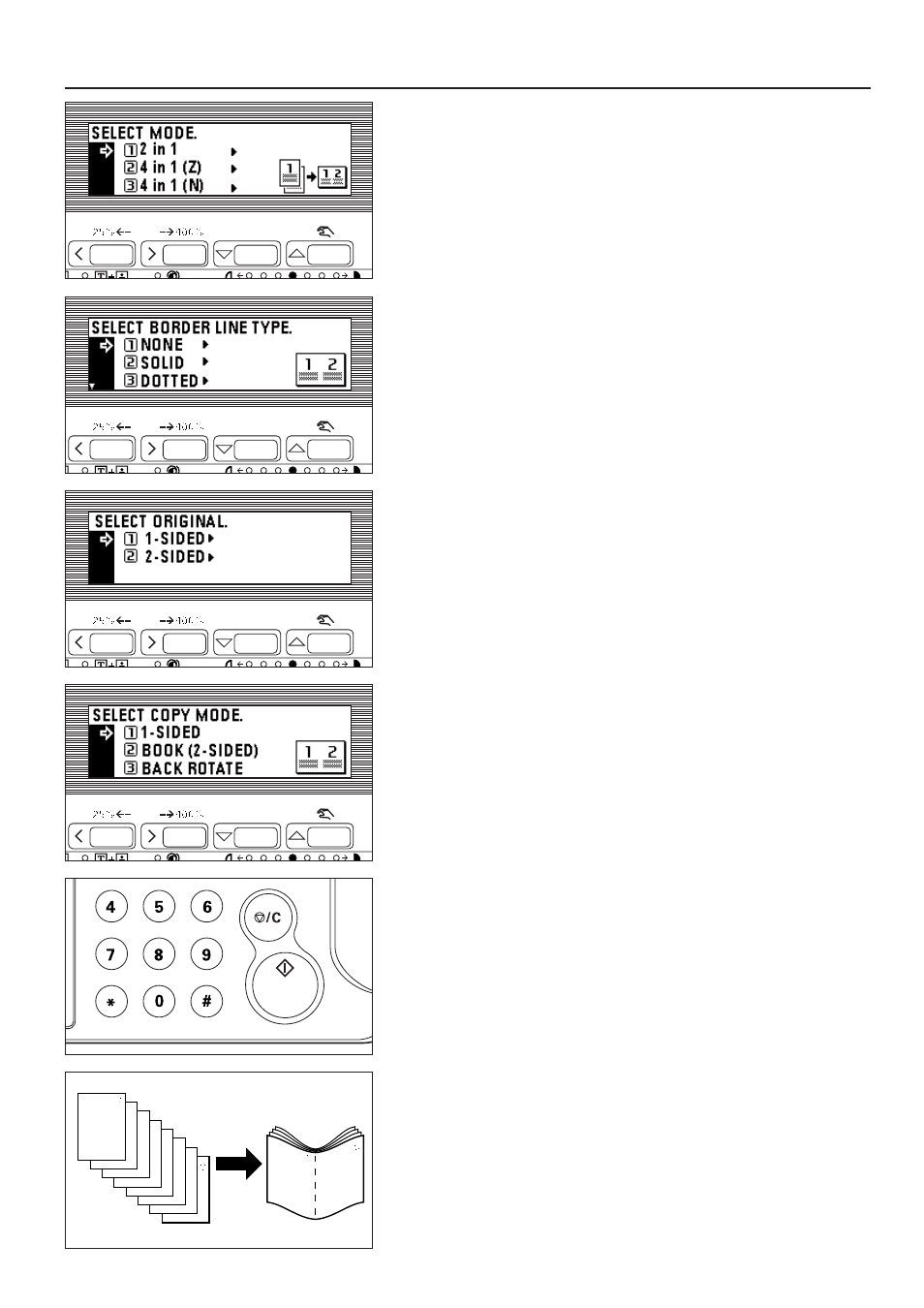
2. Press the cursor down or up key to select the layout copy mode.
3. Press the enter key.
4. Press the cursor down or up key to select the type of the borderline.
Select from "DOTTED", "SOLID" or "CROPMARK".
5. Press the enter key.
6. Press the cursor down or up key to select the type of the original.
Select "1-SIDED" for a 1-sided original and "2-SIDED" for a 2-sided original.
7. Press the enter key.
When using the optional duplex unit, go to the next step. When not, go to step
10.
8. Press the cursor down or up key to select how copies to be finished.
Select "1-SIDED" for a 1-sided copy, "BOOK (2-SIDED)" for a duplex copy, and
"BACK ROTATE" to rotate the image on the back side of a duplex copy.
9. Press the enter key.
10. Set the original(s).
* Before setting original on the platen, make sure they are in a sequence that
produces images in the numbered positions.
* Select the paper according to the situation.
11. Press the Start key.
* If originals are set in the DF, all originals are scanned one by one and copying
performed accordingly.
* If setting originals on the platen, go to the next step.
12. Replace the original and press the "#" key in the numeric keys. Scanning of the
originals will start. Carry out the same procedures to the originals of which
copying will be performed, and finally, press the Start key. Copying will start.
(11) Copying like booklet (Sheet original) [Booklet copy]
This mode can be used to copy one-sided / two-sided originals onto two-page,
duplex copies in such a way that the finished copies can be stacked and folded into
booklet format.
* The optional duplex unit must be installed to use this function.
* The number of originals should be a multiple of four, otherwise the last page(s) of
the copies will come out blank.
36
FUNCTIONS