13) making image overlays [form overlay, Functions – TA Triumph-Adler DC 2023 User Manual
Page 42
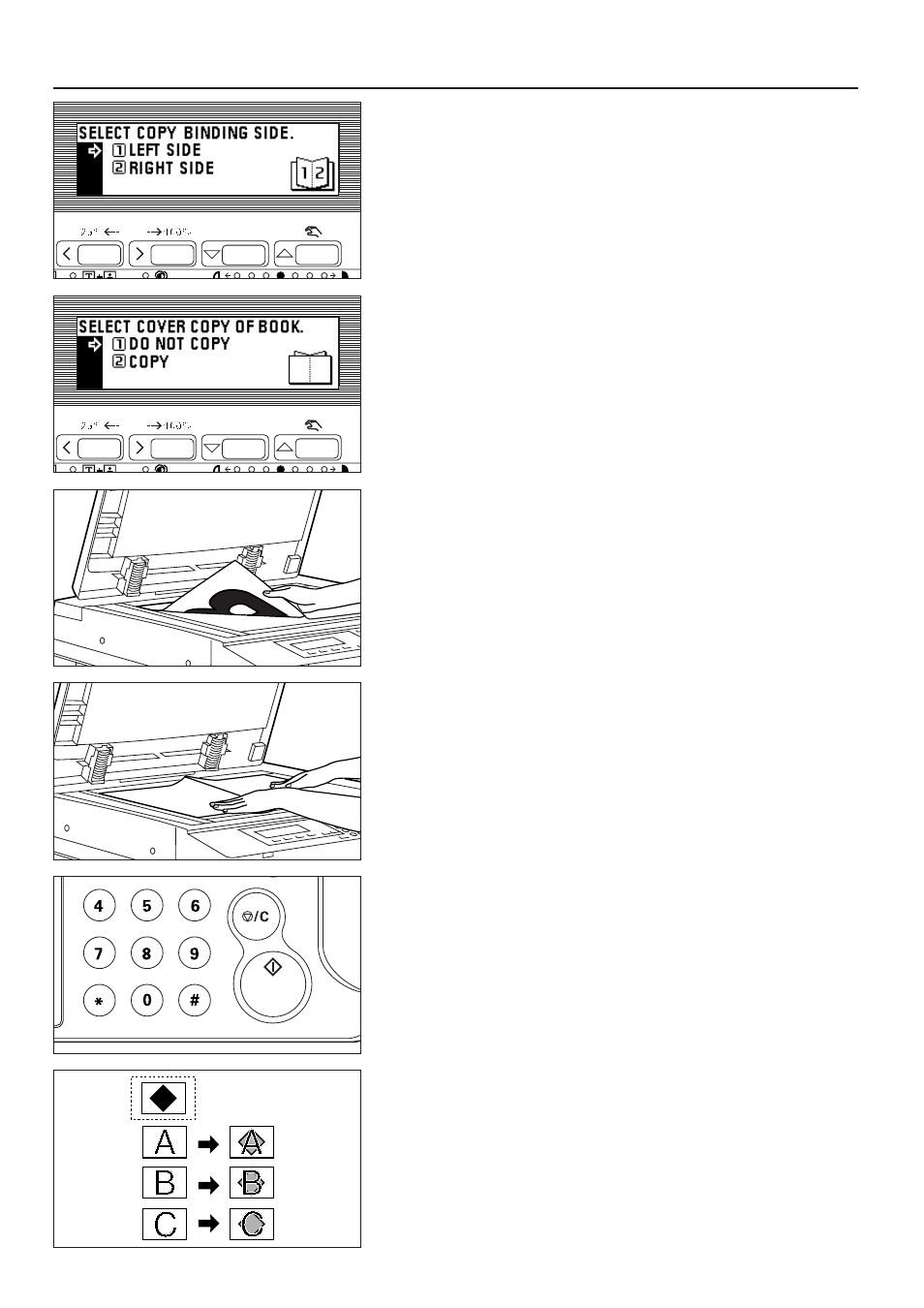
4. Press the cursor up or down key to specify the binding direction.
5. Press the enter key.
6. Press the cursor down or up key to select whether to copy onto the front cover or
not.
7. Press the enter key.
When setting the original on the platen, go to the next step. When setting in the
DF, go to step 13.
8. When copying onto the front cover, set the 2-page original that will be the front
cover on the platen. When no copying is performed onto the front cover, set the
2-page original that will be the first page.
9. Press the Start key. After the original has been scanned, remove it.
10. Set the next 2-page original on the platen.
11. Press the "#" key in the numeric keys. Start scanning the original.
When finished scanning, replace the original and scan accordingly.
12. After all the originals have been scanned, press the Start key.
Copying will start.
13. Arrange the originals in a stack with the first to be copied on top.
Set them in the DF and press the Start key. Copying will start.
(13) Making image overlays [Form overlay]
This mode can be used to read the first original into memory and have its image
laid over onto copies made from subsequent originals. The exposure of overlaid
image can be adjusted.
39
FUNCTIONS