Functions – TA Triumph-Adler DC 2023 User Manual
Page 27
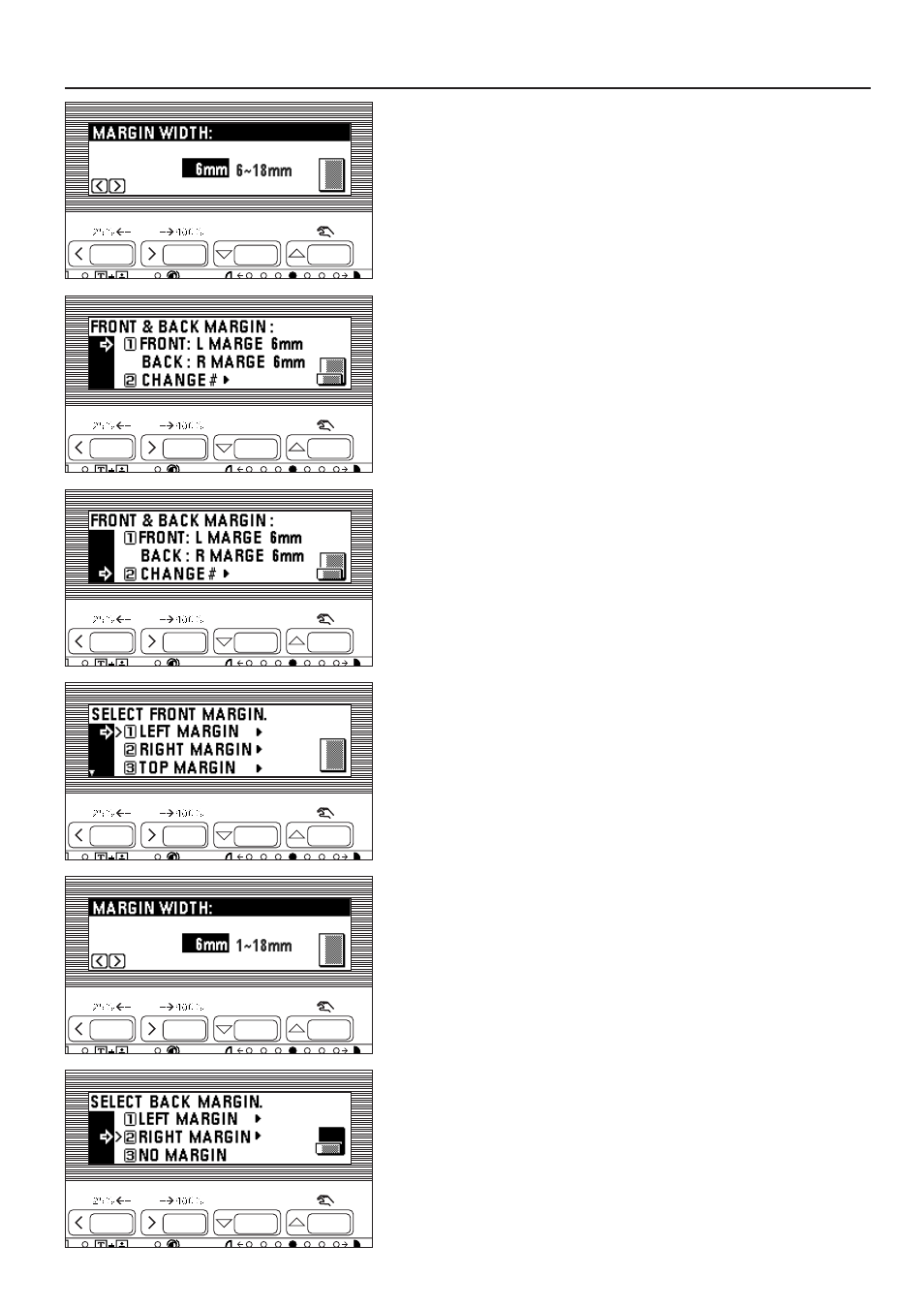
6. Press the cursor right or left key to select the margin width if the margin width
setting is changed from the default value. The margin width can be set between
6 mm and 18 mm in 1 mm increments.
* When not changing margin width, go to the next step.
7. Press the enter key. The "READY TO COPY." screen will appear.
8. Check the settings for the front & back margin screen. Press the enter key if the
present setting is OK. The message display will return to the "READY TO
COPY." screen.
To change the setting, go to the next step.
9. Press the cursor down key to select "CHANGE #", and press the enter key.
The setting screen of the front side will appear.
10. Press the cursor down or up key to select the margin mode for the front side.
11. Press the enter key.
* If "LEFT MARGIN", "RIGHT MARGIN", "TOP MARGIN" or "BOTTOM
MARGIN" was selected, go to the next step. If "NO MARGIN" was selected,
go to step 14.
12. Press the cursor right or left key to select the margin width. The margin width
can be set between 1 mm and 18 mm in 1 mm increments.
13. Press the enter key.
14. Press the cursor down or up key to select the margin mode for the back side.
15. Press the enter key.
* If the "LEFT MARGIN", "RIGHT MARGIN", "TOP MARGIN" or "BOTTOM
MARGIN" was selected, go to the next step. If "NO MARGIN" was selected,
the message display will return to the "READY TO COPY." screen.
24
FUNCTIONS